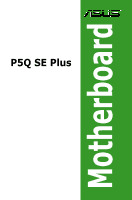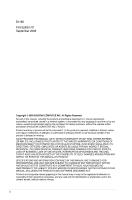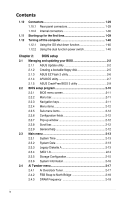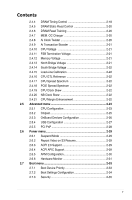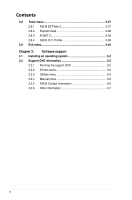Asus P5Q SE Plus User Manual
Asus P5Q SE Plus - Motherboard - ATX Manual
 |
UPC - 610839166213
View all Asus P5Q SE Plus manuals
Add to My Manuals
Save this manual to your list of manuals |
Asus P5Q SE Plus manual content summary:
- Asus P5Q SE Plus | User Manual - Page 1
P5Q SE Plus Motherboard - Asus P5Q SE Plus | User Manual - Page 2
express written permission of ASUSTeK COMPUTER INC. ("ASUS"). Product warranty or service will not be extended if: (1) the ASUS HAS BEEN ADVISED OF THE POSSIBILITY OF SUCH DAMAGES ARISING FROM ANY DEFECT OR ERROR IN THIS MANUAL OR PRODUCT. SPECIFICATIONS AND INFORMATION CONTAINED IN THIS MANUAL - Asus P5Q SE Plus | User Manual - Page 3
About this guide ix P5Q SE Plus specifications summary xi Chapter 1: Product introduction 1.1 Welcome 1-2 1.2 Package contents 1-2 1.3 Special features 1-3 1.3.1 Product highlights 1-3 1.3.2 ASUS unique features 1-4 1.3.3 ASUS Stylish features 1-6 1.3.4 ASUS Intelligent Overclocking features - Asus P5Q SE Plus | User Manual - Page 4
40 Chapter 2: BIOS setup 2.1 Managing and updating your BIOS 2-2 2.1.1 ASUS Update utility 2-2 2.1.2 Creating a bootable floppy disk 2-5 2.1.3 ASUS EZ Flash 2 utility 2-6 2.1.4 AFUDOS utility 2-7 2.1.5 ASUS CrashFree BIOS 3 utility 2-9 2.2 BIOS setup program 2-10 2.2.1 BIOS menu screen 2-11 - Asus P5Q SE Plus | User Manual - Page 5
Transaction Booster 2-21 2.4.10 CPU Voltage 2-21 2.4.11 FSB Termination Voltage 2-21 2.4.12 Memory Voltage 2-21 2.4.13 Support 2-29 2.6.4 ACPI APIC Support 2-29 2.6.5 APM Configuration 2-30 2.6.6 Hardware Monitor 2-31 2.7 Boot menu 2-33 2.7.1 Boot Device Priority 2-33 2.7.2 Boot Settings - Asus P5Q SE Plus | User Manual - Page 6
39 2.9 Exit menu 2-40 Chapter 3: Software support 3.1 Installing an operating system 3-2 3.2 Support DVD information 3-2 3.2.1 Running the support DVD 3-2 3.2.2 Drivers menu 3-3 3.2.3 Utilities menu 3-4 3.2.4 Manual menu 3-6 3.2.5 ASUS Contact information 3-6 3.2.6 Other information 3-7 vi - Asus P5Q SE Plus | User Manual - Page 7
energy and, if not installed and used in accordance with manufacturer's instructions, may cause harmful interference to radio communications. However, there is Class B limits for radio noise emissions from digital apparatus set out in the Radio Interference Regulations of the Canadian Department of - Asus P5Q SE Plus | User Manual - Page 8
qualified service technician or your retailer. Operation safety • Before installing the motherboard and adding devices on it, carefully read all the manuals stable surface. • If you encounter technical problems with the product, contact a qualified service technician or your retailer. This symbol of - Asus P5Q SE Plus | User Manual - Page 9
the features of the motherboard and the new technology it supports. This chapter also lists the hardware setup procedures that you have to perform when installing system components. It includes description of the jumpers and connectors on the motherboard. • Chapter 2: BIOS setup This chapter tells - Asus P5Q SE Plus | User Manual - Page 10
manual. DANGER/WARNING: Information to prevent injury to yourself when trying to complete a task. CAUTION: Information to prevent damage to the components when trying to complete a task. IMPORTANT: Instructions the key names are linked with a plus sign (+). Example: ++ - Asus P5Q SE Plus | User Manual - Page 11
P5Q SE Plus specifications summary CPU Chipset System Bus Memory Expansion Slots Storage ASUS Unique Features Other Features LAN Audio LGA775 socket for Intel® C��o�re�™�2��E��x�tr�e�m��e��/ �C�o�r�e�™�2�Q��u�a�d��/�C��o�re��™�2�D��u�o��/ �P�e�n��ti�u�m�® dual-core / Celeron® dual-core / Celeron® - Asus P5Q SE Plus | User Manual - Page 12
P5Q SE Plus specifications summary USB 12 x USB 2.0 ports (6 ports at mid-board, 6 ports at back panel) ASUS Exclusive Overclocking Features Intelligent overclocking tools: - ASUS AI Booster utility Precision Tweaker: - vCore: Adjustable CPU voltage at 6.25mV increment - vDIMM: 6-step - Asus P5Q SE Plus | User Manual - Page 13
This chapter describes the motherboard features and the new technologies it supports. Chapter 1: 1Product introduction - Asus P5Q SE Plus | User Manual - Page 14
for the following items. Motherboard ASUS P5Q SE Plus motherboard Cables 2 x Serial ATA cables 1 x Ultra DMA 133/100/66 cable Accessories 1 x I/O shield 2 in 1 Q-Connector (Retail version only) Application DVD ASUS motherboard support DVD Documentation User guide If any of the - Asus P5Q SE Plus | User Manual - Page 15
ATA 3Gb/s technology This motherboard supports the hard drives based on the Serial ATA (SATA) 3Gb/s storage specification, delivering enhanced scalability and doubling the bus bandwidth for high-speed data retrieval and saves. �S�e�e��p�a��g�e��1�-�3�2��f�o�r�d��e�ta��il�s�. ASUS P5Q SE Plus 1-3 - Asus P5Q SE Plus | User Manual - Page 16
manager lets you view your pictures without entering Windows at anytime! • The actual boot time depends on the system configuration. • File downloading and uploading progresses through USB devices only. ASUS Power Saving Solution ASUS Power Saving solution intelligently and automatically provides - Asus P5Q SE Plus | User Manual - Page 17
separate file, giving users freedom to share and distribute their favorite settings. See page 2-39 for details. ASUS CrashFree BIOS 3 The ASUS CrashFree BIOS 3 allows users to restore corrupted BIOS data from a USB flash disk containing the BIOS file. See page 2-9 for details. ASUS P5Q SE Plus 1-5 - Asus P5Q SE Plus | User Manual - Page 18
1.3.4 ASUS Intelligent Overclocking features AI Booster The ASUS AI Booster allows you to overclock the CPU speed in Windows environment without the hassle of booting the BIOS. Precision Tweaker This feature allows you to fine tune the CPU/memory voltage and gradually increase the memory Front Side - Asus P5Q SE Plus | User Manual - Page 19
came with the component. • Before you install or remove any component, ensure that the ATX power supply is switched off or the power cord is detached from the power supply. or plugging in any motherboard component. The illustration below shows the location of the onboard LED. ASUS P5Q SE Plus 1-7 - Asus P5Q SE Plus | User Manual - Page 20
into it. Ensure to unplug the power cord before installing or removing the motherboard. Failure to do so can cause you physical injury and damage motherboard components. 1.5.1 Placement direction When installing the motherboard, ensure that you place it into the chassis in the correct orientation - Asus P5Q SE Plus | User Manual - Page 21
1.5.3 Motherboard layout Refer to 1.10 Connectors for more information about rear panel connectors and internal connectors. ASUS P5Q SE Plus 1-9 - Asus P5Q SE Plus | User Manual - Page 22
. ASUS will process Return Merchandise Authorization (RMA) requests only if the motherboard comes with the cap on the LGA775 socket. • The product warranty does not cover damage to the socket contacts resulting from incorrect CPU installation/removal, or misplacement/loss/ incorrect removal - Asus P5Q SE Plus | User Manual - Page 23
a CPU. 3. Lift the load lever in the direction of the arrow to a 135º angle. Retention tab A B Load lever PnP cap Load plate 4. Lift the load plate with your thumb 4B and forefinger to a 100º angle (4A), then push the PnP cap from the 4A load plate window to remove (4B). 3 ASUS P5Q SE Plus - Asus P5Q SE Plus | User Manual - Page 24
of the socket then fit the socket alignment key into the CPU notch. The CPU fits in only one correct orientation. DO NOT force the CPU into the socket to prevent bending the connectors on the socket and damaging the CPU! CPU notch Gold triangle mark Alignment key 6. Apply several drops of thermal - Asus P5Q SE Plus | User Manual - Page 25
7. Close the load plate (A), then push the load lever (B) until it snaps into A the retention tab. B ASUS P5Q SE Plus 1-13 - Asus P5Q SE Plus | User Manual - Page 26
Intel® LGA775 heatsink and fan assembly comes in a push-pin design and requires no tool to install. • If you purchased a separate CPU heatsink and have installed the motherboard to the chassis before you install the CPU fan and heatsink assembly. If you purchased a separate CPU heatsink and fan - Asus P5Q SE Plus | User Manual - Page 27
on the motherboard. 2. Rotate each fastener counterclockwise. B 3. Pull up two fasteners at a time in a diagonal sequence to disengage the heatsink and fan assembly from the motherboard. A B A A B B A 4. Carefully remove the heatsink and fan assembly from the motherboard. ASUS P5Q SE Plus - Asus P5Q SE Plus | User Manual - Page 28
1.7 System memory 1.7.1 Overview The motherboard comes with four Double Data Rate 2 (DDR2) Dual Inline Memory Modules (DIMM) sockets. A DDR2 module has the same physical dimensions as a DDR DIMM but has a 240-pin footprint compared to the 184-pin DDR DIMM. - Asus P5Q SE Plus | User Manual - Page 29
vendor-marked value. To operate at the vendormarked or at a higher frequency, see section 2.4 Ai Tweaker menu for manual memory frequency adjustment. • The memory modules may require a better cooling system to work stably under full loading (4 DIMMs) or overclocking setting. ASUS P5Q SE Plus 1-17 - Asus P5Q SE Plus | User Manual - Page 30
P5Q SE Plus Motherboard Qualified Vendors Lists (QVL) DDR2-1066 MHz capability Size 1G 1G 512MB 512MB 512MB 1G 1G 1G 1G 1G 2G(kit of 2) 1G 1G 1G 1G 2G 2G(kit of 2) 4G(kit of 2) 1G 512MB 1G Vendor Part No. CL Chip Brand Kingston Kingston Kingston Kingston Kingston Kingston Qimonda Corsair - Asus P5Q SE Plus | User Manual - Page 31
5 GEIL DS GB24GB6400C5QC 1G GEIL Heat-Sink Package 5 GEIL DS GX22GB6400DC 1G GEIL Heat-Sink Package 4 GEIL DS GE22GB800C4DC (continued on the next page) DIMM support A* B* C ••• ••• ••• ••• ••• ••• ••• ••• ASUS P5Q SE Plus 1-19 - Asus P5Q SE Plus | User Manual - Page 32
5 GEIL DS GE28GB800C5QC 4 GEIL DS GX22GB6400CUSC 4 GEIL DS GE24GB800C4DC 5 GEIL DS GE24GB800C5DC 4 Super Talent DS T800UB1GC4 DIMM support A* B* C 5 5 5 4 4 4 5-5-515 5 4 5 4 6 5 G.SKILL G.SKILL G.SKILL G.SKILL G.SKILL G.SKILL G.SKILL OCZ OCZ OCZ OCZ OCZ Elixir DS F2-6400CL5D - Asus P5Q SE Plus | User Manual - Page 33
512 DS KVR667D2N5/1G DS KVR667D2N5/2G DS M378T5263AZ3-CE6 SS HYS64T64000EU-3S-B2 DIMM support A* B* C DS HYS64T128020EU3S-B2 DS VS1GB667D2 DS XMS2-5400 SS KLCC28F-A8KB5 DS • SS AL6E8E63J-6E1 ••• DS AL7E8E63J-6E1 ••• SS AL7E8F73C-6E1 ••• (continued on the next page) ASUS P5Q SE Plus 1-21 - Asus P5Q SE Plus | User Manual - Page 34
you install a DDR2-1066 memory module �w�h�o�s�e��S�P��D��is��D�D��R�2�-�8�0�0 e��n���s��u��r�e� that you set the DRAM Frequency item in BIOS to [DDR2-1066MHz]. See section 4.4 Ai Tweaker Menu for details. SS - Single-sided / DS - Double - sided DIMM support: • A*: Supports one module inserted in - Asus P5Q SE Plus | User Manual - Page 35
can cause severe damage to both the motherboard and the components. 1. Unlock a DIMM Support the DIMM lightly with your fingers when pressing the retaining 1 clips. The DIMM might get damaged when it flips out with extra force. DIMM notch 2. Remove the DIMM from the socket. ASUS P5Q SE Plus - Asus P5Q SE Plus | User Manual - Page 36
change the necessary BIOS settings, if any. See Chapter 4 for information on BIOS setup. 2. Assign an IRQ to the card. Refer to the tables on the next page. 3. Install the software drivers for the expansion card. When using PCI cards on shared slots, ensure that the drivers support "Share IRQ" or - Asus P5Q SE Plus | User Manual - Page 37
- - - - - - Onchip SATA 1 - - shared shared - - - - Onchip SATA 2 - - shared - - - - - PCI card 1 shared shared shared shared - - - - PCI card 2 shared shared shared shared - - - - PCI card 3 shared shared shared shared - - - - ASUS P5Q SE Plus 1-25 - Asus P5Q SE Plus | User Manual - Page 38
1.8.4 PCI slots The PCI slots support cards such as a LAN card, SCSI card, USB card, and other cards that comply with PCI specifications. Refer to the figure below for the location of the slots. 1.8.5 PCI Express x1 slots This motherboard supports PCI Express x1 network cards, SCSI cards and other - Asus P5Q SE Plus | User Manual - Page 39
the system so the BIOS can automatically reset parameter settings to default values. • Due to the chipset limitation, AC power off is required prior using C.P.R. function. You must turn off and on the power supply or unplug and plug the power cord before reboot the system. ASUS P5Q SE Plus 1-27 - Asus P5Q SE Plus | User Manual - Page 40
that can supply at least 1A on the +5VSB lead, and a corresponding setting in the BIOS. 3. USB device wake-up (3-pin USBPW1-5, 3-pin USBPW6-11) Set these jumpers to +5V to wake up the computer from S1 sleep mode (CPU stopped, DRAM refreshed, system running in low power mode) using the connected - Asus P5Q SE Plus | User Manual - Page 41
). This port connects a microphone. 8. Side Speaker Out port (gray). This port connects the side speakers in an 8-channel audio configuration. Refer to the audio configuration table on the next page for the function of the audio ports in 2, 4, 6, or 8-channel configuration. ASUS P5Q SE Plus 1-29 - Asus P5Q SE Plus | User Manual - Page 42
/Subwoofer Rear Speaker Ou - 8-channel Line In Front Speaker Out Mic In Center/Subwoofer Rear Speaker Out Side Speaker Out 9. USB 2.0 ports 1 and 2. These two 4-pin Universal Serial Bus (USB) ports are available for connecting USB 2.0 devices. 10. USB 2.0 ports 3 and 4. These two 4-pin Universal - Asus P5Q SE Plus | User Manual - Page 43
incorrect insertion when you connect the IDE cable. • Use the 80-conductor IDE cable for Ultra DMA 133/100/66 IDE devices. If any device jumper is set as "Cable-Select," ensure that all other device jumpers have the same setting. ASUS P5Q SE Plus 1-31 - Asus P5Q SE Plus | User Manual - Page 44
right-angle side of SATA cable to the onboard SATA port to avoid mechanical conflict with huge graphics cards. right angle side 4. Digital audio connector (4-1 pin SPDIF_OUT) This connector is for an additional Sony/Philips Digital Interface (S/PDIF) port(s). Connect the S/PDIF Out module cable to - Asus P5Q SE Plus | User Manual - Page 45
the USB connector onboard if your chassis supports front panel USB ports. The USB module cable is purchased separately. 6. Optical drive audio connector (4-pin CD) These connectors allow you to receive stereo audio input from sound sources such as a CD-ROM, TV tuner, or MPEG card. ASUS P5Q SE Plus - Asus P5Q SE Plus | User Manual - Page 46
the fan connectors. Insufficient air flow inside the system may damage the motherboard components. These are not jumpers! Do not place jumper caps on the fan connectors! Only the CPU_FAN and CHA_FAN connector support the ASUS Q-FAN feature. 8. Serial port connector (10-1 pin COM1) This connector is - Asus P5Q SE Plus | User Manual - Page 47
, set the Front Panel Type item in the BIOS setup to [HD Audio]; if you want to connect an AC'97 front panel audio module to this connector, set the item to [AC97]. By default, this connector is set to [HD Audio]. See section 2.5.3 Onboard Devices Configuration for details. ASUS P5Q SE Plus - Asus P5Q SE Plus | User Manual - Page 48
a power supply unit (PSU) that complies with ATX 12V Specification 2.0 (or later version) and provides a minimum power . The system may become unstable or may not boot up if the power is inadequate. • If Calculator at http://support.asus.com/PowerSupplyCalculator/PSCalculator. aspx? - Asus P5Q SE Plus | User Manual - Page 49
depending on the BIOS settings. Pressing the power switch for more than four seconds while the system is ON turns the system OFF. • Reset button (2-pin RESET) This 2-pin connector is for the chassis-mounted reset button for system reboot without turning off the system power. ASUS P5Q SE Plus 1-37 - Asus P5Q SE Plus | User Manual - Page 50
detailed pin definitions, then match them to the respective front panel cable labels. 2. Install the ASUS Q-Connector to the system panel connector, ensuring the orientation matches the labels on the motherboard. Enable the front panel functions. The figure shows the Q-Connector properly installed - Asus P5Q SE Plus | User Manual - Page 51
beep followed by four short beeps Description VGA detected Quick boot set to disabled No keyboard detected No memory detected No VGA detected Hardware component failure 7. At power on, hold down the key to enter the BIOS Setup. Follow the instructions in Chapter 3. ASUS P5Q SE Plus - Asus P5Q SE Plus | User Manual - Page 52
2. The power supply should turn off after Windows® shuts down. 1.12.2 Using the dual function power switch While the system is ON, pressing the power switch for less than four seconds puts the system to sleep mode or to soft-off mode, depending on the BIOS setting. Pressing the power switch for more - Asus P5Q SE Plus | User Manual - Page 53
This chapter tells how to change the system settings through the BIOS Setup menus. Detailed descriptions of the BIOS parameters are also provided. Chapter 2: 2 BIOS setup - Asus P5Q SE Plus | User Manual - Page 54
: Updates the BIOS in Windows® environment. 2. ASUS EZ Flash 2: Updates the BIOS using a floppy disk or USB flash disk. 3. ASUS AFUDOS: Updates the BIOS using a bootable floppy disk. 4. ASUS CrashFree BIOS 3: Updates the BIOS using a bootable floppy disk, USB flash disk or the motherboard support - Asus P5Q SE Plus | User Manual - Page 55
> Programs > ASUS > ASUSUpdate > ASUSUpdate. The ASUS Update main window appears. 2. Select Update BIOS from the 3. Select the ASUS FTP site nearest Internet option from the drop‑down you to avoid network traffic, or menu, then click Next. click Auto Select. Click Next. ASUS P5Q SE Plus 2-3 - Asus P5Q SE Plus | User Manual - Page 56
> ASUSUpdate > ASUSUpdate. The ASUS Update main window appears. 2. Select Update BIOS from a file option from the drop‑down menu, then click Next. 3. Locate the BIOS file from the Open window, then click Open. 4. Follow the screen instructions to complete the update process. P5QSEPLU.rom P5QSEPLU - Asus P5Q SE Plus | User Manual - Page 57
type format A:/S then press . Windows® XP environment a. Insert a 1.44 MB floppy disk to the floppy disk drive. b. Click Start from the Windows® desktop, then select My Computer. . 2. Copy the original or the latest motherboard BIOS file to the bootable floppy disk. ASUS P5Q SE Plus 2-5 - Asus P5Q SE Plus | User Manual - Page 58
to the floppy disk drive or the USB port. Press + during POST to display the following. ASUSTek EZ Flash 2 BIOS ROM Utility V3.25 FLASH TYPE: WINBOND W25P/X80 Current ROM BOARD: P5Q SE PLUS VER: 0105 (H:00 B:00) DATE: 09/05/2008 Update ROM BOARD: Unknown VER: Unknown DATE: Unknown - Asus P5Q SE Plus | User Manual - Page 59
returns to the DOS prompt after copying the current BIOS file. Updating the BIOS file To update the BIOS file using the AFUDOS utility: 1. Visit the ASUS website (www.asus.com) and download the latest BIOS file for the motherboard. Save the BIOS file to a bootable floppy disk. ASUS P5Q SE Plus 2-7 - Asus P5Q SE Plus | User Manual - Page 60
BIOS filename at the DOS prompt. 2. Copy the AFUDOS utility (afudos.exe) from the motherboard support DVD to the bootable floppy disk you created earlier. 3. Boot verifies the file and starts updating the BIOS. A:\>afudos /iP5QSEPLU.ROM AMI Firmware Update Utility - Version 1.19(ASUS V2.07(03.11.24BB - Asus P5Q SE Plus | User Manual - Page 61
the updating process. • Only the USB flash disk with FAT 32/16 format and single partition can support ASUS CrashFree BIOS 3. The device size should be smaller than 8GB. • DO NOT shut down or reset the system while updating the BIOS! Doing so can cause system boot failure! ASUS P5Q SE Plus 2-9 - Asus P5Q SE Plus | User Manual - Page 62
setup program This motherboard supports a programmable Serial Peripheral Interface (SPI) chip that you can update using the provided utility described in section "2.1 Managing and updating your BIOS". Use the BIOS Setup program when you are installing a motherboard, reconfiguring your system, or - Asus P5Q SE Plus | User Manual - Page 63
menu screen Menu items Menu bar Configuration fields Main Ai Tweaker BIOS SETUP UTILITY Advanced Power Boot Tools General help Exit System Time System Date Legacy Diskette A menu and change the settings. Some of the navigation keys differ from one screen to another. ASUS P5Q SE Plus 2-11 - Asus P5Q SE Plus | User Manual - Page 64
displays the specific items for that menu. For example, selecting Main shows the Main menu items. The other items (Advanced, Power, Boot, and a list of options. Refer to "2.2.7 Pop-up window." 2.2.7 Pop-up window Select a menu item then press to display a pop-up window with the BIOS setup - Asus P5Q SE Plus | User Manual - Page 65
BIOS SETUP UTILITY Advanced Power Boot set the system time. 2.3.2 System Date [Day xx/xx/xxxx] Allows you to set the system date. 2.3.3 Legacy Diskette A [1.44M, 3.5 in.] Sets the type of floppy drive installed. Configuration options: [Disabled] [720K, 3.5 in.] [1.44M, 3.5 in.] ASUS P5Q SE Plus - Asus P5Q SE Plus | User Manual - Page 66
information. Main BIOS SETUP UTILITY SATA 1 Device : Hard Disk Vendor : WDC WD800JD-00LSA0 Size : 80.0GB LBA Mode : Supported Block Mode of IDE drive. Setting to [Auto] allows automatic selection of the appropriate IDE device type. Select [CDROM] if you are specifically configuring a CD - Asus P5Q SE Plus | User Manual - Page 67
as [IDE] Sets the configuration for the Serial ATA connectors supported by the BIOS. Configuration option: [Disabled] [Enabled] IDE Detect Time Out (Sec) [35] Selects the time out value for detecting ATA/ATAPI devices. Configuration options: [0] [5] [10] [15] [20] [25] [30] [35] ASUS P5Q SE Plus - Asus P5Q SE Plus | User Manual - Page 68
Size : 512MB Select Screen Select Item F1 General Help F10 Save and Exit ESC Exit v02.61 (C)Copyright 1985-2008, American Megatrends, Inc. AMI BIOS Displays the auto-detected BIOS information. Processor Displays the auto-detected CPU specification. System Memory Displays the auto-detected system - Asus P5Q SE Plus | User Manual - Page 69
-detected by the BIOS. Use the and keys to adjust the FSB frequency. You can also type the desired CPU frequency using the numeric keypad. The values range from 200 to 800. Refer to the table below for the correct Front Side Bus and CPU External Frequency settings. ASUS P5Q SE Plus 2-17 - Asus P5Q SE Plus | User Manual - Page 70
External Frequency Synchronization Front Side Bus CPU External Frequency FSB 1600 400 MHz FSB 1333 333 MHz FSB 1066 266 MHz FSB 800 200 MHz PCIE Frequency [Auto] Allows you to set the PCI Express frequency. Use the and keys to adjust the PCIE frequency. The values range from 100 - Asus P5Q SE Plus | User Manual - Page 71
DRAM Clocks] - [15 DRAM Clocks] 2nd Information: 8-3-5-4-6-4-6 The values vary depending on your settings of the following sub-items: READ to WRITE Delay(S/D) [Auto] Configuration options: [Auto] Delay(S) [Auto] Configuration options: [Auto] [1 DRAM Clocks] - [15 DRAM Clocks] ASUS P5Q SE Plus 2-19 - Asus P5Q SE Plus | User Manual - Page 72
[Auto] [Disabled] [Enabled] 2.4.7 MEM. OC Charger [Auto] Allows you to enable or disable the memory overclocking charger feature. Setting this item to [Enabled] may help enhance DRAM overclocking ability. Configuration options: [Auto] [Disabled] [Enabled] 2.4.8 Ai Clock Twister [Auto] Allows you to - Asus P5Q SE Plus | User Manual - Page 73
. 2.4.12 Memory Voltage [Auto] Allows you to set the Memory voltage. The values range from 1.80V to 2.30V with a 0.10V interval. 2.4.13 North Bridge Voltage [Auto] Allows you to set the North Bridge voltage. The values range from 1.10V to 1.40V* with a 0.10V interval. ASUS P5Q SE Plus 2-21 - Asus P5Q SE Plus | User Manual - Page 74
Allows you to select the CPU Load-Line mode. Set to [Disabled] to follow Intel specifications, or to [Enabled] to improve CPU VDroop directly. Configuration options: [Auto] [Disabled] [Enabled] 2.4.16 CPU GTL Reference [Auto] Allows you to enable or set CPU GTL Reference. Set a very high voltage may - Asus P5Q SE Plus | User Manual - Page 75
Save and Exit ESC Exit v02.61 (C)Copyright 1985-2008, American Megatrends, Inc. CPU Ratio Setting [Auto] Allows you to adjust the ratio between CPU Core Clock and FSB Frequency. Use the and keys to adjust the value. Configuration options: [Auto] [06.0] [07.0] [08.0] ASUS P5Q SE Plus 2-23 - Asus P5Q SE Plus | User Manual - Page 76
CPU core frequency and voltage will be reduced during the system halt state to decrease power consumption. Configuration options: [Disabled] [Enabled] Max CPUID Value Limit [Disabled] Allows you to determine whether to limit CPUID maximum value. Set this item to [Disabled] for Windows XP supporting - Asus P5Q SE Plus | User Manual - Page 77
] Memory Hole [Disabled] Allows you to enable or disable the Memory Hole. Configuration options: [Disabled] [15MB-16MB] Initiate Graphic Adapter [PEG/PCI] Allows you to decide which graphics controller to use as the primary boot device. Configuration options: [PCI/PEG] [PEG/PCI] ASUS P5Q SE Plus - Asus P5Q SE Plus | User Manual - Page 78
options: [Enabled] [Disabled] Front Panel Type [HD Audio] Allows you to set the front panel audio connector (AAFP) mode to legacy AC'97 or high-definition audio depending on the audio standard that the front panel audio module supports. Configuration options: [AC97] [HD Audio] J-Micron eSATA/PATA - Asus P5Q SE Plus | User Manual - Page 79
for legacy USB devices. Setting to [Auto] allows the system to detect the presence of USB devices at startup. If detected, the USB controller legacy mode is enabled. If no USB device is detected, the legacy USB support is disabled. Configuration options: [Disabled] [Enabled] [Auto] ASUS P5Q SE Plus - Asus P5Q SE Plus | User Manual - Page 80
Advanced PCI/PnP Settings WARNING: Setting wrong values in below sections may cause system to malfunction. Plug And Play O/S [No] NO: lets the BIOS configure all the devices in the system. YES: lets the operating system configure Plug and Play (PnP) devices not required for boot if your system - Asus P5Q SE Plus | User Manual - Page 81
you to enable or disable the Advanced Configuration and Power Interface (ACPI) support in the Advanced Programmable Interrupt Controller (APIC). When set to Enabled, the ACPI APIC table pointer is included in the RSDT pointer list. Configuration options: [Disabled] [Enabled] ASUS P5Q SE Plus 2-29 - Asus P5Q SE Plus | User Manual - Page 82
2.6.5 APM Configuration BIOS SETUP UTILITY Power APM Configuration Restore on AC Power Loss [ Allows you to enable or disable RTC to generate a wake event. When this item is set to Enabled, the items RTC Alarm Date/ RTC Alarm Hour/ RTC Alarm Minute/ RTC Alarm Second will become user-configurable - Asus P5Q SE Plus | User Manual - Page 83
fan is not connected to the motherboard, the field shows N/A. CPU Q-Fan Control [Disabled] Allows you to enable or disable the CPU Q-Fan controller. Configuration options: [Disabled] [Enabled] The CPU Fan Profile item appears when you enable the CPU Q-Fan Control feature. ASUS P5Q SE Plus 2-31 - Asus P5Q SE Plus | User Manual - Page 84
CPU Fan Profile [Standard] Allows you to set the appropriate performance level of the CPU Q-Fan. When set to [Standard], the CPU fan automatically adjusts depending on the CPU temperature. Set this item to [Silent] to minimize fan speed for quiet CPU motherboard, motherboard, the field shows N/A. CPU - Asus P5Q SE Plus | User Manual - Page 85
] These items specify the boot device priority sequence from the available devices. The number of device items that appears on the screen depends on the number of devices installed in the system. Configuration options: [1st FLOPPY DRIVE] [Hard Drive] [ATAPI CD-ROM] [Disabled] ASUS P5Q SE Plus 2-33 - Asus P5Q SE Plus | User Manual - Page 86
. This will decrease the time needed to boot the system. Quick Boot [Enabled] Enabling this item allows the BIOS to skip some power on self tests (POST) while booting to decrease the time needed to boot the system. When set to [Disabled], BIOS performs all the POST items. Configuration options - Asus P5Q SE Plus | User Manual - Page 87
your BIOS password, you can clear clear it by erasing the CMOS Real Time Clock (RTC) RAM. See section "2.6 Jumpers" for information on how to erase the RTC RAM. After you have set a supervisor password, the other items appear to allow you to change other security settings. ASUS P5Q SE Plus 2-35 - Asus P5Q SE Plus | User Manual - Page 88
item to clear the user password. Password Check [Setup] When set to [Setup], BIOS checks for user password when accessing the Setup utility. When set to [Always], BIOS checks for user password both when accessing Setup and booting the system. Configuration options: [Setup] [Always] 2-36 Chapter - Asus P5Q SE Plus | User Manual - Page 89
.25 FLASH TYPE: WINBOND W25P/X80 Current ROM BOARD: P5Q SE VER: 0105 (H:00 B:00) DATE: 09/05/2008 Update ROM BOARD: Unknown VER: Unknown DATE: Unknown PATH: C:\ A: C: Note [Enter] Select or Load [Tab] Switch [Up/Down/Home/End] Move [B] Backup [V] Drive Info [Esc] Exit ASUS P5Q SE Plus 2-37 - Asus P5Q SE Plus | User Manual - Page 90
] Allows you to set the countdown duration that the system waits at the Express Gate's first screen before starting Windows or other installed OS date. When set to [Reset], user data will be cleared, and reboot to Express Gate. Configuration options: [No] [Reset] 2.8.3 AI NET 2 BIOS SETUP UTILITY - Asus P5Q SE Plus | User Manual - Page 91
/Home/End] Move [B] Backup [V] Drive Info [Esc] Exit • This function can support devices such as USB flash disk or floppy disk with FAT 32/16 format and single partition only. • DO NOT shut down or reset the system while updating the BIOS to prevent the system boot failure! ASUS P5Q SE Plus 2-39 - Asus P5Q SE Plus | User Manual - Page 92
for the BIOS items, and save or discard your changes to the BIOS items. Main Ai Tweaker BIOS SETUP UTILITY Advanced Power Boot Exit & menus. When you select this option or if you press , a confirmation window appears. Select OK to load default values. Select Exit & Save Changes or make - Asus P5Q SE Plus | User Manual - Page 93
This chapter describes the contents of the support DVD that comes with the motherboard package. Chapter 3: 3 Software support - Asus P5Q SE Plus | User Manual - Page 94
. • Ensure that you install the Windows® XP Service Pack2 or later versions before installing the drivers for better compatibility and system stability. 3.2 Support DVD information The support DVD that came with the motherboard package contains the drivers, software applications, and utilities that - Asus P5Q SE Plus | User Manual - Page 95
driver inf update program. Realtek RTL8111B/C LAN Drivers Installs the Realtek LAN drivers. VIA Audio Driver Installs the VIA audio driver. ASUS EPU - 4 Engine Installs the ASUS EPU - 4 Engine driver and utility. ASUS Express Gate Installer Installs the ASUS Express Gate utility. ASUS P5Q SE Plus - Asus P5Q SE Plus | User Manual - Page 96
all of the utilities through the Installation Wizard. ASUS Update The ASUS Update utility allows you to update the motherboard BIOS in Windows® environment. This utility requires an Internet connection either through a network or an Internet Service Provider (ISP). 3-4 Chapter 3: Software support - Asus P5Q SE Plus | User Manual - Page 97
and restore your data easily. WinZip 11 Installs the Winzip utility for easy file-compression. Ulead Burn Now Installs the Ulead Burn. Now application for audio DVD, CD and data disc creation. Ulead Photolmpact 12 SE Installs the PhotoImpact image editing software. ASUS P5Q SE Plus 3-5 - Asus P5Q SE Plus | User Manual - Page 98
(PDF). Install the Adobe® Acrobat® Reader from the Support DVD before opening a user manual file. 3.2.5 ASUS Contact information Click the Contact tab to display the ASUS contact information. You can also find this information on the inside front cover of this user guide. 3-6 Chapter 3: Software - Asus P5Q SE Plus | User Manual - Page 99
additional information on the motherboard and the contents of the support DVD. Click an icon to display the specified information. Motherboard Info Displays the general specifications of the motherboard. Browse this DVD Displays the support DVD contents in graphical format. ASUS P5Q SE Plus 3-7 - Asus P5Q SE Plus | User Manual - Page 100
Technical support Form Displays the ASUS Technical Support Request Form that you have to fill out when requesting technical support. 3-8 Chapter 3: Software support
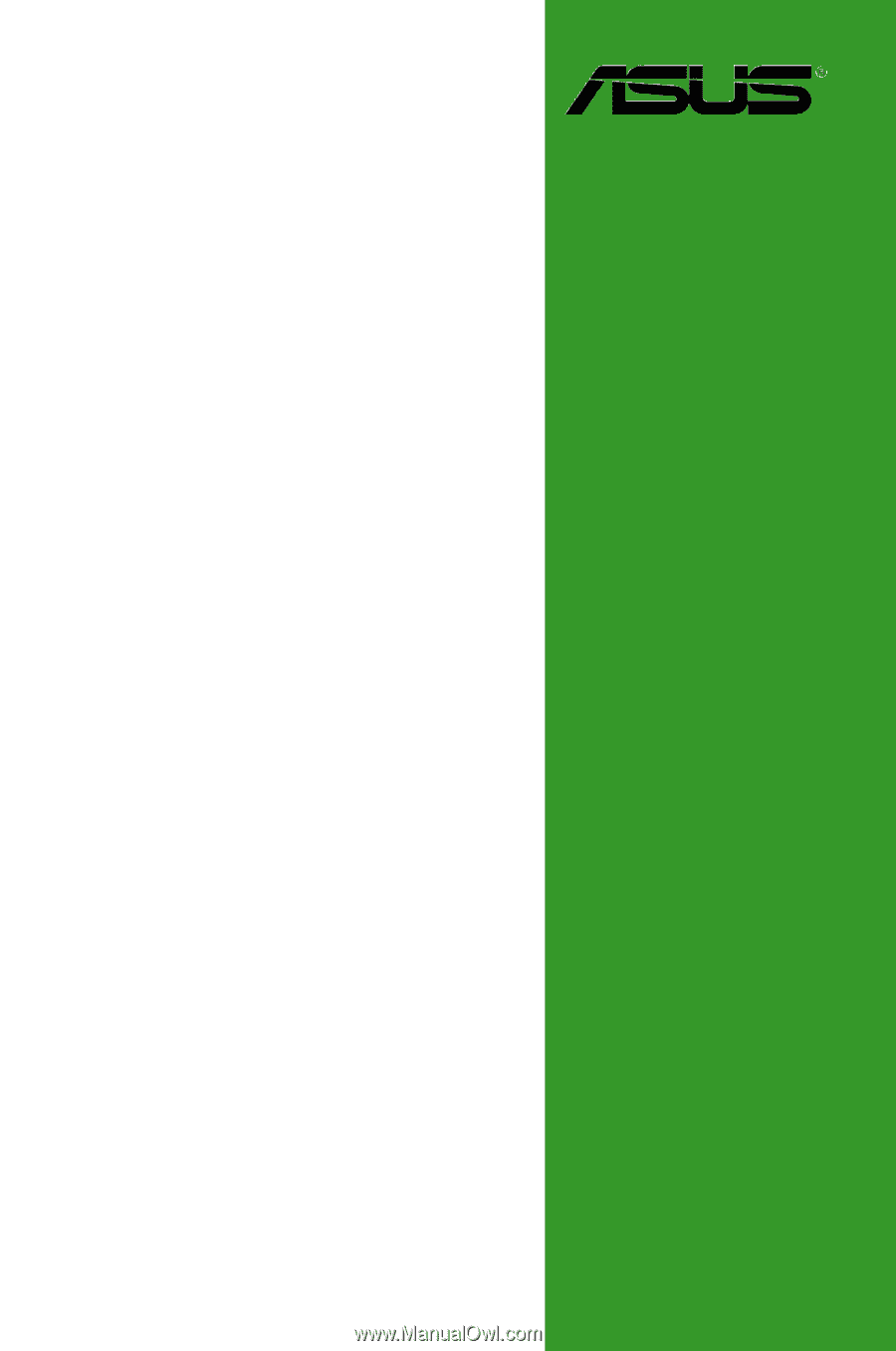
Motherboard
P5Q SE Plus