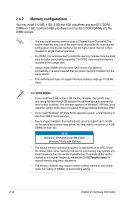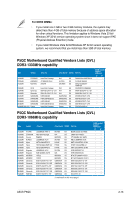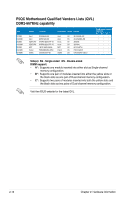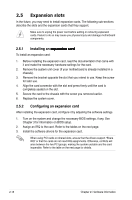Asus P5QC User Manual - Page 43
Installing a DIMM, 2.4.4 Removing a DIMM, socket until the retaining clips snap - ddr3 install
 |
UPC - 610839162864
View all Asus P5QC manuals
Add to My Manuals
Save this manual to your list of manuals |
Page 43 highlights
2.4.3 Installing a DIMM Make sure to unplug the power supply before adding or removing DIMMs or other system components. Failure to do so may cause severe damage to both the motherboard and the components. 1. Unlock a DIMM socket by pressing the retaining clips outward. 2. Align a DIMM on the socket such that the notch on the DIMM matches the break on the socket. 1 2 DIMM notch 1 Unlocked retaining clip • A DDR2/DDR3 DIMM is keyed with a notch so that it fits in only one direction. DO NOT force a DIMM into a socket to avoid damaging the DIMM. • The DDR3 DIMM sockets on this motherboard are orange-colored and do not support DDR or DDR2 DIMMs. DO NOT install DDR or DDR2 DIMMs to the DDR3 DIMM sockets. • The DDR2 DIMM sockets do not support DDR or DDR3 DIMMs. Do not install DDR or DDR3 DIMMs to the DDR2 DIMM sockets. 3. Firmly insert the DIMM into the 3 socket until the retaining clips snap back in place and the DIMM is properly seated. Locked Retaining Clip 2.4.4 Removing a�D���I�M��M� Follow these steps to remove a DIMM. 1. Simultaneously press the retaining clips outward to unlock 2 the DIMM. 1 Support the DIMM lightly with your fingers when pressing the retaining clips. The DIMM 1 might get damaged when it flips out with extra force. DIMM notch 2. Remove the DIMM from the socket. ASUS P5QC 2-17