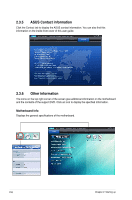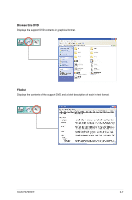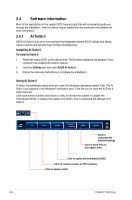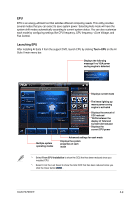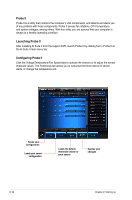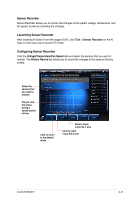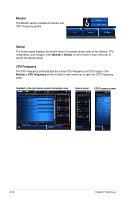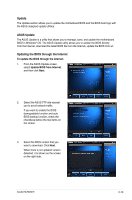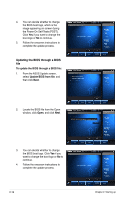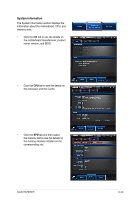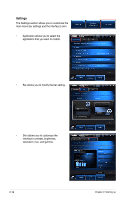Asus P6-P8H61E User Manual - Page 27
Sensor Recorder, Launching Sensor Recorder, Voltage/Temperature/Fan Speed, History Record
 |
View all Asus P6-P8H61E manuals
Add to My Manuals
Save this manual to your list of manuals |
Page 27 highlights
Sensor Recorder Sensor Recorder allows you to monitor the changes in the system voltage, temperature, and fan speed, as well as recording the changes. Launching Sensor Recorder After installing AI Suite II from the support DVD, click Tool > Sensor Recorder on the AI Suite II main menu bar to launch PC Probe. Configuring Sensor Recorder Click the Voltage/Temperature/Fan Speed tabs and select the sensors that you want to monitor. The History Record tab allows you to record the changes in the sensors that you enable. Select the sensors that you want to monitor Drag to view the status during a certain period of time Click to return to the default mode Click to zoom in/out the Y axis Click to zoom in/out the X axis ASUS P6-P8H61E 2-11
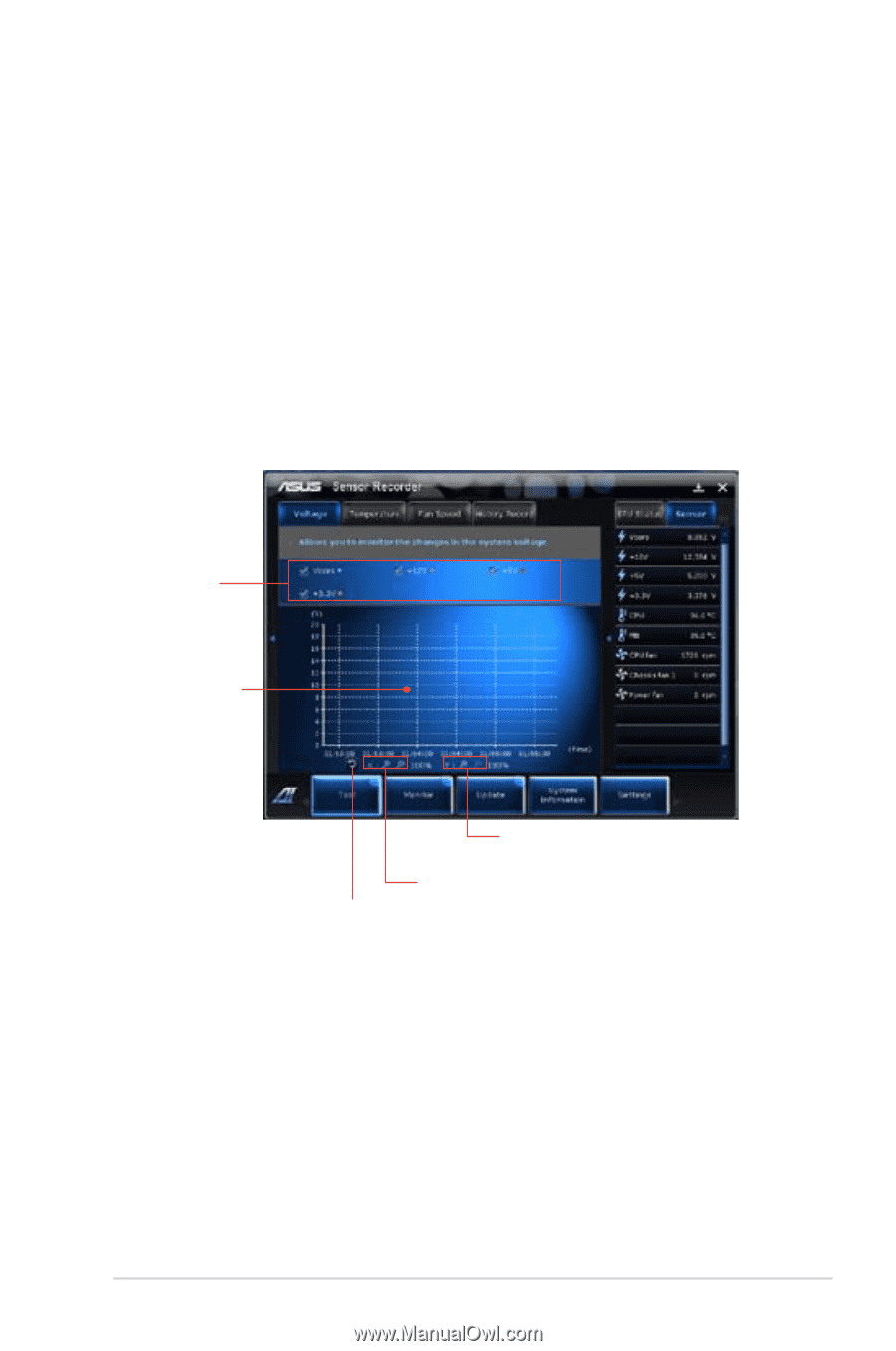
2-11
ASUS P6-P8H61E
Sensor Recorder
Sensor Recorder allows you to monitor the changes in the system voltage, temperature, and
fan speed, as well as recording the changes.
Launching Sensor Recorder
After installing AI Suite II from the support DVD, click
Tool
>
Sensor Recorder
on the AI
Suite II main menu bar to launch PC Probe.
Configuring Sensor Recorder
Click the
Voltage/Temperature/Fan Speed
tabs and select the sensors that you want to
monitor. The
History Record
tab allows you to record the changes in the sensors that you
enable.
Select the
sensors that
you want to
monitor
Click to zoom
in/out the Y axis
Click to zoom
in/out the X axis
Click to return
to the default
mode
Drag to view
the status
during a
certain period
of time