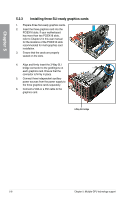Asus P6X58D PREMIUM User Manual - Page 125
Enabling Dual SLI settings, Enabling Triple SLI settings
 |
View all Asus P6X58D PREMIUM manuals
Add to My Manuals
Save this manual to your list of manuals |
Page 125 highlights
B5. The NVIDIA Control Panel window appears. Chapter 5 Enabling Dual SLI settings From the NVIDIA Control Panel window, select Set SLI Configuration. Click Enable SLI and set the display for viewing SLI rendered content. When done, click Apply. Enabling Triple SLI settings 1. From the NVIDIA Control Panel window, select Set SLI Configuration, and then click Enable 3-way NVIDIA SLI. When done, click Apply. 2. Select the 3D Settings tab and enable the Show SLI Visual Indicators item. When this item is enabled, a green bar appears on the left side of the screen while 3D demonstrations are rendered, indicating the 3-way SLI status. ASUS P6X58D Premium 5-11

ASUS P6X58D Premium
5-11
Chapter 5
B5.
The NVIDIA Control Panel window appears.
Enabling Dual SLI settings
From the NVIDIA Control Panel window, select
Set
SLI Configuration
. Click
Enable SLI
and set the
display for viewing SLI rendered content. When
done, click
Apply
.
Enabling Triple SLI settings
1.
From the NVIDIA Control Panel window,
select
Set SLI Configuration
, and then click
Enable 3-way NVIDIA SLI
. When done,
click
Apply
.
2.
Select the
3D Settings
tab and enable the
Show SLI Visual Indicators
item.
When this item is enabled, a green bar
appears on the left side of the screen while
3D demonstrations are rendered, indicating
the 3-way SLI status.