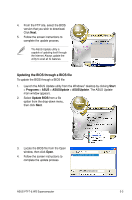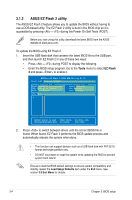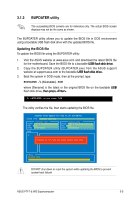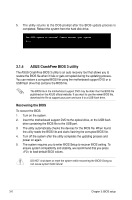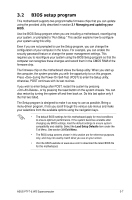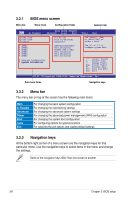Asus P7F7-E WS SUPERCOMPUTER User Manual - Page 84
Navigation keys, BIOS menu screen, Menu bar, Ai Tweaker, Advanced, Power, Tools
 |
View all Asus P7F7-E WS SUPERCOMPUTER manuals
Add to My Manuals
Save this manual to your list of manuals |
Page 84 highlights
3.2.1 Menu bar BIOS menu screen Menu items Configuration fields General help BIOS SETUP UTILITY Main Ai Tweaker Advanced Power Boot Tools Exit System Time System Date Language SATA1 SATA2 SATA3 SATA4 SATA5 SATA6 Storage Configuration �Sy�s�t�e�m��I�n�f�o�r�m�a�t�i�o�n� [13:51:25] [Tue 02/09/2010] [English] [HDT722516DLA380] [Not Detected] [ATAPI DVD D DH1] [Not Detected] [Not Detected] [Not Detected] Use [ENTER], [TAB] or [SHIFT-TAB] to select a field. Use [+] or [-] to configure system Date. ←→ Select Screen ↑↓ Select Item +- Change Field Tab Select Field F1 General Help F10 Save and Exit ESC Exit v02.61 (C)Copyright 1985-2010, American Megatrends, Inc. Sub-menu items Navigation keys 3.3.2 Menu bar The menu bar on top of the screen has the following main items: Main Ai Tweaker Advanced Power Boot Tools Exit For changing the basic system configuration For changing the overclocking settings For changing the advanced system settings For changing the advanced power management (APM) configuration For changing the system boot configuration For configuring options for special functions For selecting the exit options and loading default settings 3.2.3 Navigation keys At the bottom right corner of a menu screen are the navigation keys for that particular menu. Use the navigation keys to select items in the menu and change the settings. Some of the navigation keys differ from one screen to another. 3-8 Chapter 3: BIOS setup