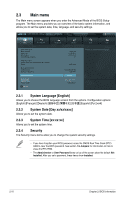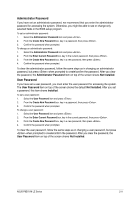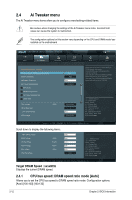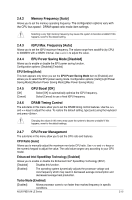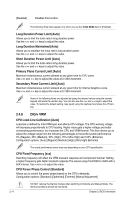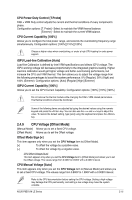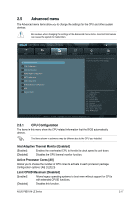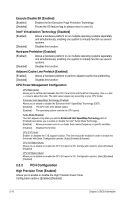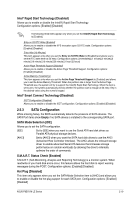Asus P8B75-M LE PLUS P8B75-M LE PLUS User's Manual - Page 58
Digi+ Vrm
 |
View all Asus P8B75-M LE PLUS manuals
Add to My Manuals
Save this manual to your list of manuals |
Page 58 highlights
[Disabled] Disables this function. The following three items appear only when you set the Turbo Mode item to [Enabled]. Long Duration Power Limit [Auto] Allows you to limit the turbo ratio's long duration power. Use the and keys to adjust the value. Long Duration Maintained [Auto] Allows you to maintain the turbo ratio's long duration power. Use the and keys to adjust the value. Short Duration Power Limit [Auto] Allows you to limit the turbo ratio's long duration power. Use the and keys to adjust the value. Primary Plane Current Limit [Auto] Maximum instantaneous current allowed at any given time for CPU cores Use and key to adjust the value at 0.125A increment. . Secondary Plane Current Limit [Auto] Maximum instantaneous current allowed at any given time for Internal Graphics cores. Use and key to adjust the value at 0.125A increment. Some of the following items are adjusted by typing the desired values using the numeric keypad and press the key. You can also use the and keys to adjust the value. To restore the default setting, type [auto] using the keyboard and press the key. 2.4.8 DIGI+ VRM CPU Load-Line Calibration [Auto] Load-line is defined by Intel VRM spec and affects CPU voltage. The CPU working voltage will decrease proportionally to CPU loading. Higher value gets a higher voltage and better overclocking performance, but increases the CPU and VRM thermal. This item allows you to adjust the voltage range from the following percentages to boost the system performance: 0% (Regular), 25% (Medium), 50% (High), 75% (Ultra High) and 100% (Extreme). Configuration options: [Auto] [Regular] [Medium] [High] [Ultra High] [Extreme] The actual performance boost may vary depending on your CPU specification. CPU Fixed Frequency [xxx] Switching frequency will affect the VRM transient response and component thermal. Setting a higher frequency gets faster transient response.The values range from200K to 350K with a 50K interval. Use / to adjust the value. CPU Power Phase Control [Standard] Allows you to control the power phase based on the CPU's demands. Configuration options: [Standard] [Optimized] [Extreme] [Manual Adjustment] DO NOT remove the thermal module when switching to Extreme and Manual Mode. The thermal conditions should be monitored. 2-14 Chapter 2: BIOS information