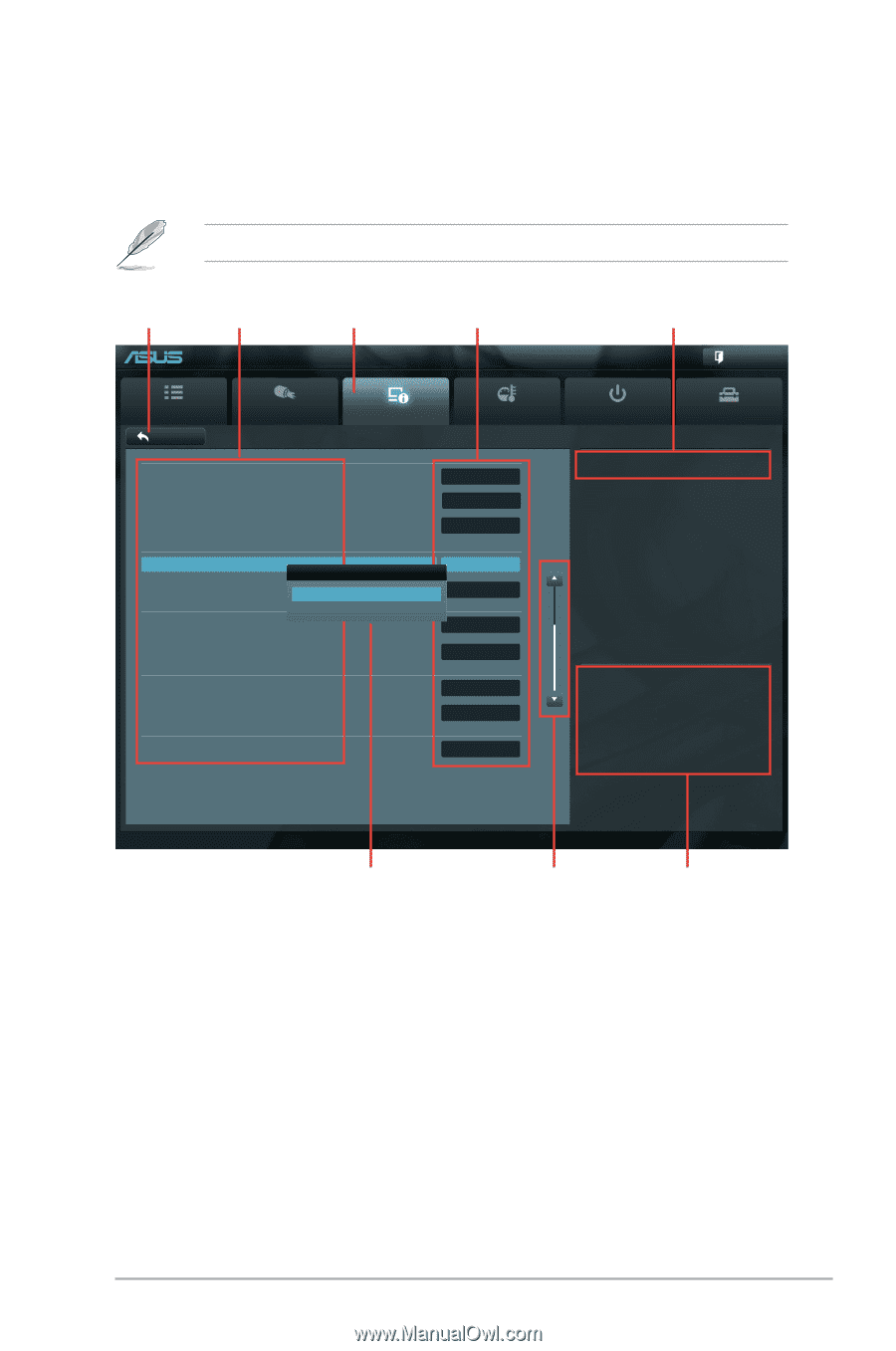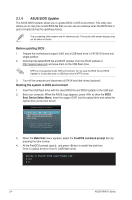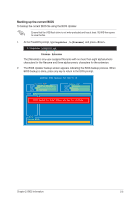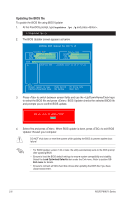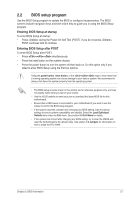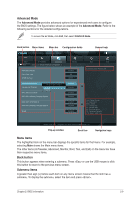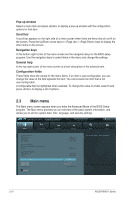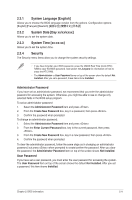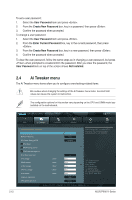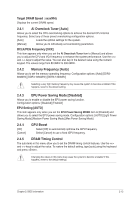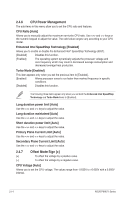Asus P8H67-I PRO User Manual - Page 39
Advanced Mode, Menu items, Back button, Submenu items
 |
View all Asus P8H67-I PRO manuals
Add to My Manuals
Save this manual to your list of manuals |
Page 39 highlights
Advanced Mode The Advanced Mode provides advanced options for experienced end-users to configure the BIOS settings. The figure below shows an example of the Advanced Mode. Refer to the following sections for the detailed configurations. To access the EZ Mode, click Exit, then select ASUS EZ Mode. Back button Menu items Menu bar Configuration fields EFI BIOS Utility - Advanced Mode General help Exit Main Back Ai Tweaker Advanced Advanced\ Onboard Devices Configuration > Monitor HD Audio Controller Enabled Front Panel Type HD SPDIF Out Type SPDIF Realtek LAN Controller Realtek LAN Controller Realtek PXE OPROM Disabled Enabled NEC USB 3.0 Controller Enabled Disabled Enabled NEC USB 3.0 Battery Charging Support Disabled NEC USB 3.0 Controller 2 Enabled NEC USB 3.0 Battery Charging Support Disabled WLAN Enabled Boot Tool Enabled/Disabled Realtek LAN →←: Select Screen ↑↓: Select Item Enter: Select +/-: Change Opt. F1: General Help F2: Previous Values F5: Optimized Defaults F10: Save ESC: Exit Version 2.00.1201. Copyright (C) 2010 American Megatrends, Inc. Pop-up window Scroll bar Navigation keys Menu items The highlighted item on the menu bar displays the specific items for that menu. For example, selecting Main shows the Main menu items. The other items (Ai Tweaker, Advanced, Monitor, Boot, Tool, and Exit) on the menu bar have their respective menu items. Back button This button appears when entering a submenu. Press or use the USB mouse to click this button to return to the previous menu screen. Submenu items A greater than sign (>) before each item on any menu screen means that the item has a submenu. To display the submenu, select the item and press . Chapter 2: BIOS information 2-9