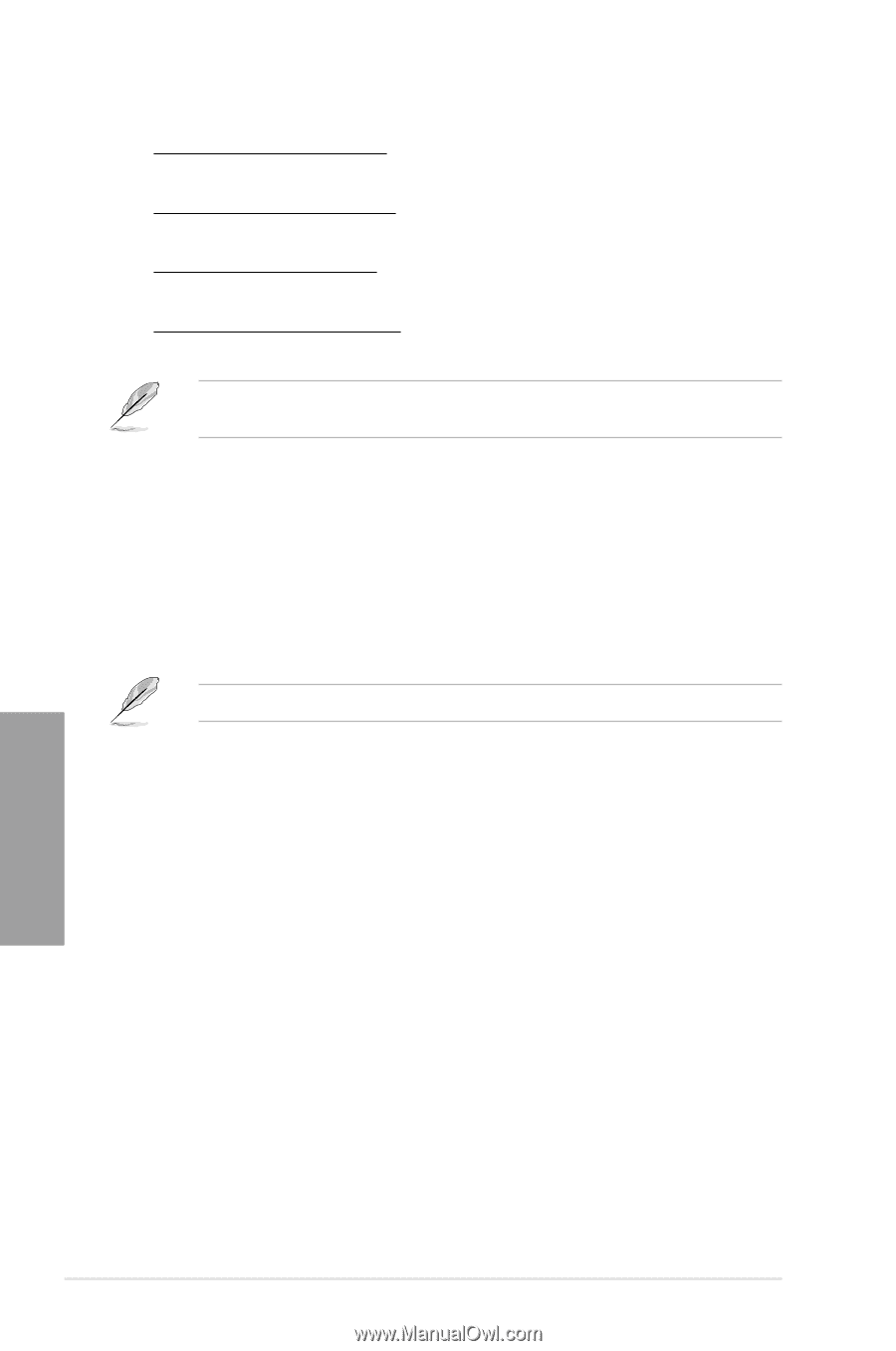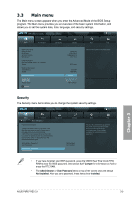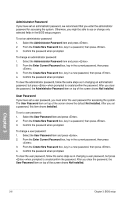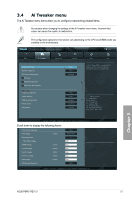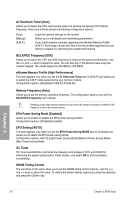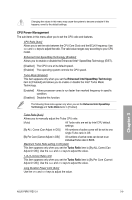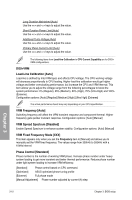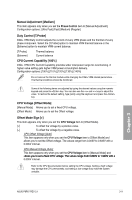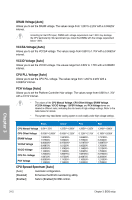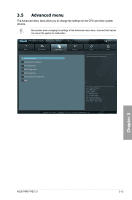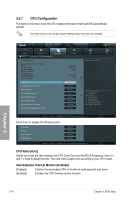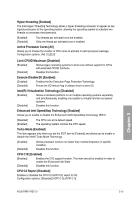Asus P8P67 User Manual - Page 76
DIGI+VRM, Load-Line Calibration [Auto], VRM Frequency [Auto], VRM Spread Spectrum [Disabled], VRM
 |
View all Asus P8P67 manuals
Add to My Manuals
Save this manual to your list of manuals |
Page 76 highlights
Long Duration Maintained [Auto] Use the and keys to adjust the value. Short Duration Power Limit [Auto] Use the and keys to adjust the value. Additional Turbo Voltage [Auto] Use the and keys to adjust the value. Primary Plane Current Limit [Auto] Use the and keys to adjust the value. The following items from Load-line Calibration to CPU Current Capability are for DIGI+ VRM configurations. DIGI+VRM Load-Line Calibration [Auto] Load-line is defined by Intel VRM spec and affects CPU voltage. The CPU working voltage will decrease proportionally to CPU loading. Higher load-line calibration would get higher voltage and better overclocking performance, but increase the CPU and VRM thermal. This item allows you to adjust the voltage range from the following percentages to boost the system performance: 0% (Regular), 25% (Medium), 50% (High), 75% (Ultra High) and 100% (Extreme). Configuration options: [Auto] [Regular] [Medium] [High] [Ultra High] [Extreme] The actual performance boost may vary depending on your CPU specification. VRM Frequency [Auto] Switching frequency will affect the VRM transient response and component thermal. Higher frequency gets quicker transient response. Configuration options: [Auto] [Manual] VRM Spread Spectrum [Disabled] Enable Spread Spectrum to enhance system stability. Configuration options: [Auto] [Manual] VRM Fixed Frequency Mode [XXX] This item appears only when you set the Frequency item to [Manual] and allows you to manually set the VRM fixed frequency. The values range from 300kHz to 500kHz with a 10kHz interval. Phase Control [Standard] Phase number is the number of working VRM phase. Increase phase number under heavy system loading to get more transient and better thermal performance. Reduce phase number under light system loading to increase VRM efficiency. [Standard] Phase control based on CPU command. [Optimized] ASUS optimized phase tuning profile [Extreme] Full phase mode [Manual Adjustment] Phase number adjusted by current (A) step Chapter 3 3-10 Chapter 3: BIOS setup