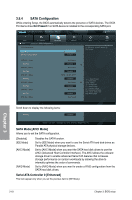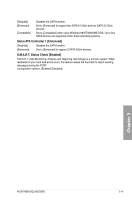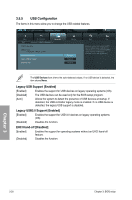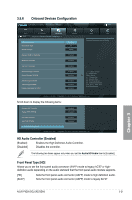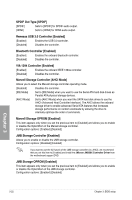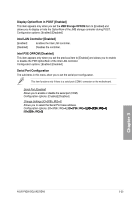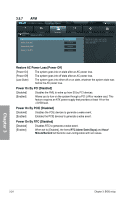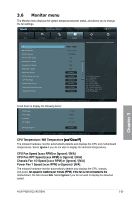Asus P8Z68 DELUXE/GEN3 User Manual - Page 88
Legacy USB Support [Enabled], Legacy USB3.0 Support [Enabled], EHCI Hand-off [Disabled]
 |
View all Asus P8Z68 DELUXE/GEN3 manuals
Add to My Manuals
Save this manual to your list of manuals |
Page 88 highlights
3.5.5 USB Configuration The items in this menu allow you to change the USB-related features. EFI BIOS Utility - Advanced Mode Exit Main Back Ai Tweaker Advanced Advanced\ USB Configuration > Monitor USB Configuration USB Devices: 1 Keyboard, 1 Mouse, 2 Hubs Legacy USB Support Enabled Legacy USB3.0 Support Enabled EHCI Hand-off Disabled Boot Tool Enables Legacy USB support. AUTO option disables legacy support if no USB devices are connected. DISABLE option will keep USB devices available only for EFI applications. The USB Devices item shows the auto-detected values. If no USB device is detected, the item shows None. Legacy USB Support [Enabled] [Enabled] Enables the support for USB devices on legacy operating systems (OS). [Disabled] The USB devices can be used only for the BIOS setup program. [Auto] Allows the system to detect the presence of USB devices at startup. If detected, the USB controller legacy mode is enabled. If no USB device is detected, the legacy USB support is disabled. Legacy USB3.0 Support [Enabled] [Enabled] Enables the support for USB 3.0 devices on legacy operating systems (OS). [Disabled] Disables the function. EHCI Hand-off [Disabled] [Enabled] Enables the support for operating systems without an EHCI hand‑off feature. [Disabled] Disables the function. Chapter 3 3-20 Chapter 3: BIOS setup