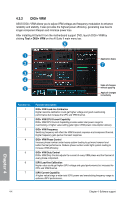Asus P8Z68-V/GEN3 User Manual - Page 111
BT GO
 |
View all Asus P8Z68-V/GEN3 manuals
Add to My Manuals
Save this manual to your list of manuals |
Page 111 highlights
• The actual performance boost may vary depending on your CPU specification. • Do not remove the thermal module. The thermal conditions should be monitored. Refer to the software manual in the support DVD or visit the ASUS website at www.asus.com for detailed software configuration. 4.3.3 BT GO! BT GO! connects a bluetooth (BT) device with the motherboard through Bluetooth connection for file transferring, file synchronization, music playback, personal manager, and multiple remote functions. Launching BT GO! After installing AI Suite II from the motherboard support DVD, launch BT GO! by clicking Tool > BT GO! on the AI Suite II main menu bar. Using BT GO! Device list Function list Lights when the function is enabled Click to show the corresponding setting pane on the right side • Click and to scroll the device list and the function list. • Click any of the device icons to select the device as the connected BT device and BT GO! will automatically search for the supported functions for the selected device. • Click any of the device / function icons to connect the selected device and enable / disable the selected function. Function introduction Shot & Send: a��ll�o�w��s�y�o��u�t�o��s�n�a��p�a��n�d��tr�a�n��s�fe�r��th��e��s�c�r�e�e�n�s�h��o�t�t�o��th�e��c�o��n�n�e�c�t�e�d��B��T�d��e�v�i�c�e�. BT Transfer: a��ll�o�w��s��y�o�u��t�o��s�h�a��re��t�h�e��f�il�e�s��s�t�o�r�e�d��i�n��th��e��h�o�s��t �B�T��d��e�v�i�c�e��t�o��a�n�o�t�h�e��r connected BT devices. Folder Sync: allows you to sync or back up the selected folder between the selected BT devices and the computer. Personal Manager: allows you to synchronize the personal contacts and calendar information between the BT device and the system. BT to Net: allows the system to access the Internet via the network shared by the Bluetooth device. ASUS P8Z68-V/GEN3 4-5 Chapter 4