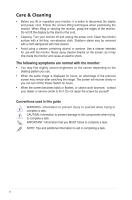Asus PA328Q User Guide - Page 11
Back view
 |
View all Asus PA328Q manuals
Add to My Manuals
Save this manual to your list of manuals |
Page 11 highlights
6. Shortcut • Default: Contrast hotkey • To change the hotkey function, go to the Shortcut > Shortcut 2 menu. 7. Power button/power indicator • Turns the monitor on/off. • The color definition of the power indicator is as the below table. Status White Amber Off Description On Standby mode Off 1.3.2 Back view 1 23 4 5 6 7 8 9 10 11 Rear connectors 1. Kensington lock slot. 2. Power switch. Press the switch to turn on/off power. 3. AC-IN port. This port connects the power cord. 4. HDMI (MHL) port. This port is for connection with an HDMI (MHL) compatible device. 5. HDMI port. This port is for connection with an HDMI compatible device. 6. DisplayPort in. This port is for connection with a DisplayPort compatible device. 7. Mini DisplayPort in. This port is for connection with a Mini DisplayPort compatible device. ASUS PA328 Series LCD Monitor 1-3