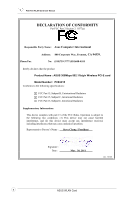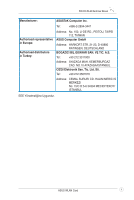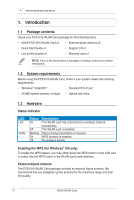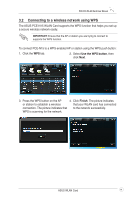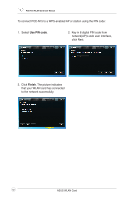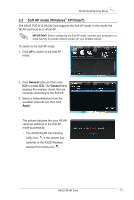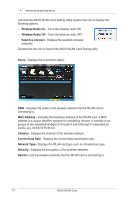Asus PCE-N15 User Manual - Page 14
Connecting to a wireless network using WPS, Use the WPS button, Finish
 |
View all Asus PCE-N15 manuals
Add to My Manuals
Save this manual to your list of manuals |
Page 14 highlights
PCE-N15 WLAN Card User Manual 3.2 Connecting to a wireless network using WPS The ASUS PCE-N15 WLAN Card supports the WPS function that helps you set up a secure wireless network easily. IMPORTANT: Ensure that the AP or station you are trying to connect to supports the WPS function. To connect PCE-N15 to a WPS-enabled AP or station using the WPS push button: 1. Click the WPS tab. 2. Select Use the WPS button, then click Next. 3. Press the WPS button on the AP 4. Click Finish. The picture indicates or station to establish a wireless that your WLAN card has connected connection. The picture indicates that to the network successfully. WPS is scanning for the network. ASUS WLAN Card 11

PCE-N15 WLAN Card User Manual
11
ASUS WLAN Card
3.2
Connecting to a wireless network using WPS
The ASUS PCE-N15 WLAN Card supports the WPS function that helps you set up
a secure wireless network easily.
To connect PCE-N15 to a WPS-enabled AP or station using the WPS push button:
IMPORTANT:
Ensure that the AP or station you are trying to connect to
supports the WPS function.
2. Select
Use the WPS button
, then
click
Next
.
3. Press the WPS button on the AP
or station to establish a wireless
connection. The picture indicates that
WPS is scanning for the network.
4. Click
Finish
. The picture indicates
that your WLAN card has connected
to the network successfully.
1. Click the
WPS
tab.