Asus PCI-L3C920 User Guide - Page 11
Installing the Network Card
 |
View all Asus PCI-L3C920 manuals
Add to My Manuals
Save this manual to your list of manuals |
Page 11 highlights
Installing the Network Card Follow these steps to install the card into your PC. CAUTION! Before handling the network card, touch a bare metal portion of your PC to discharge static electricity from your body. Wear a wrist strap grounded to the PC chassis when handling the card. 1. Make sure that the PC is turned off. Unplug the power cord from the electrical socket. 2. Remove the PC cover. 3. Locate an empty, non-shared bus-mastering PCI slot and remove its slot cover. Save the screw for later use. IMPORTANT! Do not install the network card in a shared PCI slot. Check your PC documentation to ensure that you install the card into the correct slot. 4. Carefully insert the card into the PCI slot. 5. Secure the card with the screw that you removed earlier. 6. Replace the PC cover and plug in the power cord. ASUS PCI-L3C920 User's Guide 11