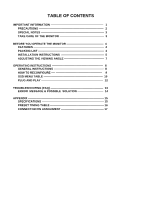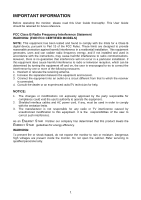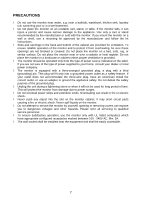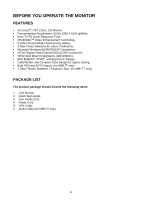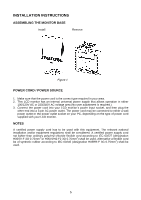Asus PM17TU User Manual
Asus PM17TU Manual
 |
View all Asus PM17TU manuals
Add to My Manuals
Save this manual to your list of manuals |
Asus PM17TU manual content summary:
- Asus PM17TU | User Manual - Page 1
MONITOR 4 FEATURES 4 PACKING LIST 4 INSTALLATION INSTRUCTIONS 5 ADJUSTING THE VIEWING ANGLE 7 OPERATING INSTRUCTIONS 8 GENERAL INSTRUCTIONS 8 HOW TO RECONFIGURE 9 OSD MENU TABLE 10 PLUG AND PLAY 12 TROUBLESHOOTING (FAQ 13 ERROR MESSAGE & POSSIBLE SOLUTION 14 APPENDIX 15 SPECIFICATIONS - Asus PM17TU | User Manual - Page 2
the monitor, please read this User Guide thoroughly. This User Guide should installed and used in accordance with the instructions, may cause harmful interference to radio monitor to rain or moisture. Dangerous high voltages are present inside the monitor. Do not open the cabinet. Refer servicing - Asus PM17TU | User Manual - Page 3
or sold with the monitor. If you mount the monitor on a wall or shelf, use a mounting kit approved by the manufacturer and follow the kit instructions. l Slots and . Please refer all servicing to qualified service personnel. l To ensure satisfactory operation, use the monitor only with UL listed - Asus PM17TU | User Manual - Page 4
• When the screen becomes black or flashing, or cannot illuminate any more, contact your dealer or service center to replace parts. Don't repair the screen by yourself! TAKE CARE OF THE MONITOR • Do not install the monitor in a location near heat sources such as radiators or air ducts, or in a place - Asus PM17TU | User Manual - Page 5
FEATURES • 43.2cm(17") TFT Color LCD Monitor. • Recommended Resolutions: SXGA 1280 X 1024 @60Hz. • 8ms (Tr+Tf) • 1.2Wx2 Stereo Speakers / Earphone Jack. (for MM17T only) PACKAGE LIST The product package should include the following items: 1. LCD Monitor 2. Quick Start Guide 3. User Guide (CD) 4. - Asus PM17TU | User Manual - Page 6
INSTALLATION INSTRUCTIONS ASSEMBLING THE MONITOR BASE Install Remove Figure 1 POWER CORD / POWER SOURCE 1. Make sure that the power cord is the correct type required in your area. 2. This LCD monitor has an internal universal power supply that allows operation in either 100/120V AC or 220/240V - Asus PM17TU | User Manual - Page 7
cable from your dealer for the digital signal connection if preferred. Connecting the Power Cord: Plug one end of the AC-power cord to the LCD monitor's AC input socket, the other end to the power outlet. Connecting the Audio Cable (MM17T only): Plug the audio cable between the computer multi-media - Asus PM17TU | User Manual - Page 8
the full face of the monitor, then adjust the monitor's angle to your own preference. • Hold the stand so you do not topple the monitor when you change the monitor's angle. • You are able to adjust the monitor's angle from -5° to 20°. Figure 3 NOTES • Do not touch the LCD screen when you change the - Asus PM17TU | User Manual - Page 9
OPERATING INSTRUCTIONS GENERAL INSTRUCTIONS Press the power button to turn the LCD monitor on or off. The other function as the OSD menu is activated. 3. Power Button / Power LED Indicator: • Switch the LCD monitor on or off. • LED lights blue(MM17T)/green(MM17D): normal operation mode. • LED lights - Asus PM17TU | User Manual - Page 10
• Activate Brightness adjustment menu. • Increase the level of the function selected or move to the next function as the OSD menu is activated. 5. Menu Button : • Activate the OSD (On-Screen Display) main menu. • Enter/select the icon(function) highlighted as the OSD menu is activated. HOW TO - Asus PM17TU | User Manual - Page 11
OSD MENU TABLE The table describes the function of each OSD icon Main Menu Main Sub Sub Item Menu Menu Menu Icon Item Icon Description Scenario Scenery Mode Standard Mode Theater Mode Game Mode Night Mode RGB Advance for scenery use with SPLENDID™ Video Enhancement Advance for general Windows - Asus PM17TU | User Manual - Page 12
horizontal /vertical positions, phase and clock of the image Select an input signal from analog/digital source (MM17T only) Show the resolution,H/V frequency and input port of current input timing Select the desired language Recall default setting Exit OSD NOTES • PHASE adjusts the phase - Asus PM17TU | User Manual - Page 13
its display capabilities. The DDC2B is a bidirectional data channel based on the I²C protocol. The host can request EDID information over the DDC2B channel. THIS MONITOR WILL APPEAR TO BE NON-FUNCTIONAL IF THERE IS NO VIDEO INPUT SIGNAL. TO OPERATE PROPERLY, THERE MUST BE VIDEO INPUT SIGNAL. This - Asus PM17TU | User Manual - Page 14
TROUBLESHOOTING (FAQ) Problem & Question Power LED is not ON The Power LED lights that the Audio Cable is properly connected the monitor and the computer l Adjust the volume settings of both your monitor and computer. l Ensure the computer sound card driver is properly installed and activated. 13 - Asus PM17TU | User Manual - Page 15
ERROR MESSAGE & POSSIBLE SOLUTION NO SIGNAL︰ 1. Check that the signal-cable is properly connected , If the connector is loose, tighten the connector's screws. 2. Check the signal-cable's connection pins for damage. OUT OF RANGE︰ Your computer has been set to unsuitable display mode ,set the computer - Asus PM17TU | User Manual - Page 16
APPENDIX SPECIFICATIONS Model Visible Diagonals Screen Size Max. Resolution Pixel Pitch Brightness Contrast Ratio Viewing Angle (CR≧10) Display Colors Response Time Signal Frequency Max. Pixel Clock Plug & Play Video Input Audio Input/ Earphone Speaker (Built-in) Tilt VESA Wall Mount Power Source - Asus PM17TU | User Manual - Page 17
PRESET TIMING TABLE STANDARD Dos-mode Dos-mode VGA SVGA XGA SXGA RESOLUTION 640 × 350 720 × 400 640 × 480 640 × 480 640 × 480 640 × 480 800 × 600 800 × 600 800 × 600 800 × 600 832 × 624 1024 × 768 1024 × - Asus PM17TU | User Manual - Page 18
CONNECTOR PIN ASSIGNMENT 1 5 6 10 11 15 PIN NO. 1. 2. 3. 4. 5. 6. 7. 8. 15 - Pin Color Display Signal Cable DESCRIPTION PIN NO. DESCRIPTION Red Green Blue TXD Ground R-Ground G-Ground B-Ground 9. +5V 10. Detect Cable 11. RXD 12. DDC-Serial Data 13. H-Sync 14. V-Sync 15. DDC
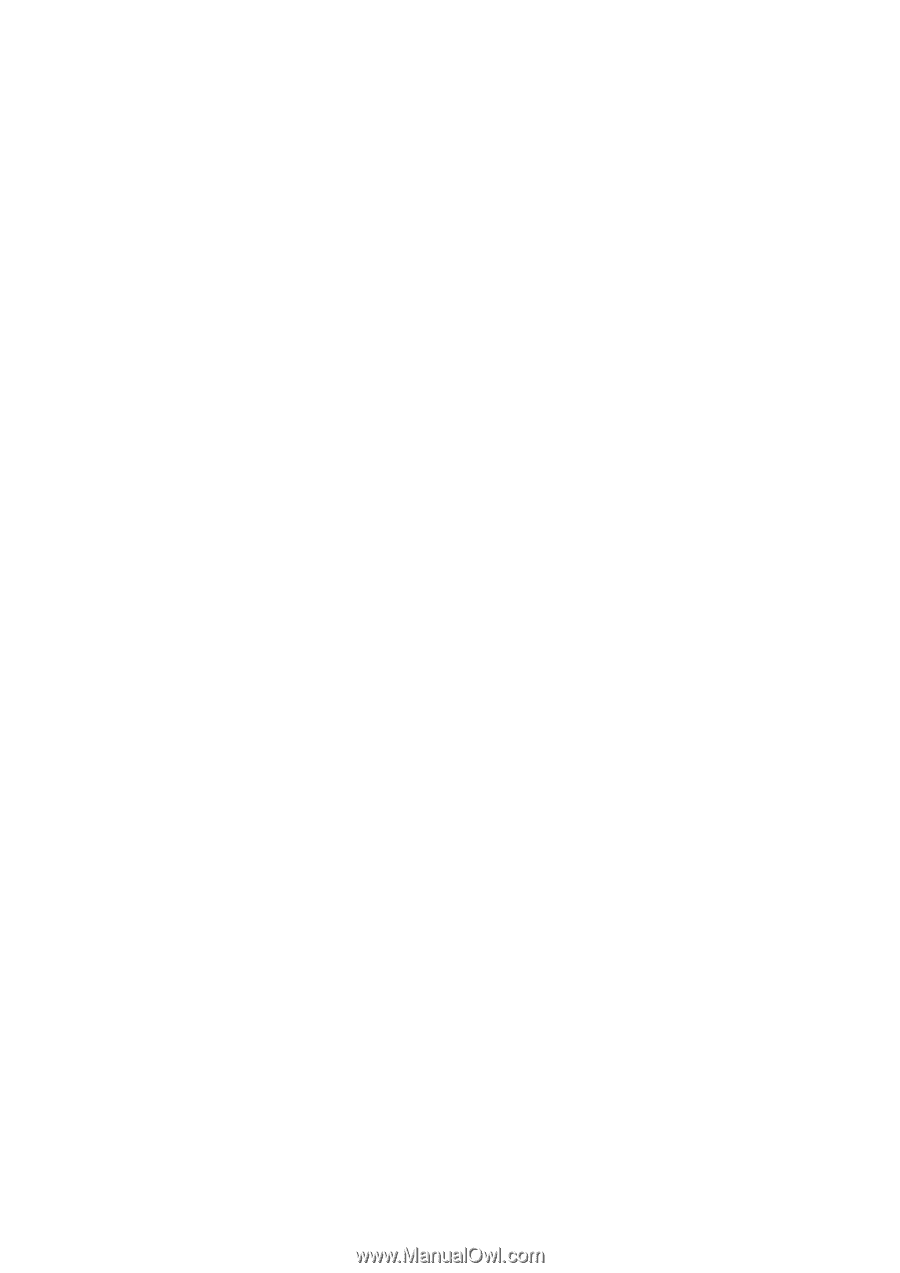
TABLE OF CONTENTS
IMPORTANT INFORMATION --------------------------------------------------------- 1
PRECAUTIONS ---------------------------------------------------------------------- 2
SPECIAL NOTES -------------------------------------------------------------------- 3
TAKE CARE OF THE MONITOR ------------------------------------------------ 3
BEFORE YOU OPERATE THE MONITOR ----------------------------------------
4
FEATURES ---------------------------------------------------------------------------- 4
PACKING LIST ----------------------------------------------------------------------- 4
INSTALLATION INSTRUCTIONS
---------------------------------------------- 5
ADJUSTING THE VIEWING ANGLE -------------------------------------------
7
OPERATING INSTRUCTIONS -------------------------------------------------------
8
GENERAL INSTRUCTIONS ------------------------------------------------------
8
HOW TO RECONFIGURE ---- --------------------------------------------------
9
OSD MENU TABLE ----------------------------------------------------------------
10
PLUG AND PLAY -------------------------------------------------------------------
12
TROUBLESHOOTING (FAQ) ---------------------------------------------------------
13
ERROR
MESSAGE & POSSIBLE
SOLUTION ----------------------------
14
APPENDIX ---------------------------------------------------------------------------------- 15
SPECIFICATIONS ------------------------------------------------------------------- 15
PRESET TIMING TABLE ---------------------------------------------------------- 16
CONNECTOR PIN ASSIGNMENT ---------------------------------------------- 17