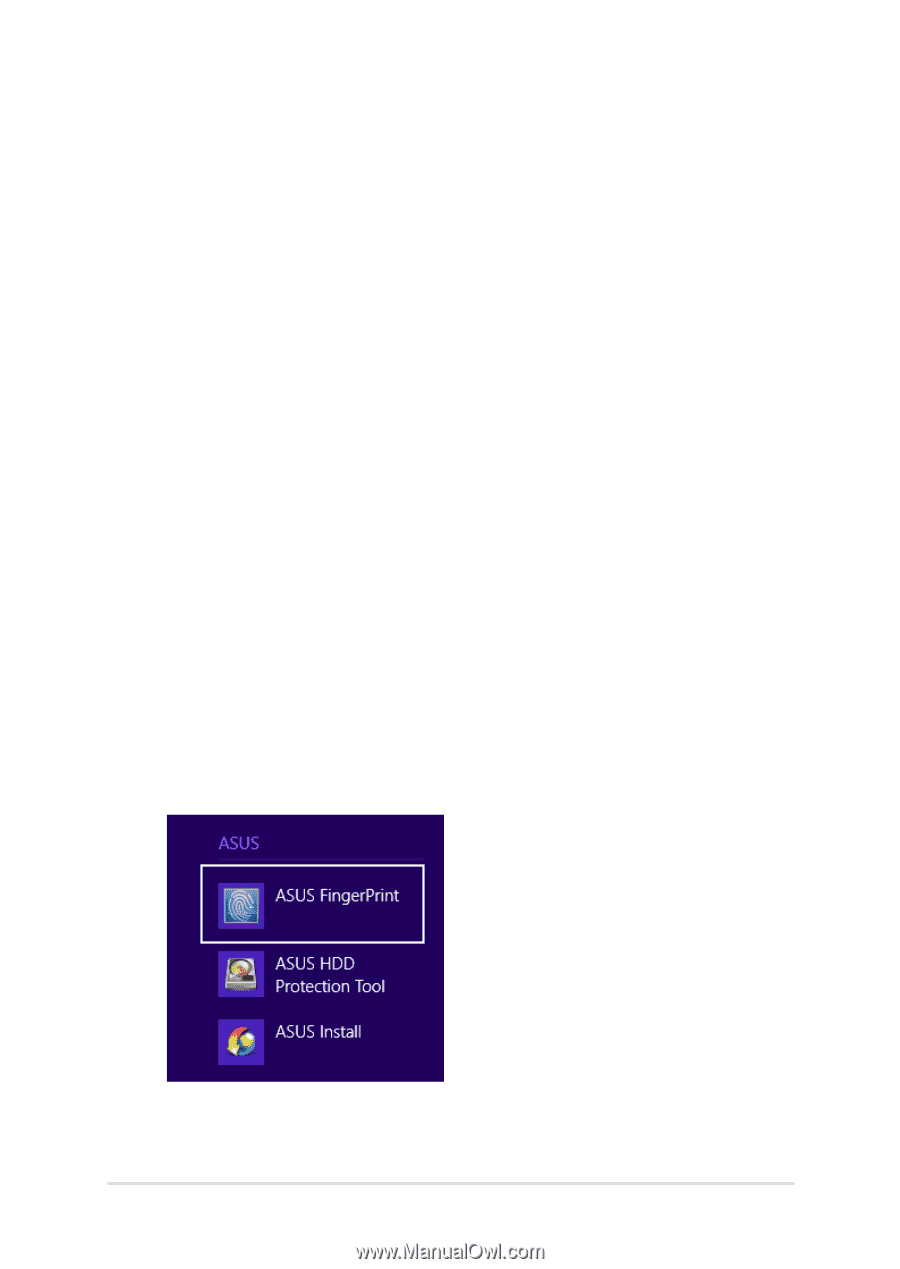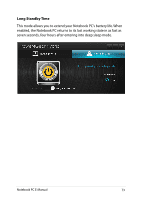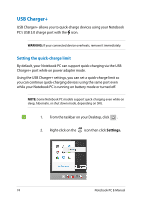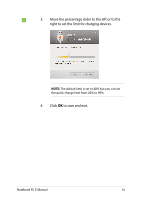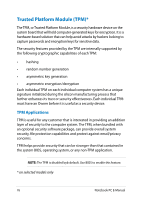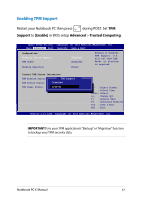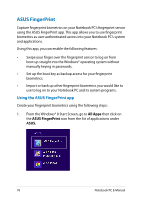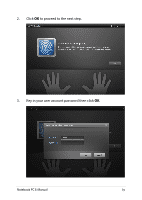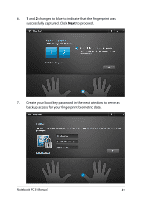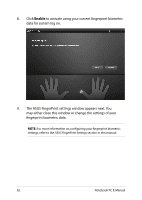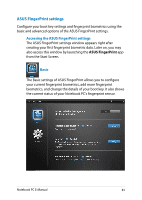Asus Pro401LA User's Manual for English Edition - Page 78
ASUS FingerPrint, Using the ASUS FingerPrint app
 |
View all Asus Pro401LA manuals
Add to My Manuals
Save this manual to your list of manuals |
Page 78 highlights
ASUS FingerPrint Capture fingerprint biometrics on your Notebook PC's fingerprint sensor using the ASUS FingerPrint app. This app allows you to use fingerprint biometrics as user-authenticated access into your Notebook PC's system and applications. Using this app, you can enable the following features: • Swipe your finger over the fingerprint sensor to log on from boot up straight into the Windows® operating system without manually keying in passwords. • Set up the boot key as backup access for your fingerprint biometrics. • Import or back up other fingerprint biometrics you would like to use to log on to your Notebook PC and its system programs. Using the ASUS FingerPrint app Create your fingerprint biometrics using the following steps: 1. From the Windows® 8 Start Screen, go to All Apps then click on the ASUS FingerPrint icon from the list of applications under ASUS. 78 Notebook PC E-Manual