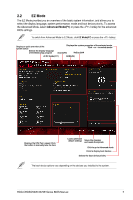Asus ROG CROSSHAIR X670E EXTREME ROG CROSSHAIR X670E Series BIOS manual Englis - Page 14
Adding items to My Favorites, MyFavorite, Exit ESC
 |
View all Asus ROG CROSSHAIR X670E EXTREME manuals
Add to My Manuals
Save this manual to your list of manuals |
Page 14 highlights
Adding items to My Favorites To add BIOS items: 1. Press on your keyboard or click MyFavorite from the BIOS screen to open Setup Tree Map screen. 2. On the Setup Tree Map screen, select the BIOS items that you want to save in My Favorites screen. Main menu panel Selected shortcut items Submenu panel Delete all favorite items Recover to default favorite items 3. Select an item from main menu panel, then click the submenu that you want to save as favorite from the submenu panel and click or press on your keyboard. You cannot add the following items to My Favorite items: • Items with submenu options. • User-managed items such as language and boot order. • Configuration items such as Memory SPD Information, system time and date. 4. Click Exit (ESC) or press key to close Setup Tree Map screen. 5. Go to My Favorites menu to view the saved BIOS items. 14 ROG CROSSHAIR X670E Series BIOS Manual