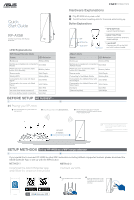Asus RP-AX58 QSG Quick Start Guide
Asus RP-AX58 Manual
 |
View all Asus RP-AX58 manuals
Add to My Manuals
Save this manual to your list of manuals |
Asus RP-AX58 manual content summary:
- Asus RP-AX58 | QSG Quick Start Guide - Page 1
Quick Start Guide RP-AX58 AX3000 Dual-Band WiFi Range Extender LED RP-AX58 to other WiFi networks excluding AiMesh-supported routers, please download the ASUS Extender App or set up with the WPS button. METHOD 1 METHOD 2 Download the ASUS Extender App and follow the onscreen instructions - Asus RP-AX58 | QSG Quick Start Guide - Page 2
ASUS Router App for RP-AX58 setup. STEPS 1 Download the ASUS Router App. 2 Follow the onscreen instructions to set up your AiMesh router. 3 Tap and select Add AiMesh node. 4 Select RP-AX58 and follow the onscreen instructions to complete the setup. TROUBLE surfaces. Seek servicing if the casing
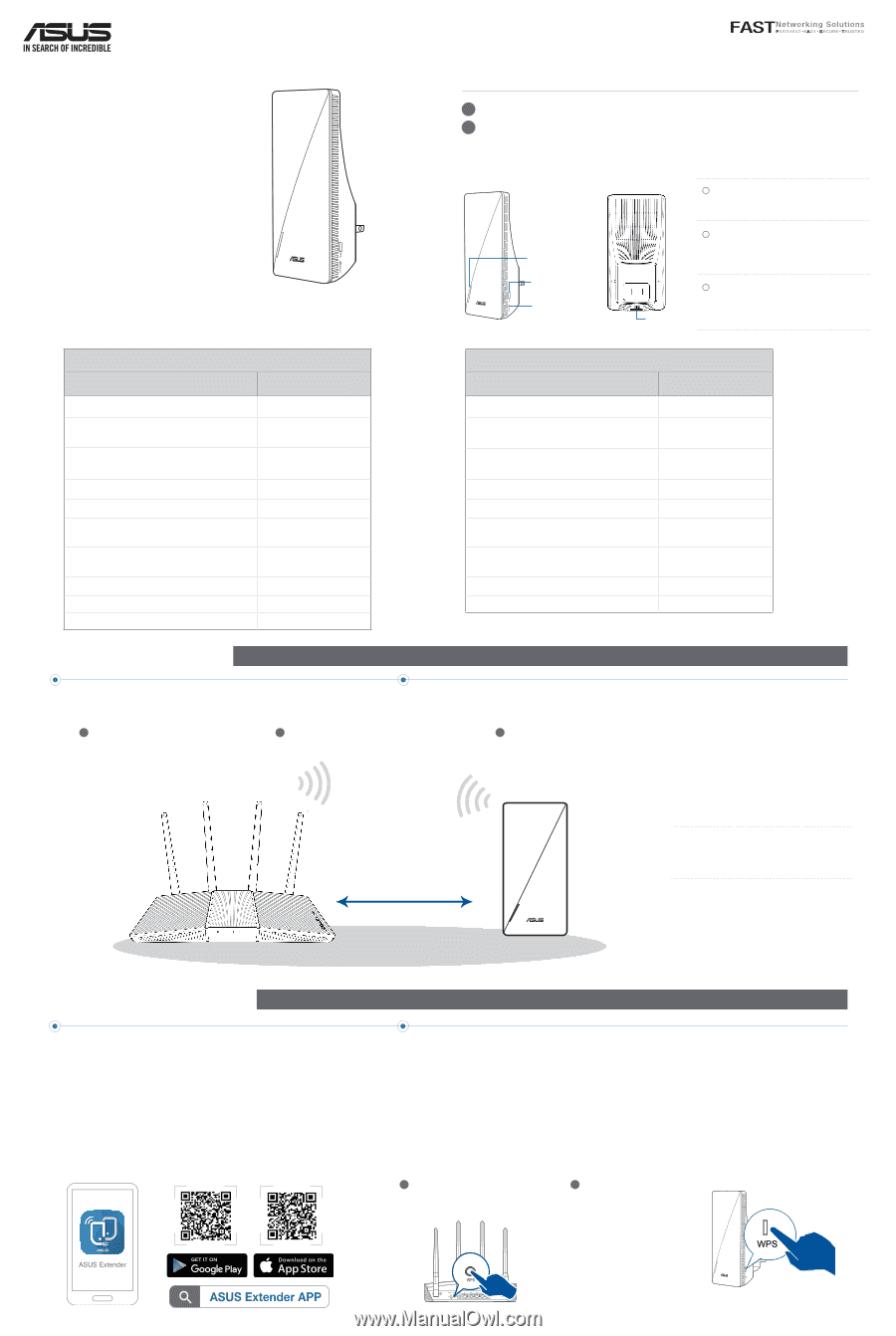
Placing your RP-AX58
Plug your RP-AX58 into a power outlet near
your router/AP.
Check the LEDs and see the
LED explanations
.
METHOD
1
Download the ASUS Extender App
and follow the onscreen instructions
METHOD
2
Connect via WPS
Press the WPS button on your router/
AP.
Press the WPS button on your
RP-AX58 for more than two (2)
seconds until the LED starts to
blink blue.
RP-AX58
AX3000 Dual-Band WiFi Range
Extender
Quick
Start Guide
Hardware Explanations
Button Explanations
RESET BUTTON
Reset the system to its factory
default settings.
WPS BUTTON
Launch the WPS Wizard.
LAN PORT
Connect your PC to the LAN
port with a network cable.
BEFORE SETUP
SETUP METHODS
WE SUGGEST…
Set up RP-AX58 as a WiFi range extender
Plug RP-AX58 into a power outlet.
2
The LED will start breathing white for 3 seconds while booting up.
LAN
port
LED
WPS button
reset button
LED Explanations
WiFi Range Extender Mode
Status
LED Behavior
Booting up
Blinking White
Booting up complete (not connected to
Router)
Solid Blue
Reset (use a pin to press the reset
button for 5 seconds)
Blinking Yellow
Rescue mode
Solid Purple
Starting WPS
Blinking Blue
Connected to the router with Good
Signal
Solid White
Connected to the router with Weak
Signal
Solid Yellow
No Signal
Solid Red
AP mode (with wired connection)
Solid White
AP mode (without wired connection)
Solid Red
Wait for the LED to flash and turn solid blue,
indicating that your RP-AX58 is ready to connect
to your existing router/AP.
around
2 meters
3
If you would like to connect RP-AX58 to other WiFi networks excluding AiMesh-supported routers, please download the
ASUS Extender App or set up with the WPS button.
1
2
01
1
2
•
To minimize interference, keep the routers away from
devices like cordless phones, Bluetooth devices and
microwave ovens.
•
We recommend that you place the routers in an open or
spacious location.
NOTES:
AiMesh Mode
Status
LED Behavior
Booting up
Blinking White
Booting up complete (not connected to
AiMesh Router)
Solid Blue
Reset (use a pin to press the reset
button for 5 seconds)
Blinking Yellow
Rescue mode
Solid Purple
Connecting to the AiMesh Router
Blinking Blue
Connected to the AiMesh Router with
Good Signal
Solid White
Connected to the AiMesh Router with
Weak Signal
Solid Yellow
No Signal
Solid Red
Ethernet backhaul
Solid White
1