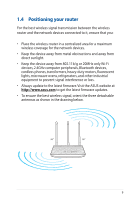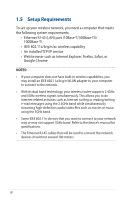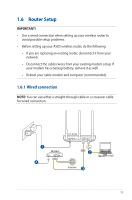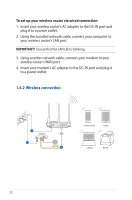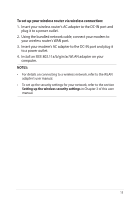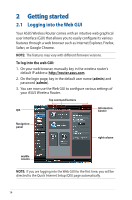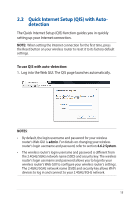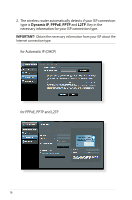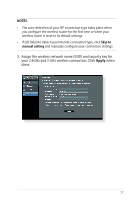Asus RT-AC53 ASUS RT-AC53 user s manual in English - Page 12
Wireless connection, To set up your wireless router via wired connection
 |
View all Asus RT-AC53 manuals
Add to My Manuals
Save this manual to your list of manuals |
Page 12 highlights
To set up your wireless router via wired connection: 1. Insert your wireless router's AC adapter to the DC-IN port and plug it to a power outlet. 2. Using the bundled network cable, connect your computer to your wireless router's LAN port. IMPORTANT! Ensure that the LAN LED is blinking. 3. Using another network cable, connect your modem to your wireless router's WAN port. 4. Insert your modem's AC adapter to the DC-IN port and plug it to a power outlet. 1.6.2 Wireless connection RT-AC53 1 Modem WAN 3 Internet 2 Smart phone Tablet Laptop Printer 12

12
1.6.2 Wireless connection
To set up your wireless router via wired connection:
1. Insert your wireless router’s AC adapter to the DC-IN port and
plug it to a power outlet.
2. Using the bundled network cable, connect your computer to
your wireless router’s LAN port.
IMPORTANT!
Ensure that the LAN LED is blinking.
3. Using another network cable, connect your modem to your
wireless router’s WAN port.
4. Insert your modem’s AC adapter to the DC-IN port and plug it
to a power outlet.
RT-AC53
Internet
Modem
2
WAN
1
3
Printer
Laptop
Tablet
Smart phone