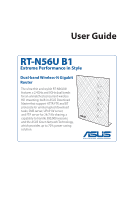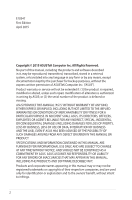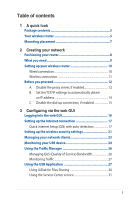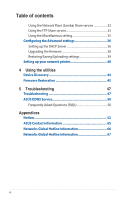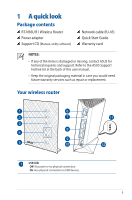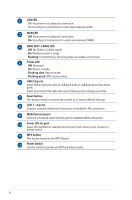Asus RT-N56U B1 RT-N56UB1 users manual in English - Page 6
GHz LED / 2.4GHz LED
 |
View all Asus RT-N56U B1 manuals
Add to My Manuals
Save this manual to your list of manuals |
Page 6 highlights
LAN LED Off: No power or no physical connection. On: Has physical connection to a local area network (LAN). WAN LED Off: No power or no physical connection. On: Has physical connection to a wide area network (WAN). 5GHz LED / 2.4GHz LED Off: No 5GHz or 2.4GHz signal. On: Wireless system is ready. Flashing: Transmitting or receiving data via wireless connection. Power LED Off: No power. On: Device is ready. Flashing slow: Rescue mode Flashing quick: WPS is processing. USB 2.0 ports Insert USB 2.0 devices such as USB hard disks or USB flash drives into these ports. Insert your iPad's USB cable into one of these ports to charge your iPad. Reset button This button resets or restores the system to its factory default settings. LAN 1 ~ 4 ports Connect network cables into these ports to establish LAN connection WAN (Internet) port Connect a network cable into this port to establish WAN connection. Power (DC-In) port Insert the bundled AC adapter into this port and connect your router to a power source. WPS button This button launches the WPS Wizard. Power Switch Use this switch to power on/off the wireless router. 6