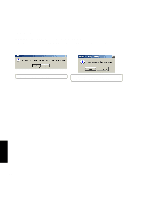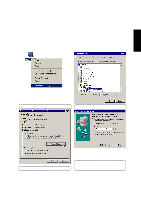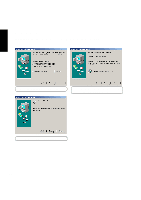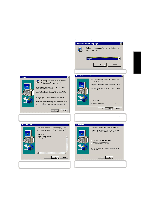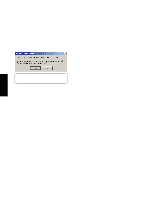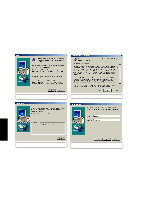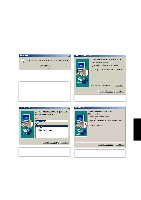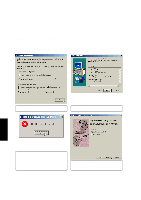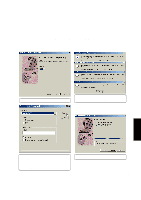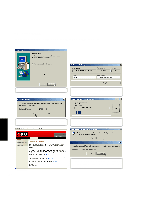Asus S1A S1A Notebook English Software installation Manual - Page 19
SpeedStep
 |
View all Asus S1A manuals
Add to My Manuals
Save this manual to your list of manuals |
Page 19 highlights
SpeedStep SpeedStep Installing SpeedStep for Windows ME Insert the support CD and click SPEEDSTEP on the autorun menu to start the installation wizard. (1) Click Next after reading the welcome message. (2) Click Yes after reading the license agreement. (3) Installation has finished. Select "No..." and click Finish to so that you can install other items and restart your computer later. 19
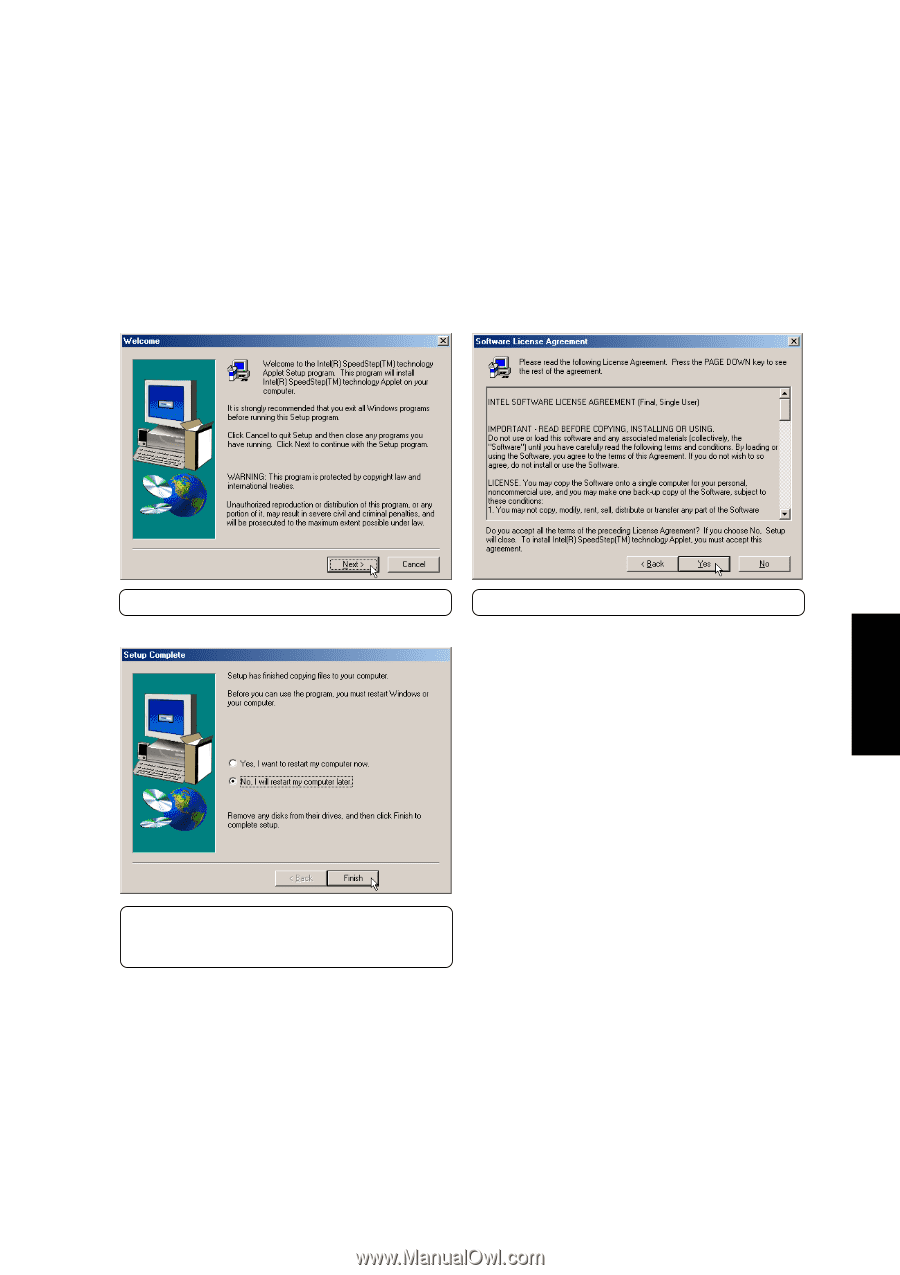
19
SpeedStep
SpeedStep
Installing SpeedStep for Windows ME
Insert the support CD and click
SPEEDSTEP
on the autorun menu to start the installation wizard.
(1) Click
Next
after reading the welcome message.
(3) Installation has finished. Select
“No...”
and
click
Finish
to so that you can install other items
and restart your computer later.
(2) Click
Yes
after reading the license agreement.