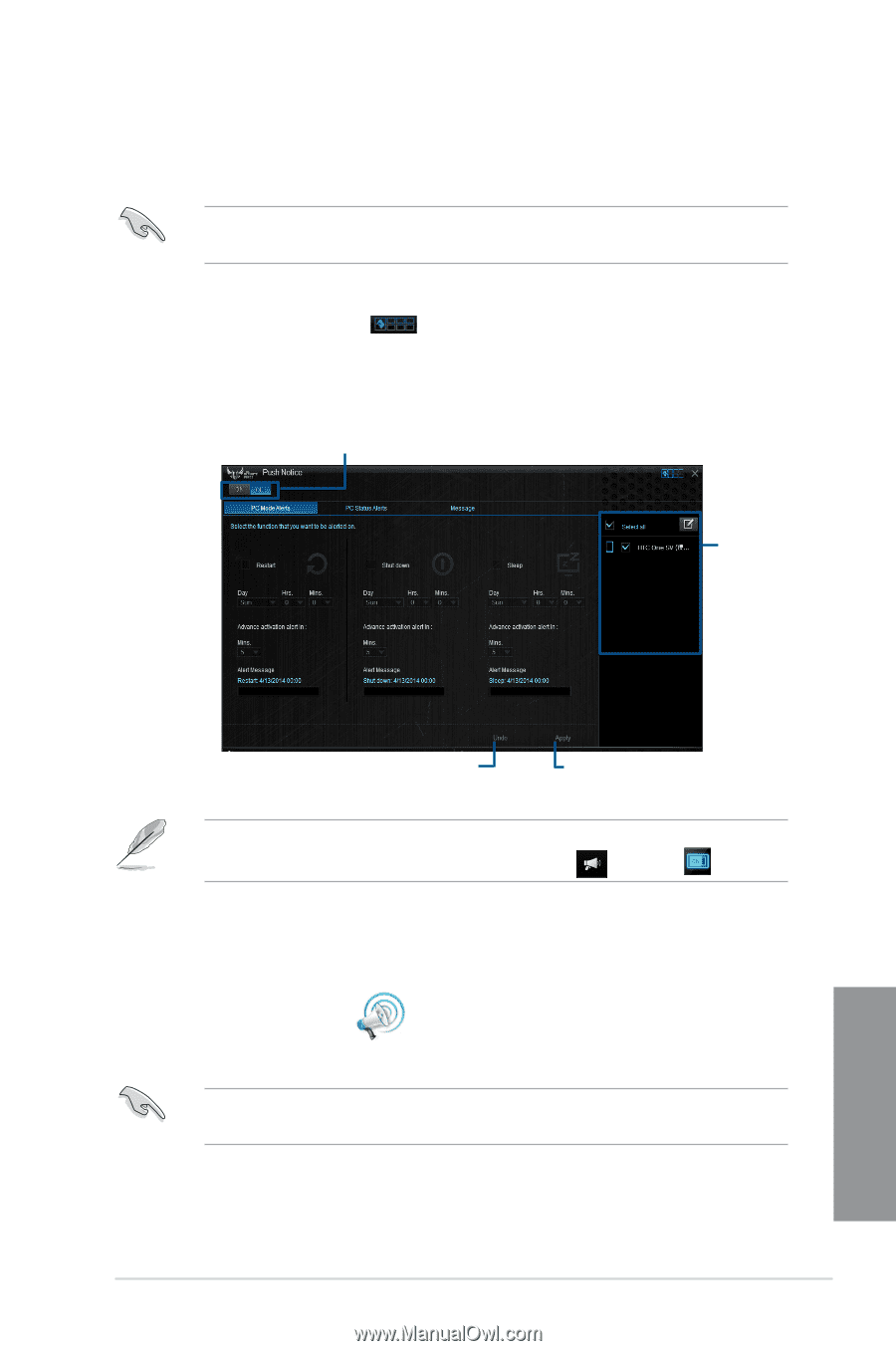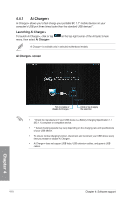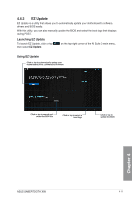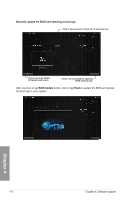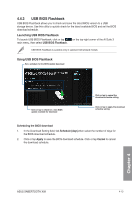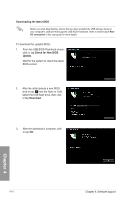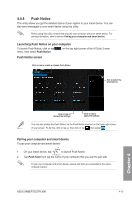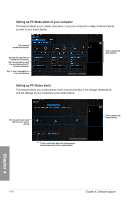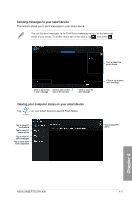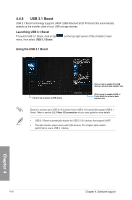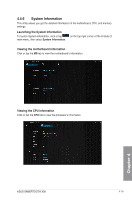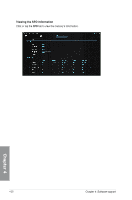Asus SABERTOOTH X99 User Guide - Page 157
Push Notice, Push Notice, Push Scan
 |
View all Asus SABERTOOTH X99 manuals
Add to My Manuals
Save this manual to your list of manuals |
Page 157 highlights
4.4.4 Push Notice This utility allows you get the detailed status of your system to your smart device. You can also send messages to your smart device using this utility. Before using this utility, ensure that you pair your computer with your smart device. For pairing information, refer to section Pairing your computer and smart device. Launching Push Notice on your computer To launch Push Notice, click or tap menu, then select Push Notice. on the top-right corner of the AI Suite 3 main Push Notice screen Click or tap to enable or disable Push Notice Tick to select the smart device Click or tap to discard the settings Click or tap to apply the settings You can also enable the Push Notice via the Push Notice shortcut on the lower-right corner of your screen. To do this, click or tap