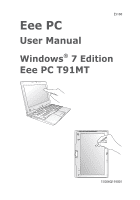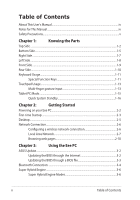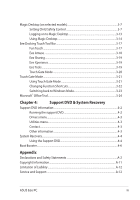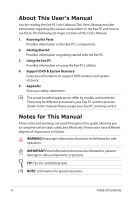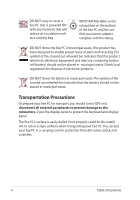Asus T91MT-PU17-BK User Manual
Asus T91MT-PU17-BK Manual
 |
View all Asus T91MT-PU17-BK manuals
Add to My Manuals
Save this manual to your list of manuals |
Asus T91MT-PU17-BK manual content summary:
- Asus T91MT-PU17-BK | User Manual - Page 1
E5160 Eee PC User Manual Windows® 7 Edition Eee PC T91MT 15G06Q193001 ESC F1 F2 F3 F4 F5 F6 F7 F8 F9 F10 F11 Num LK F12 Scr LK Pause Break Prt Sc Insert Delete SysRq ~ ! @ # $ % & ( ) 1 2 3 4 5 6 7 - Asus T91MT-PU17-BK | User Manual - Page 2
of Contents About This User's Manual...iv Notes for This Manual...iv Safety Precautions...v Tablet PC Mode...1-15 Quick System Standby 1-16 Chapter 2: Getting Started Powering on your Eee PC web pages 2-10 Chapter 3: Using the Eee PC ASUS Update...3-2 Updating the BIOS through the Internet - Asus T91MT-PU17-BK | User Manual - Page 3
menu...4-3 Utilities menu...4-3 Contact...4-3 Other information 4-3 System Recovery...4-4 Using the Support DVD 4-4 Boot Booster...4-6 Appendix Declarations and Safety Statements A-2 Copyright Information...A-11 Limitation of Liability...A-12 Service and Support...A-12 ASUS Eee PC iii - Asus T91MT-PU17-BK | User Manual - Page 4
are major sections of this User's Manual: 1. Knowing the Parts Provides information on the Eee PC's components. 2. Getting Started Provides information on getting started with the Eee PC. 3. Using the Eee PC Provides information on using the Eee PC's utilities. 4. Support DVD & System Recovery Gives - Asus T91MT-PU17-BK | User Manual - Page 5
Eee PC. Follow all precautions and instructions. Except as described in this manual, refer all servicing to qualified personnel. Do not use damaged power cords, accessories together with small items that may scratch or enter the Eee PC. DO NOT leave the Eee PC on your lap or any part of the body to - Asus T91MT-PU17-BK | User Manual - Page 6
in municipal waste.The symbol of the crossed out wheeled bin indicates that the battery should not be placed in municipal waste. Transportation Precautions To prepare your Eee PC for transport, you should turn it OFF and disconnect all external peripherals to prevent damage to the connectors - Asus T91MT-PU17-BK | User Manual - Page 7
the battery pack when the Eee PC is in use. Remember to fully charge the battery (8 hours or more) before first use to prolong battery life.The battery reaches can send your Eee PC and diskettes through airport X-ray machines. However, it is recommended that you do not send your Eee PC or diskettes - Asus T91MT-PU17-BK | User Manual - Page 8
viii Table of Contents - Asus T91MT-PU17-BK | User Manual - Page 9
Top Side Bottom Side Right Side Left Side Front Side Rear Side Keyboard Usage Touchpad Usage Tablet PC Mode 1 Knowing the Parts - Asus T91MT-PU17-BK | User Manual - Page 10
Top Side Refer to the diagram below to identify the components on this side of the Eee PC. The top side may vary in appearance depending on model. 1 2 3 4 5 6 7 8 The keyboard differs for each territory. 1-2 Chapter 1: Knowing the Parts - Asus T91MT-PU17-BK | User Manual - Page 11
-to-RAM (Suspend) mode. This indicator is OFF when the Eee PC is turned OFF. 5 / Home Key Shortly press this key to launch the Touch Gate touch screen interface. Press and hold this key to preview desktop rotation, and then release the key to finish desktop rotation. 6 Status Indicators Battery - Asus T91MT-PU17-BK | User Manual - Page 12
Powered OFF High battery power (95%-100%) Medium battery power (11%-94%) Low battery power (0%-10%) With Adapter Green ON Orange ON Orange Blinking Without Adapter Off Off Off Storage Device Indicator The storage device indicator blinks when data - Asus T91MT-PU17-BK | User Manual - Page 13
surfaces such as beds or sofas, which may hinder heat dissipation. DO NOT PUT THE Eee PC ON YOUR LAP OR OTHER PARTS OF THE BODY TO AVOID INJURY FROM THE HEAT. paper clip to restart the Eee PC. 2 Memory Compartment The memory module is secured in a dedicated compartment. ASUS Eee PC 1-5 - Asus T91MT-PU17-BK | User Manual - Page 14
AC power is not connected. This allows use when moving temporarily between locations. Battery time varies by usage and by the specifications for this Eee PC. The embedded battery pack is replaceable only by trained service personnel. 4 Audio Speaker System 1-6 Chapter 1: Knowing the Parts - Asus T91MT-PU17-BK | User Manual - Page 15
the Eee PC. 1 23 4 56 1 Touch screen Pen Compartment The touch screen pen compartment allows storage of the pen used on the touch screen panel 2.0). Also, the USB supports hot-swapping function. 6 LAN Port The eight-pin RJ-45 LAN port (10/100M bit) supports a standard Ethernet cable for - Asus T91MT-PU17-BK | User Manual - Page 16
prevent damage to the Eee PC and battery pack, always use the supplied power adapter. CAUTION: MAY BECOME WARM TO HOT WHEN IN USE. BE SURE NOT TO COVER THE ADAPTER AND KEEP IT AWAY FROM YOUR BODY. 2 USB Port (2.0) 3 Disk-expander Slot (covered) The built-in disk-expander slot allows you to - Asus T91MT-PU17-BK | User Manual - Page 17
Front Side Refer to the diagram below to identify the components on this side of the Eee PC. 1 1 Memory Card Slot The built-in memory card reader can read MMC/SD/SDHC cards. ASUS Eee PC 1-9 - Asus T91MT-PU17-BK | User Manual - Page 18
charge indicator (LED) shows the status of the battery's power. Refer to the LED status table on pages 1-3 to 1-4. 4 Power Indicator The power indicator lights when the Eee PC is turned ON and blinks slowly when the Eee PC is in the Save-to-RAM (Suspend) mode. This indicator is OFF when the - Asus T91MT-PU17-BK | User Manual - Page 19
hot keys on the Eee PC's keyboard. The colored commands do not match the manual. Zz Icon (F1): Places the Eee PC in suspend mode (Save-to-RAM). Radio Tower (F2 the display brightness. LCD/Monitor Icons (F5): Toggles between the Eee PC's LCD display and an external monitor in this series: LCD Only - Asus T91MT-PU17-BK | User Manual - Page 20
Crossed Speaker Icon (F7): Mutes the speaker. Speaker Down Icon (F8): Decreases speaker volume. Speaker Up Icon (F9): Increases the speaker volume. Num Lk (F11): Toggles the numeric keypad (number lock) ON and OFF. Allows use of a larger portion of the keyboard for number entering. Scr Lk (F12): - Asus T91MT-PU17-BK | User Manual - Page 21
arc with the other to rotate the photo or the document you are viewing. You can make a clockwise or counterclockwise rotation based on your needs. ASUS Eee PC 1-13 - Asus T91MT-PU17-BK | User Manual - Page 22
Two-finger scrolling up/down or left/right- Use two fingertips to slide up/down or left/right on the touchpad to scroll a window up/down or left/ right. If your display window includes several sub-windows, move the pointer on that pane before scrolling. Three-finger page up/down- Use three fingers - Asus T91MT-PU17-BK | User Manual - Page 23
The following are illustrations for using the tablet PC function. 1. Firmly hold the edge of your 2. Rotate the display panel Eee PC, and then open the clockwise and vertically to a display panel to a 90° angle, work properly under the desktop rotation angle of 90° and 270°. ASUS Eee PC 1-15 - Asus T91MT-PU17-BK | User Manual - Page 24
Lock A S D F G HJ 1 K 2 L 3 : ; } ] Enter Shift Z X C V B NM< > ? 0 , .. Shift PgUp Ctrl Fn Alt Alt Ctrl Home PgDn End Quick System Standby You can quickly put your Eee PC into standby mode by swinging the touch pen nib above the hidden magnet near the status indicators. - Asus T91MT-PU17-BK | User Manual - Page 25
Powering on your Eee PC First-time Startup Desktop Network Connection 2 Getting Started - Asus T91MT-PU17-BK | User Manual - Page 26
Powering on your Eee PC These are only quick instructions for using your Eee PC. 1. Connect the AC power adapter 2. Turn ON the Eee PC 2 1 3 110V-220V • Damage may occur if you use a different adapter to power the Eee PC.You may damage both your battery pack and the Eee PC with a faulty AC-DC - Asus T91MT-PU17-BK | User Manual - Page 27
Eee PC, the Windows wizard will launch automatically and lead you through setting up your preferences and some basic information. Follow the wizard instructions Click Next to continue. 3. Type your user account name 4. Set a password for your user and your computer's name, account if you want - Asus T91MT-PU17-BK | User Manual - Page 28
5. Read the end user license 6. Click Use recommended agreement and check the settings to get the latest two boxs before I accept the important updates. license terms. Click Next to - Asus T91MT-PU17-BK | User Manual - Page 29
and enter the specified folders. Some applications would form minimized icons in the Notification area. The actual Desktop screen may vary according to different models. ASUS Eee PC 2-5 - Asus T91MT-PU17-BK | User Manual - Page 30
Network Connection Configuring a wireless network connection 1. Click the wireless network icon with an orange star Windows® Notification area. in the If the wireless connection icon does not show in the Notification area, activate the wireless LAN function by pressing + ( + ) before - Asus T91MT-PU17-BK | User Manual - Page 31
Local Area Network To establish a wired network, follow the instructions below: Using a dynamic IP / PPPoE network connection: 1. Click the network icon with a yellow warning Change adapter settings in the left blue pane. 3. Right-click Local Area Connection and select Properties. ASUS Eee PC 2-7 - Asus T91MT-PU17-BK | User Manual - Page 32
4. Click Internet Protocol Version 4(TCP/IPv4) and click Properties. 5. Click Obtain an IP address automatically and click OK. (Continue the following steps if using PPPoE) 6. Return to the Network and Sharing Center and then click Set up a new connection or network. 2-8 Chapter 2: Getting - Asus T91MT-PU17-BK | User Manual - Page 33
your User name and, Password, and Connection name. Click Connect. 10. Click Close to finish the configuration. 11. Click the network icon in the taskbar and click the connection you just created. 12. Enter your user name and password. Click Connect to connect to the Internet. ASUS Eee PC 2-9 - Asus T91MT-PU17-BK | User Manual - Page 34
connection. Contact your Internet Service Provider (ISP) if you have problems connecting to the network. Browsing web pages After you finish the network setup, click Internet Explorer on the desktop and start enjoying net surfing. Visit our Eee PC homepage (http://eeepc.asus.com) to obtain the - Asus T91MT-PU17-BK | User Manual - Page 35
ASUS Update Bluetooth Connection Super Hybrid Engine Magic Desktop (on selected models) Eee Docking Touch Tool Bar Touch Gate Mode Microsoft® Office Trial 3 Using the Eee PC - Asus T91MT-PU17-BK | User Manual - Page 36
the BIOS version information. This utility is pre-loaded in your Eee PC and is also available in the support DVD that comes with the Eee PC package. ASUS Update requires an Internet connection either through a network or an Internet Service Provider (ISP). Updating the BIOS through the Internet To - Asus T91MT-PU17-BK | User Manual - Page 37
> ASUS > ASUSUpdate for EeePC> ASUSUpdate. The ASUS Update main window appears. 2. Select Update BIOS from file from the drop‑down menu, then click Next. 3. Locate the BIOS file from the Open window, then click Open. 4. Follow the screen instructions to complete the update process. ASUS Eee PC 3-3 - Asus T91MT-PU17-BK | User Manual - Page 38
need for cables for connecting Bluetooth-enabled devices. Examples of Bluetooth-enabled devices may be Notebook PCs, Desktop PCs, mobile phones, and PDAs. To connect to a Bluetooth-enabled device: 1. Press Connection and select View Bluetooth Network Devices. 3-4 Chapter 3: Using the Eee PC - Asus T91MT-PU17-BK | User Manual - Page 39
4. Click Add a device to look for 5. Select a Bluetooth-enabled new devices. device from the list and click Next. 6. Enter the Bluetooth security code into your device and start pairing. 7. The paired relationship is successfully built. Click Close to finish the setting. ASUS Eee PC 3-5 - Asus T91MT-PU17-BK | User Manual - Page 40
The power saving modes control many aspects of your Eee PC to maximize performance versus battery time.The selected mode is shown on the display. To change the power mode • Click Start > All Programs > ASUS > SuperHybridEngine - Asus T91MT-PU17-BK | User Manual - Page 41
It allows you to configure how you want your child to use this Eee PC, including programs which they can and cannot use and a safe environment for Start > All Programs > Child Safety Control. 2. Click Windows User Management on the left pane to set the administrator password. 3. Click Create a - Asus T91MT-PU17-BK | User Manual - Page 42
Enter a password for your account and enter again to confirm it. Click Create Password. 5. The Computer administrator shows password protected. 6. Close the User Account window and click Click here to assign/change your Master Password in the Child Safety Control window. 3-8 Chapter 3: Using the - Asus T91MT-PU17-BK | User Manual - Page 43
functions differently from the system administrator password. These two password can be set the same. 8. Click Click here to create a new Windows user account for your child. 9. Enter a user name and a password for the account of your child and select a picture for the account. Click OK to continue - Asus T91MT-PU17-BK | User Manual - Page 44
Title to remove the program. You can add or remove programs to or from the approved list whenever you want to. 3-10 Chapter 3: Using the Eee PC - Asus T91MT-PU17-BK | User Manual - Page 45
Restrictions and Bonus Settings. In the Restrictions tab of the Usage Rules window, you may tick the specific day and time that you would like to implement the application usage policy. In the Bonus Settings tab . Select the gadgets to be shown on Magic Desktop. Click Next. ASUS Eee PC 3-11 - Asus T91MT-PU17-BK | User Manual - Page 46
operation permissions for the child account. Click Next. 16. Select which web browser to be used in Magic Desktop. Click Next. 3-12 Chapter 3: Using the Eee PC - Asus T91MT-PU17-BK | User Manual - Page 47
account you created earlier during Windows Startup to use Magic Desktop. 1. Click the child account icon during Windows Startup. 2. Enter the account password (if available). ASUS Eee PC 3-13 - Asus T91MT-PU17-BK | User Manual - Page 48
& Documents 4 Gadgets 5 Start Button 6 Desktop Button All the programs available for use Personalizes your desktop Displays your files Useful little tools Shuts down or restart Eee PC Shows desktop or open programs 3-14 Chapter 3: Using the - Asus T91MT-PU17-BK | User Manual - Page 49
All Programs You can add your favorite programs to the desktop or open the programs here. Personalize Desktop Theme Change the desktop theme you like. Gadgets Select the gadgets you would like to use and place them on the desktop. Trays Select your style of the desktop tray. ASUS Eee PC 3-15 - Asus T91MT-PU17-BK | User Manual - Page 50
more easily. Or simply enter the file name in the search box and search it directly. System Manager System Manager allows you to manage your Eee PC, and the programs running on it. It also displays the current system resources. 3-16 Chapter 3: Using the - Asus T91MT-PU17-BK | User Manual - Page 51
PC with the touch pen. StikyNot (Sticky Notes) The Windows Sticky Notes tool allows you to create a digital sticky note and post it to your desktop. While using the Windows Journal and Sticky Notes tools, the PenWrite function could be turned on for easy writing on the touch screen. ASUS Eee PC - Asus T91MT-PU17-BK | User Manual - Page 52
(on selected models) Magic Desktop is a kid-friendly user interface that makes your Eee PC easy to use with parental protection and control. It Eee Amuse ASUS @Vibe ASUS @Vibe allows you to enjoy online entertainment contents including Radio, Live TV and Games, etc. The ASUS @Vibe service contents - Asus T91MT-PU17-BK | User Manual - Page 53
Eee Sharing ASUS WebStorage Eee PC users can enjoy free online space. With Internet connection, you can access and share any files whenever you want and wherever you are. The ASUS touch screen operation. YouTube XL requires an Internet connection to operate. Eee Tools Live Update Keeps your Eee PC - Asus T91MT-PU17-BK | User Manual - Page 54
message everytime you launch Windows Journal and Sticky Notes. Tabcal (Tablet Calibration) Allows you to calibrate touch screen operation with the touch pen. Docking Setting Allows you to configure detail settings of the Eee Docking tool bar. Touch Gate Mode Tap this icon to switch your desktop to - Asus T91MT-PU17-BK | User Manual - Page 55
Key ( ). Using Touch Gate Mode Tap the onscreen icons to operate the Touch Gate functions. Function shortcuts Slide upward to show more functions The screen captures shown in this section are for reference purposes only and may not exactly match what you see on your screen. ASUS Eee PC 3-21 - Asus T91MT-PU17-BK | User Manual - Page 56
Changing Function Shortcuts You may put up to five function shortcuts on the Touch Gate mode main screen. To do this: 1. Slide upward the function switch to show all hidden functions. 2. the icon to an empty slot above the function empty desktop space. list. 3-22 Chapter 3: Using the Eee PC - Asus T91MT-PU17-BK | User Manual - Page 57
can freely switch your desktop to Windows mode and Touch Gate mode back and forth. 1. Slide leftward or rightward on 2. The desktop switches back to any empty area of the Touch Windows mode. Gate main screen. You may also press the Home Key ( / ) to return to Windows Mode. ASUS Eee PC 3-23 - Asus T91MT-PU17-BK | User Manual - Page 58
Microsoft® Office Trial Eee PC users can enjoy Microsoft Office Suite free trial for 60 days. Do the following instructions to start the free trial. 1. Ensure that your Eee PC is connected to the Internet and doubleclick Microsoft Office 60 Day Trial - Online on the desktop. 2. Click TRY NOW. 3. - Asus T91MT-PU17-BK | User Manual - Page 59
Support DVD information System Recovery Boot Booster 4 Support DVD & System Recovery - Asus T91MT-PU17-BK | User Manual - Page 60
can install to avail all the features. Running the support DVD Insert the support DVD in the external optical drive.The DVD automatically displays the Drivers menu if Autorun is enabled in your computer. Click an icon to display support DVD/ Eee PC information Click an item to install If Autorun is - Asus T91MT-PU17-BK | User Manual - Page 61
the necessary drivers to activate the devices. Utilities menu The Utilities menu shows the applications that the Eee PC supports. Contact Click the Contact tab to display the ASUS contact information. Other information The icons on the top right corner of the screen provide additional information - Asus T91MT-PU17-BK | User Manual - Page 62
to your Eee PC and insert the Support DVD into the optical drive (System needs to be powered ON). 2. Press on bootup and the Please select boot device screen appears. Select USB: XXXXXX (may be labeled as the Please select boot device: SATA:PM-ASUS-JM S41 SSD USB:XXXXXXXX ODD brand name - Asus T91MT-PU17-BK | User Manual - Page 63
system recovery is completed, restart the computer. 6. Set up your language, time zone, keyboard, computer name, and user name to enter the Windows® OS. This support DVD is for Eee PC only. DO NOT use it on other computers. Visit the ASUS website at www.asus.com for any updates. ASUS Eee PC 4-5 - Asus T91MT-PU17-BK | User Manual - Page 64
change any Eee PC components or perform system recovery (from USB flash disk, external optical drive or hidden partition). Follow the instructions below to and restart Eee PC. Remember to enable Boot Booster after you complete hardware change or system recovery. 4-6 Chapter 4: Support DVD & - Asus T91MT-PU17-BK | User Manual - Page 65
Declarations and Safety Statements Copyright Information Limitation of Liability Service and Support A Appendix - Asus T91MT-PU17-BK | User Manual - Page 66
energy and, if not installed and used in accordance with the instructions, may cause harmful interference to radio communications. However, there is reception, which can be determined by turning the equipment off and on, the user is encouraged to try to correct the interference by one or more of the - Asus T91MT-PU17-BK | User Manual - Page 67
by the party responsible for compliance could void the user's authority to operate this equipment."The manufacture declares that The measured SAR levels evaluated are incompliance with the FCC RF exposure guidelines. Eee PC T91MT Max. SAR Measurement (1g) AR5B95 (AW-NE785H) 11b: 0.844 W/kg 11g: - Asus T91MT-PU17-BK | User Manual - Page 68
Declaration of Conformity (R&TTE directive 1999/5/EC) The following items were completed and are considered relevant and sufficient: • Essential requirements as in [Article 3] • Protection requirements for health and safety as in [Article 3.1a] • Testing for electric safety according to [EN 60950] • - Asus T91MT-PU17-BK | User Manual - Page 69
users must follow the specific operating instructions service outdoors is subject to licensing. Eee PC T91MT Max. SAR Measurement (1g) CANADA. This Class [B] digital apparatus complies with Canadian ICES-003. Cet appareil numérique de la classe [B] est conforme à la norme NMB-003 du Canada ASUS Eee PC - Asus T91MT-PU17-BK | User Manual - Page 70
Wireless Operation Channel for Different Domains N. America 2.412-2.462 GHz Ch01 through CH11 Japan 2.412-2.484 GHz Ch01 through Ch14 Europe ETSI 2.412-2.472 GHz Ch01 through Ch13 France Restricted Wireless Frequency Bands Some areas of France have a restricted frequency band. The - Asus T91MT-PU17-BK | User Manual - Page 71
, for example, near a bath tub, wash bowl, kitchen sink or laundry tub, in a wet basement or near a swimming pool. • DO NOT use the Eee PC during an electrical storm. There may be a remote risk of electric shock from lightning. • DO NOT use the Eee PC in the vicinity of a gas leak. ASUS Eee PC A-7 - Asus T91MT-PU17-BK | User Manual - Page 72
. • Do not dispose the Eee PC battery pack in a fire, as they may explode. Check with local codes for possible special disposal instructions to reduce the risk of injury published the chemical substances in our products at ASUS REACH website at http:// green.asus.com/english/REACH.htm. A-8 Appendix - Asus T91MT-PU17-BK | User Manual - Page 73
of used batteries according to the manufacturer's instructions. (English) batterie nell'ambiente. (Italian) VORSICHT! Explosionsgefahr bei unsachgemäßen Austausch der Batterie med batteri af samme fabrikat og type. Levér det brugte batteri Kassera använt batteri enligt fabrikantens instruktion - Asus T91MT-PU17-BK | User Manual - Page 74
type ou d'un type équivalent recommandé par le constructeur. Mettre au rebut les batteries usagées conformément aux instructions du fabricant. (French) ADVARSEL! Eksplosjonsfare ved feilaktig skifte av batteri. Benytt samme batteritype eller en tilsvarende type anbefalt av apparatfabrikanten. Brukte - Asus T91MT-PU17-BK | User Manual - Page 75
ASUSTeK COMPUTER INC. ("ASUS"). ASUS PROVIDES THIS MANUAL "AS IS"WITHOUT WARRANTY OF ANY KIND, intent to infringe. SPECIFICATIONS AND INFORMATION CONTAINED IN THIS MANUAL ARE FURNISHED FOR ASUS. ASUS ASSUMES NO RESPONSIBILITY OR LIABILITY FOR ANY ERRORS OR INACCURACIES THAT MAY APPEAR IN THIS MANUAL - Asus T91MT-PU17-BK | User Manual - Page 76
of performing legal duties under this Warranty Statement, up to the listed contract price of each product. ASUS will only be responsible for or ASUS, ITS SUPPLIERS OR YOUR RESELLER IS INFORMED OF THEIR POSSIBILITY. Service and Support Visit our multi-language web site at http://support.asus
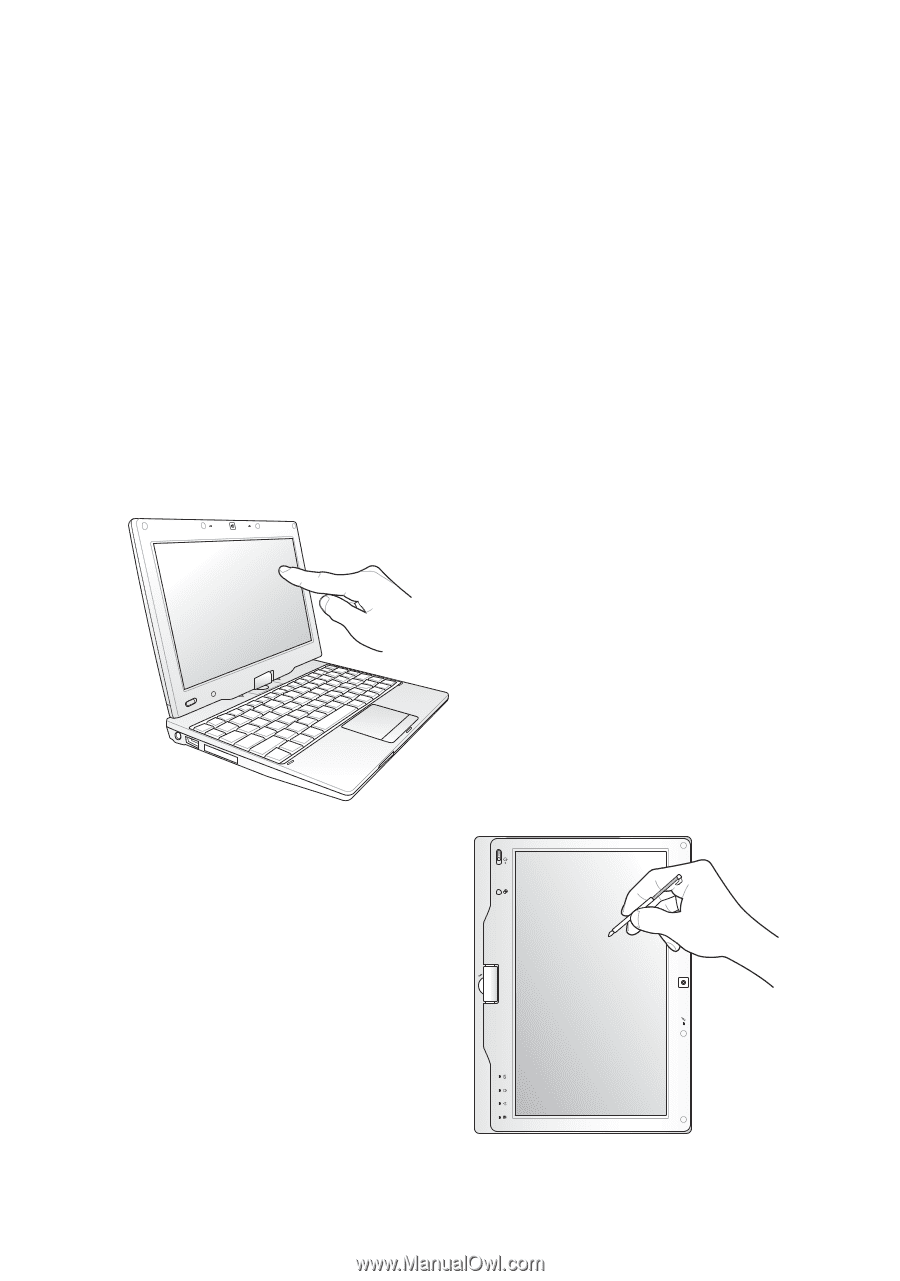
15G06Q193001
Eee PC
User Manual
Windows
®
7 Edition
Eee PC T91MT
E5160
ESC
Tab
Q
W
E
R
T
Y
U
I
O
P
L
K
Alt
Alt
Ctrl
Ctrl
Fn
J
H
G
F
D
S
A
B
V
M
<
>
.
.
,
?
N
C
X
Z
Caps Lock
{
[
:
;
}
]
F1
F2
F3
F4
F5
F6
F7
F8
F9
F10
F11
F12
Pause
Break
Prt Sc
Insert
Delete
Enter
Backspace
=
)
0
(
9
8
7
7
8
9
4
5
6
1
0
2
3
5
%
4
$
3
2
!
&
Shift
Shift
1
6
Num LK
Home
PgUp
PgDn
End
Scr LK
#
@
~
SysRq