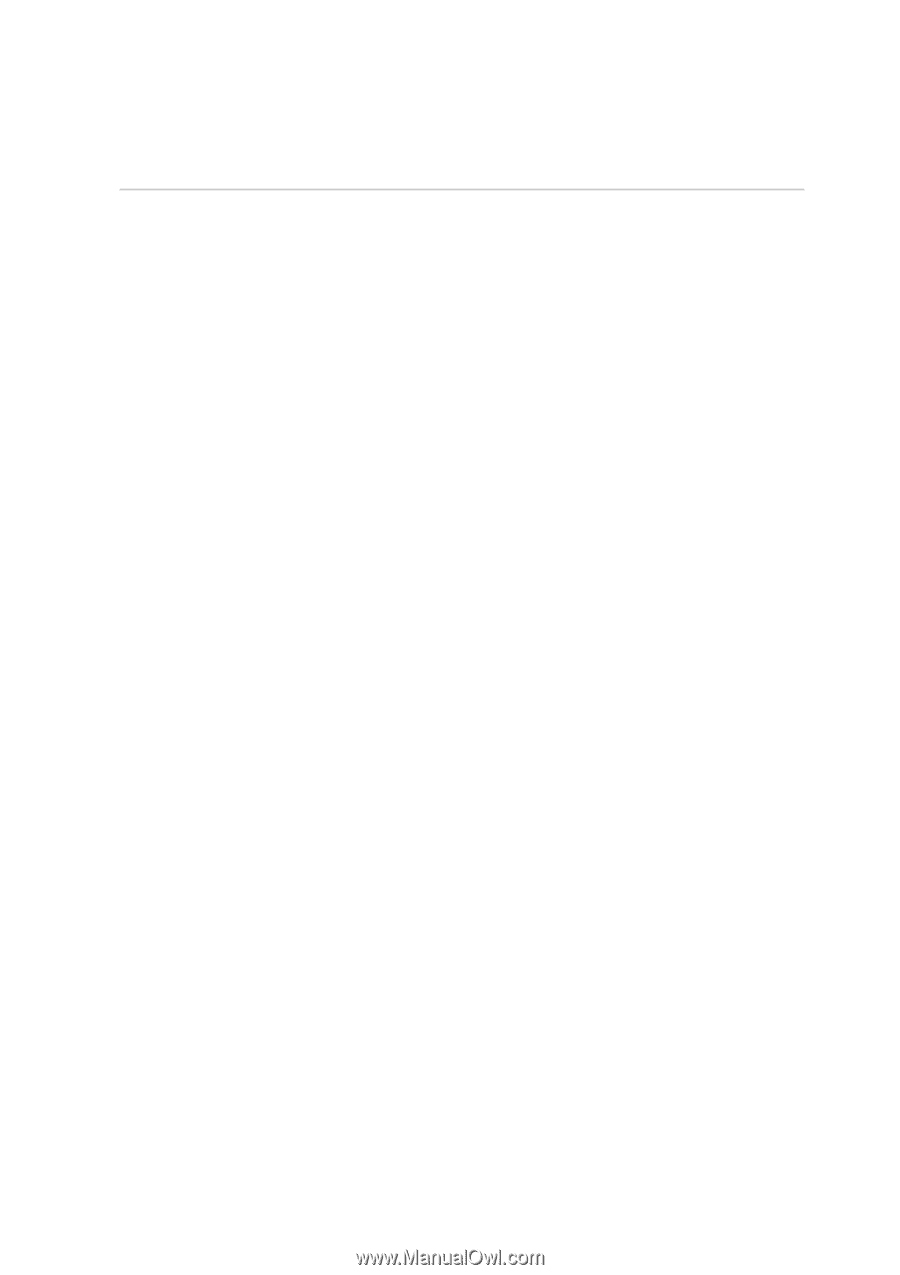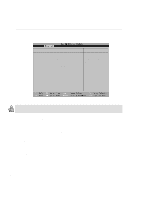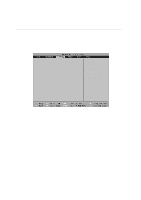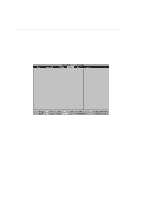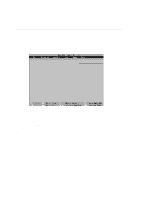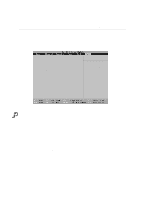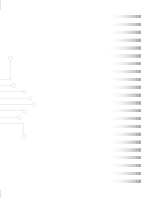Asus T9A T9400 USER MANUAL - Page 77
Configuring the BIOS, Video Timeout, Disabled], Hard Disk Timeout, Suspend Timeout [Disabled], Start
 |
View all Asus T9A manuals
Add to My Manuals
Save this manual to your list of manuals |
Page 77 highlights
5 5. Configuring the BIOS Video Timeout [Disabled] This field allows you to specify the period of inactivity required before the display panel turns off. The configuration options are: [Disabled] [1-2 Min] [2-3 Min] [4-5 Min] [6-7 Min] [8-9 Min] [10-11 Min] [15-16 Min] Hard Disk Timeout [Disabled] This field allows you to specify the period of inactivity required before the hard disk spins down and enters power saving mode. The configuration options are: [Disabled] [1 Min] [2 Min]...[15 Min] Suspend Timeout [Disabled] This option is only enabled when User Define is selected in the Power Management field. This field allows you to specify the period of inactivity before the system automatically switches to Suspend mode. In Suspend mode, various devices including the LCD backlight are powered off and the system enters a low power CPU state. If Advanced Power Management (APM) is used, this function will be controlled by APM and may function differently depending on the APM settings. The configuration options are: [Disabled] [1-2 Min] [2-3 Min] [4-5 Min] [8-9 Min] [20 Min] [30 Min] [40 Min] [1 Hour] Start Battery Refreshing This function will start a software program to remove memory effects in the battery and recalibrate the battery gauge. Even though this Notebook PC uses a Lithium-Ion battery which is not prone to memory effects, memory effects will still occur at the end of the battery's life cycle. Remember that all rechargeable batteries only have a definite number of charge and discharge cycles depending on environment and quality of the battery pack. Remove the AC power adapter before using this function. 77