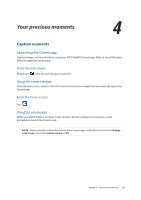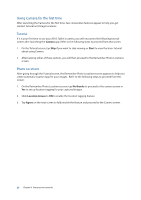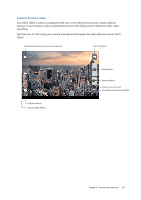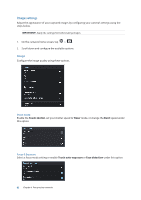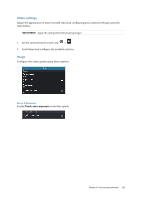Asus Transformer Pad TF303K Transformer Pad TF303K E-Manual English - Page 58
Syncing Omlet Chat to Cloud, Omlet Chat, Settings, Cloud Storage, Contacts to display
 |
View all Asus Transformer Pad TF303K manuals
Add to My Manuals
Save this manual to your list of manuals |
Page 58 highlights
2. Tap Contacts to display dropdown list to view the contact groups. 3. Untick all contact groups except Omlet Chat, then tap anywhere. Your Contacts screen displays all Omlet contacts. 4. Tap an Omlet contact to select and view the contact details or chat with that contact directly. Syncing Omlet Chat to Cloud If you have a Dropbox®, Box®, or Baidu PCS Cloud account, the Omlet Chat app instantly uploads your private conversations and chat logs securely. Before Omlet Chat app uploads your data, you have to sync your Cloud account to Omlet Chat app first. To do this: 1. From the Omlet Chat menu, tap Settings. 2. Tap Cloud Storage, then select from the following Cloud services: a. Dropbox b. Box c. Baidu PCS 3. Key in your username and password to log in to your Cloud account. Follow the onscreen instructions to sync your Cloud account with Omlet Chat app. 58 Chapter 3: Keeping in touch