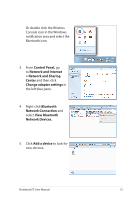Asus U31JG-A1 User Manual - Page 78
System BIOS Settings, Boot Device
 |
View all Asus U31JG-A1 manuals
Add to My Manuals
Save this manual to your list of manuals |
Page 78 highlights
System BIOS Settings The BIOS screens in this section are for reference only. The actual screens may differ by models and territories. Boot Device 1. On the Boot screen, select Boot Option #1. Aptio Setup Utility - Copyright (C) 2009 American Megatrends, Inc. �M��a�i�n����A��d�v�a��n�c�e��d����C��h�i�p�s�e��t Boot Security Save & Exit Boot Configuration UEFI Boot PXE ROM [Disabled] [Disabled] Enables/Disables UEFI boot from disks. Boot Option Priorities Boot Option #1 Boot Option #2 [P0: Hitachi HTS545...] [P0: Hitachi HTS545...] Delete Boot Option : Select Screen : Select Item Enter: Select +/-: Change Opt. F1: General Help F9: Optimized Defaults F10: Save ESC: Exit Version 2.00.1201. Copyright (C) 2009 American Megatrends, Inc. 2. Press [Enter] and select a device as the Boot Option #1. Aptio Setup Utility - Copyright (C) 2009 American Megatrends, Inc. �M��a�i�n����A��d�v�a��n�c�e��d����C��h�i�p�s�e��t Boot Security Save & Exit Boot Configuration UEFI Boot PXE ROM [Disabled] [Disabled] Enables/Disables Quiet Boot option. Boot Option Priorities Boot Option #1 Boot Option #2 [P0: Hitachi HTS545...] [P0: Hitachi HTS545...] Delete Boot Option Boot Option #1 P0: Hitachi HTS545050B9A300 P1: Hitachi HTS545050B9A400 Disabled : Select Screen : Select Item Enter: Select +/-: Change Opt. F1: General Help F9: Optimized Defaults F10: Save ESC: Exit Version 2.00.1201. Copyright (C) 2009 American Megatrends, Inc. A-4 Notebook PC User Manual