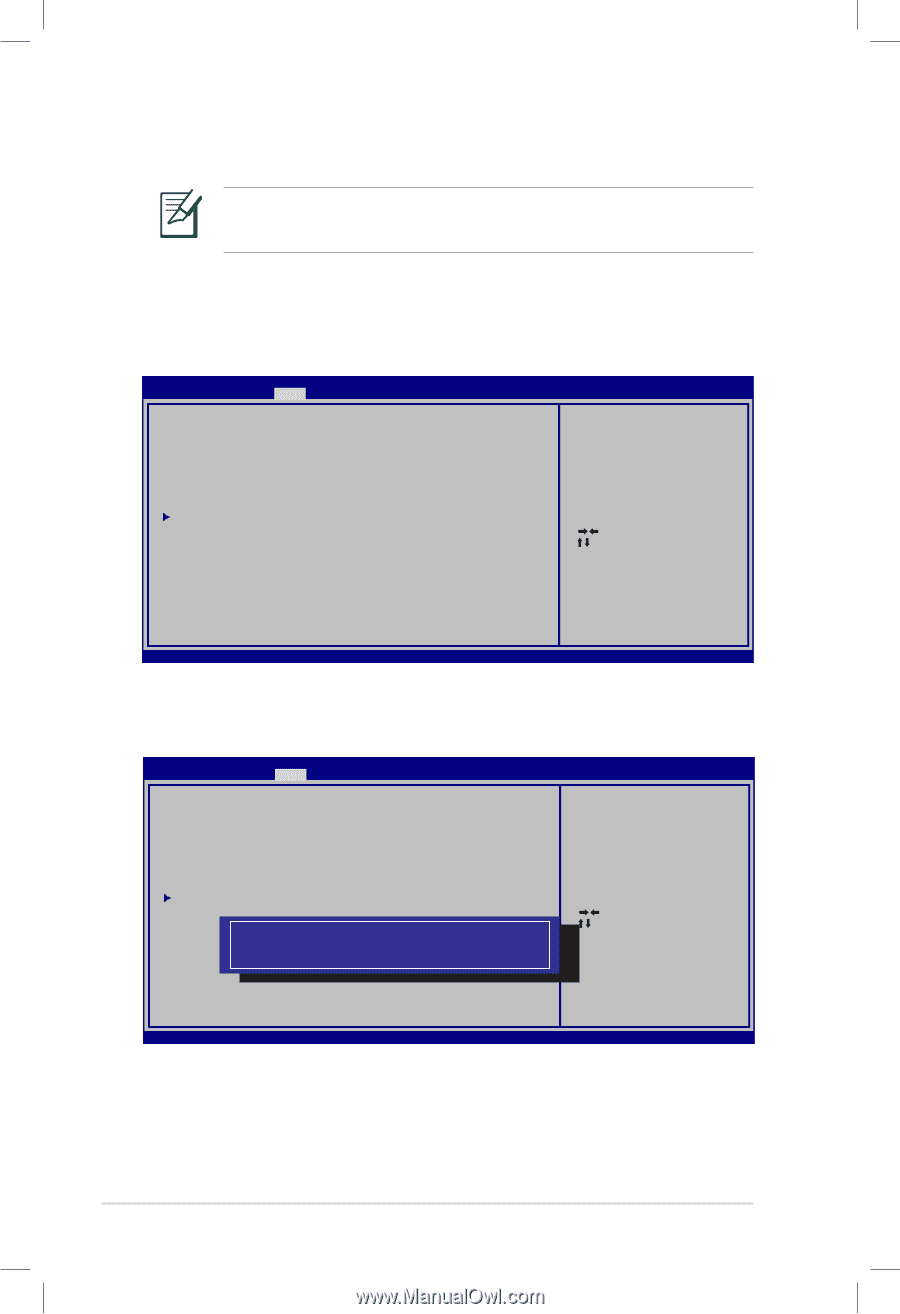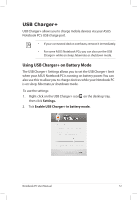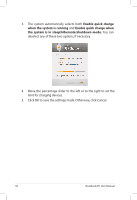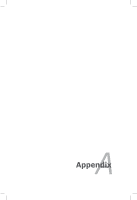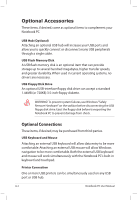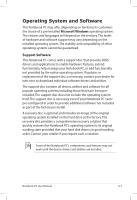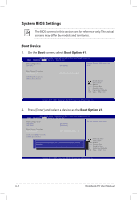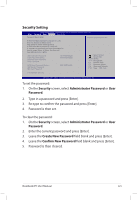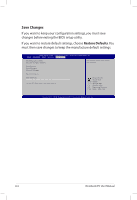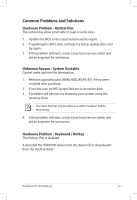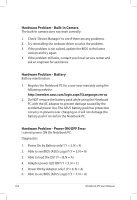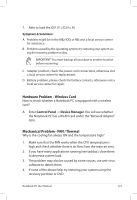Asus UX32VD-DB71 User's Manual for English Edition - Page 62
System BIOS Settings, Boot Device
 |
View all Asus UX32VD-DB71 manuals
Add to My Manuals
Save this manual to your list of manuals |
Page 62 highlights
System BIOS Settings The BIOS screens in this section are for reference only. The actual screens may differ by models and territories. Boot Device 1. On the Boot screen, select Boot Option #1. Aptio Setup Utility - Copyright (C) 2010 American Megatrends, Inc. �M��a�i�n����A��d�v��a�n��c�e�d� Boot Security Save & Exit Boot Configuration UEFI Boot [Disabled] Enable/Disable UEFI boot from disks. Boot Option Priorities Boot Option #1 Add New Boot Option Delete Boot Option [Windows Boot Manager] : Select Screen : Select Item Enter: Select +/-: Change Opt. F1: General Help F9: Optimized Defaults F10: Save ESC: Exit Version 2.01.1204. Copyright (C) 2010 American Megatrends, Inc. 2. Press [Enter] and select a device as the Boot Option #1. Aptio Setup Utility - Copyright (C) 2010 American Megatrends, Inc. �M��a�i�n����A��d�v��a�n��c�e�d� Boot Security Save & Exit Boot Configuration UEFI Boot PXE ROM [Disabled] [Disabled] Set the system boot order. Boot Option Priorities Boot Option #1 [P0: ST9640423AS ...] Hard Drive BBS Priorities Delete Boot Option Boot Option #1 Windows Boot Manager (PO: HitachiHTS545050A7E380) Disabled : Select Screen : Select Item Enter: Select +/-: Change Opt. F1: General Help F9: Optimized Defaults F10: Save ESC: Exit Version 2.01.1204. Copyright (C) 2010 American Megatrends, Inc. A-4 Notebook PC User Manual