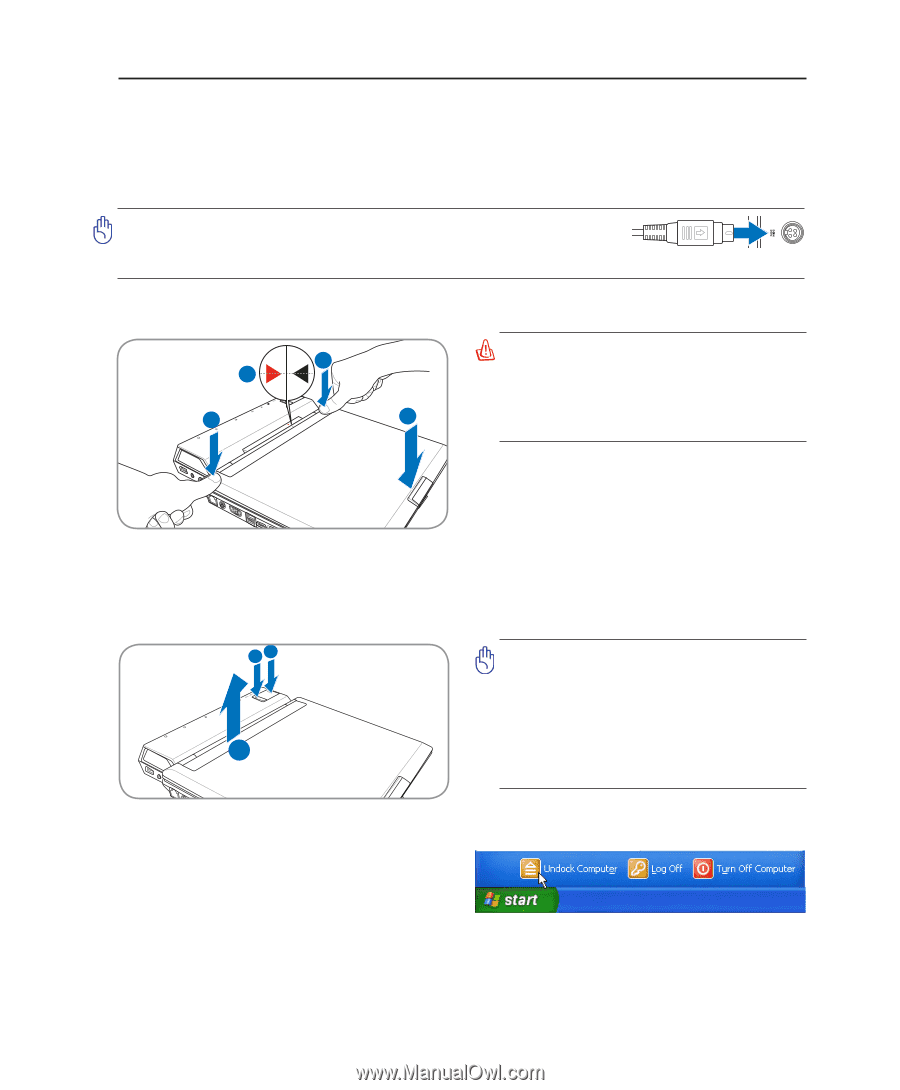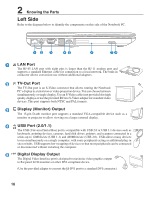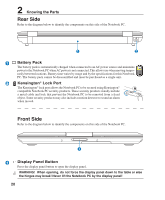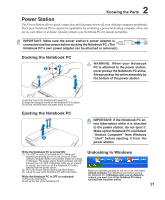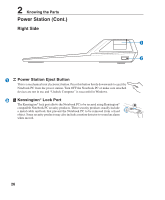Asus V1Jp V1J English Edition User''s Manual(E2579) - Page 21
Power Station
 |
View all Asus V1Jp manuals
Add to My Manuals
Save this manual to your list of manuals |
Page 21 highlights
2 Knowing the Parts Power Station The Power Station allows quick connection and disconnection to all your desktop computer peripherals. Dock your Notebook PC to expand its capabilities by emulating a powerful desktop computer when you are in your office or at home. Quickly detach your Notebook PC for instant portability. IMPORTANT: Make sure the power station's power adapter is connected and has power before docking the Notebook PC. (The Notebook PC's own power adapter can be attached or removed.) Docking the Notebook PC 2 3 32 1 WARNING: When your Notebook PC is attached to the power station, never pickup the Notebook PC alone. Always pickup the entire assembly by the bottom of the power station. (1) Set the front of the Notebook PC down first. (2) Align the triangular marks on the Notebook PC & station. (3) Set the rear end down and press down as shown. Ejecting the Notebook PC 12 3 IMPORTANT: If the Notebook PC enters hibernation while it is attached to the power station, do not eject it. Wake up the Notebook PC and Select "Undock Computer" from Windows "start" before ejecting it from the power station. While the Notebook PC is turned ON: (1) Turn OFF or undock the Notebook PC. Make sure Undocking in Windows attached peripherals are not in use, press the Dock/ Undock Computer Button on the power station or Undock in Windows. The power station docking indicator will blink first and then turn OFF. If Windows notify you of a failure to undock, you must turn off the Notebook PC before ejecting from the power station. (2) Press the Power Station Mechanical Eject Button. (3) Lift up the rear of the Notebook PC with both hands. Make sure attached peripherals are not in use, then select Undock Computer from Windows start before ejecting While the Notebook PC is OFF or undocked: (1) Press the eject button. (2) Lift up the rear of the Notebook PC. the Notebook PC. If Windows notify you of a failure to undock, you must turn off the Notebook PC before ejecting from the power station. 21