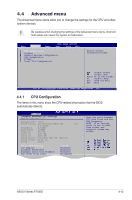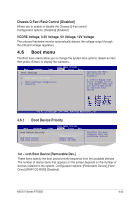Asus V6-P7H55E User Manual - Page 67
USB Configuration, USB Mass Storage Device Configuration
 |
View all Asus V6-P7H55E manuals
Add to My Manuals
Save this manual to your list of manuals |
Page 67 highlights
4.4.4 USB Configuration The items in this menu allows you to change the USB-related features. Select an item then press to display the configuration options. USB Configuration Module Version - 2.24.5-13.4 USB Devices Enabled: 2 Hubs, 1 Drive USB Functions Legacy USB Support BIOS EHCI Hand-Off [Enabled] [Auto] [Enabled] USB Mass Storage Device Configuration Options Disabled Enabled The Module Version and USB Devices Enabled items show the auto-detected values. If no USB device is detected, the item shows None. USB Functions [Enabled] Allows you to enable or disable the USB functions. Configuration options: [Disabled] [Enabled] Legacy USB Support [Auto] Allows you to enable or disable support for USB devices on legacy operating systems (OS). Setting to Auto allows the system to detect the presence of USB devices at startup. If detected, the USB controller legacy mode is enabled. If no USB device is detected, the legacy USB support is disabled. Configuration options: [Disabled] [Enabled] [Auto] BIOS EHCI Hand-Off [Enabled] Allows you to enable or disable the BIOS EHCI hand-off function. Configuration options: [Disabled] [Enabled] The following items may only appear when a USB storage device is plugged. USB Mass Storage Device Configuration USB Mass Storage Reset Delay [20 Sec] Allows you to set the maximum time that the BIOS waits for the USB storage device to initialize. Configuration options: [10 Sec] [20 Sec] [30 Sec] [40 Sec] 4-18 Chapter 4: BIOS setup