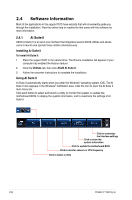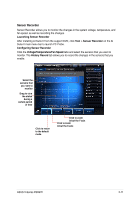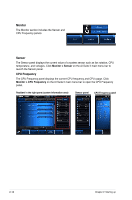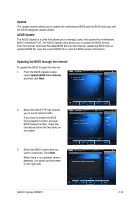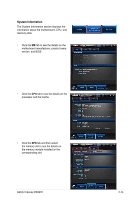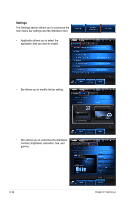Asus V8-P8H67E User Manual - Page 34
Monitor, Sensor, CPU Frequency, Monitor > Sensor, Monitor > CPU Frequency
 |
View all Asus V8-P8H67E manuals
Add to My Manuals
Save this manual to your list of manuals |
Page 34 highlights
Monitor The Monitor section includes the Sensor and CPU Frequency panels. Sensor The Sensor panel displays the current value of a system sensor such as fan rotation, CPU temperature, and voltages. Click Monitor > Sensor on the AI Suite II main menu bar to launch the Sensor panel. CPU Frequency The CPU Frequency panel displays the current CPU frequency and CPU usage. Click Monitor > CPU Frequency on the AI Suite II main menu bar to open the CPU Frequency panel. Resident in the right pane (system information area) Sensor panel CPU Frequency panel 2-12 Chapter 2: Starting up
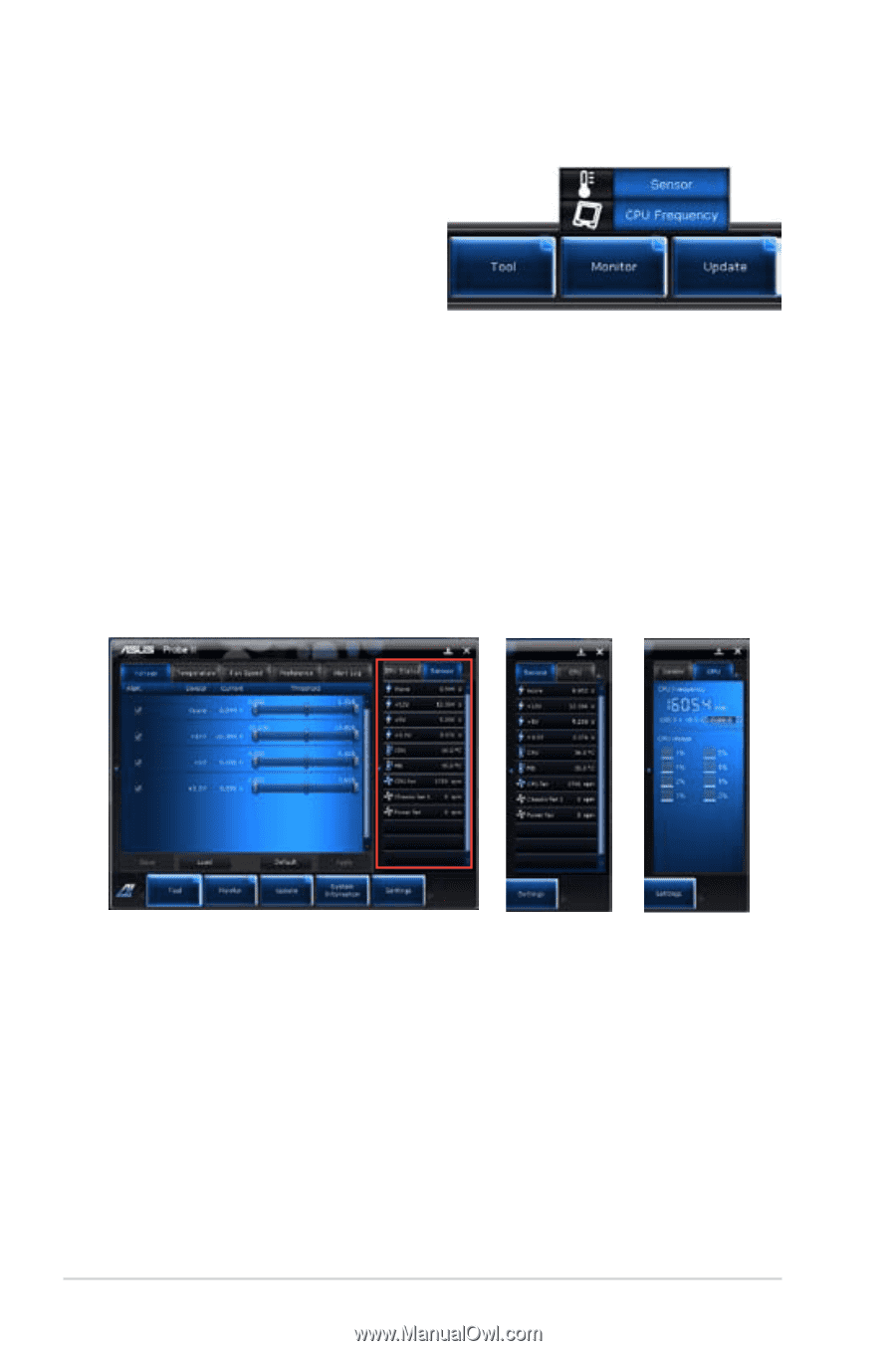
2-12
Chapter 2: Starting up
Monitor
The Monitor section includes the Sensor and
CPU Frequency panels.
Sensor
The Sensor panel displays the current value of a system sensor such as fan rotation, CPU
temperature, and voltages. Click
Monitor > Sensor
on the AI Suite II main menu bar to
launch the Sensor panel.
CPU Frequency
The CPU Frequency panel displays the current CPU frequency and CPU usage. Click
Monitor > CPU Frequency
on the AI Suite II main menu bar to open the CPU Frequency
panel.
Sensor panel
CPU Frequency panel
Resident in the right pane �system information area±