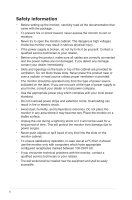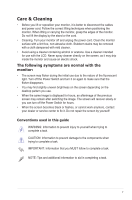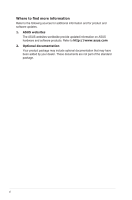Asus VB199T User Guide - Page 9
Monitor introduction
 |
View all Asus VB199T manuals
Add to My Manuals
Save this manual to your list of manuals |
Page 9 highlights
1.4 Monitor introduction 1.4.1 Front of the LCD monitor 1 2 34 56 1. Button: • Automatically adjust the image to its optimized position, clock, and phase by long pressing this button for 2-4 seconds (for VGA mode only). • Use this hotkey to switch from six video preset modes (Scenery Mode, Standard Mode, Theater Mode, Game Mode, Night View Mode, and sRGB Mode) with SPLENDID™ Video Intelligence Technology. • Exit the OSD menu or go back to the previous menu as the OSD menu is active. 2. • • • Button: Press this button to decrease the value of the function selected or move to the next fuction. This is also a hotkey for Volume adjustment.(VB199T/S) This is also a hotkey for Contrast adjustment. (VB199N/D) 3. MENU Button: • Press this button to enter/select the icon (function) highlighted while the OSD is activated. 4. • • Button: Press this button to increase the value of the function selected or move right/up to the next function. This is also a hotkey for Brightness adjustment. 5. Power Button: • Press this button to turn the monitor on/off. ASUS LCD Monitor VB199 Series 1-3