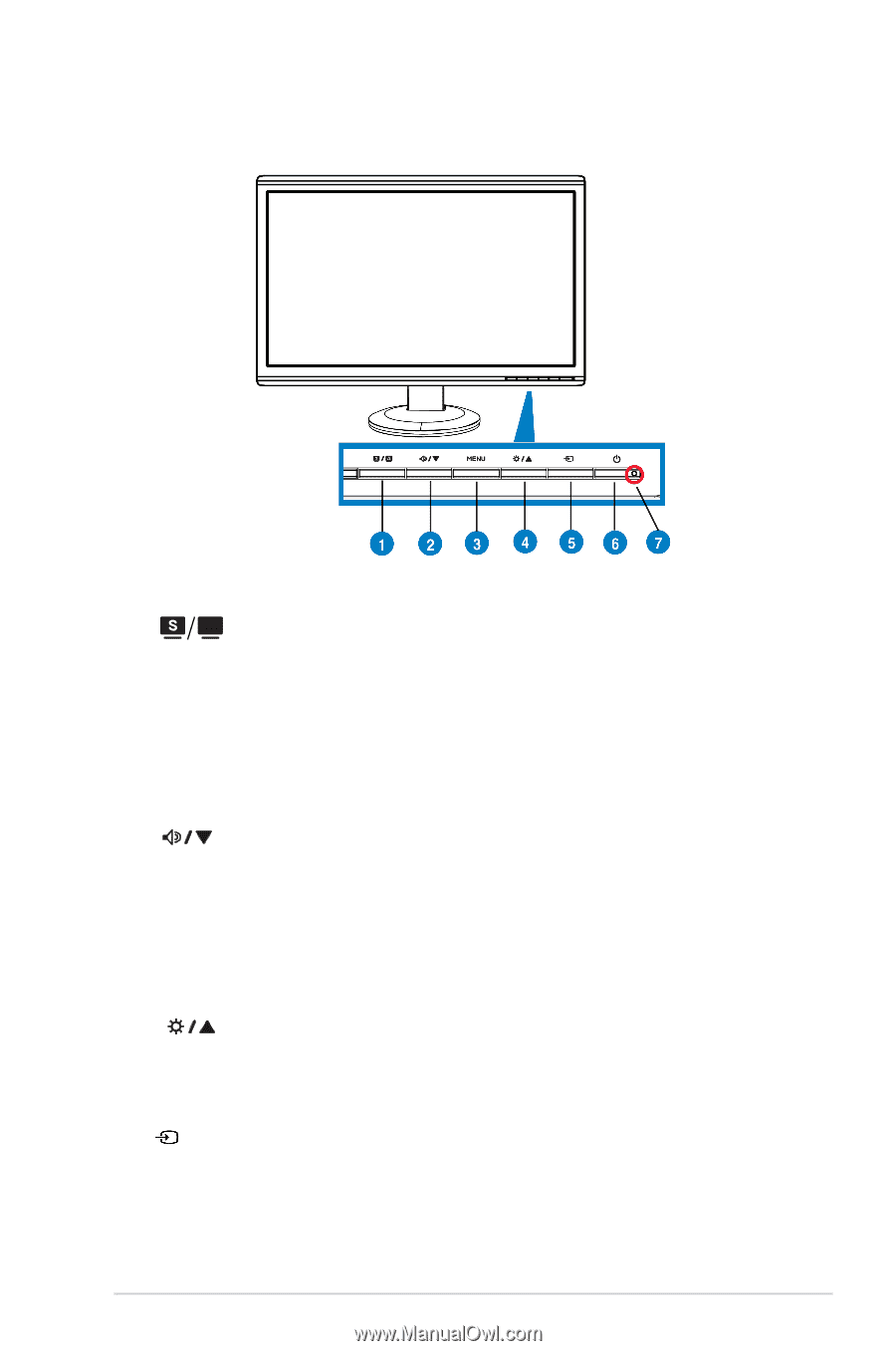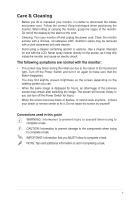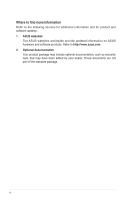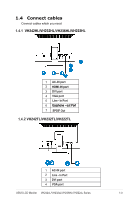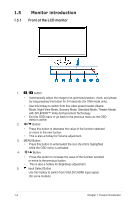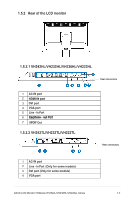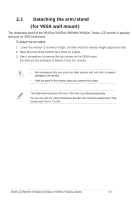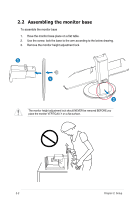Asus VH242HL User Manual - Page 10
Monitor introduction
 |
View all Asus VH242HL manuals
Add to My Manuals
Save this manual to your list of manuals |
Page 10 highlights
1.5 Monitor introduction 1.5.1 Front of the LCD monitor 1. A button: • Automatically adjust the image to its optimized position, clock, and phase by long pressing this button for 2-4 seconds (for VGA mode only). • Use this hotkey to switch from five video preset modes (Game Mode, Night View Mode, Scenery Mode, Standard Mode, Theater Mode) with SPLENDID™ Video Enhancement Technology. • Exit the OSD menu or go back to the previous menu as the OSD menu is active. 2. Button: • Press this button to decrease the value of the function selected or move to the next fuction. • This is also a hotkey for Volume adjustment. 3. MENU Button: • Press this button to enter/select the icon (function) highlighted while the OSD menu is activated. 4. Button: • Press this button to increase the value of the function selected or move to the previous fuction. • This is also a hotkey for Brightness adjustment. 5. Input Select Button Use this hotkey to switch from VGA,DVI,HDMI input signal. (for some models) 1-4 Chapter 1: Product introduction