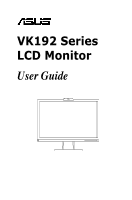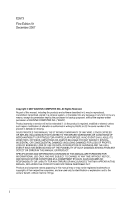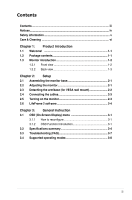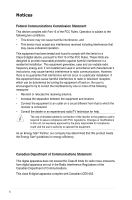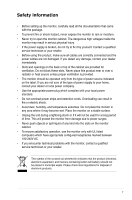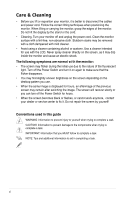Asus VK192T User Manual
Asus VK192T Manual
 |
View all Asus VK192T manuals
Add to My Manuals
Save this manual to your list of manuals |
Asus VK192T manual content summary:
- Asus VK192T | User Manual - Page 1
VK192 Series LCD Monitor User Guide - Asus VK192T | User Manual - Page 2
express written permission of ASUSTeK COMPUTER INC. ("ASUS"). Product warranty or service will not be extended if: (1) the ASUS HAS BEEN ADVISED OF THE POSSIBILITY OF SUCH DAMAGES ARISING FROM ANY DEFECT OR ERROR IN THIS MANUAL OR PRODUCT. SPECIFICATIONS AND INFORMATION CONTAINED IN THIS MANUAL - Asus VK192T | User Manual - Page 3
2.5 Turning on the monitor 2-3 2.6 LifeFrame 2 software 2-4 Chapter 3: General Instruction 3.1 OSD (On-Screen Display) menu 3-1 3.1.1 How to reconfigure 3-1 3.1.2 OSD Function Introduction 3-1 3.2 Specifications summary 3-4 3.3 Troubleshooting (FAQ 3-7 3.4 Supported operating modes 3-8 iii - Asus VK192T | User Manual - Page 4
, if not installed and used in accordance with manufacturer's instructions, may cause harmful interference to radio communications. However, there technician for help. The use of shielded cables for connection of the monitor to the graphics card is required to assure compliance with FCC regulations. - Asus VK192T | User Manual - Page 5
UL listed computers which have appropriate configured receptacles marked between 100-240V AC. • If you encounter technical problems with the monitor, contact a qualified service technician or your retailer. This symbol of the crossed out wheeled bin indicates that the product (electrical, electronic - Asus VK192T | User Manual - Page 6
turn off the Power Switch for hours. • When the screen becomes black or flashes, or cannot work anymore, contact your dealer or service center to fix it. Do not repair the screen by yourself! Conventions used in this guide WARNING: Information to prevent injury to yourself when trying to complete - Asus VK192T | User Manual - Page 7
sources for additional information and for product and software updates. 1. ASUS websites The ASUS websites worldwide provide updated information on ASUS hardware and software products. Refer to http://www.asus.com 2. Optional documentation Your product package may include optional documentation - Asus VK192T | User Manual - Page 8
viii - Asus VK192T | User Manual - Page 9
following items: • LCD monitor • Support CD • Quick start guide • Power cord x1 • VGA cable x1 • DVI cable x1 (For some models) • USB cable x1 • Audio cable x1 (For some models) If any of the above items is damaged or missing, contact your retailer immediately. ASUS VK192 Series LCD Monitor 1-1 - Asus VK192T | User Manual - Page 10
1.3 Monitor introduction 1.3.1 Front view Webcam Base 1 2 3 4 5 1. Button: • Use this hotkey to switch from five video preset modes (Game Mode, Night View Mode, Scenery Mode, Standard Mode, - Asus VK192T | User Manual - Page 11
PC VGA connection. 4. Audio-in port (For those models with speakers). This port connects PC audio source by the bundled audio cable. 5. USB 2.0 port. This port is for the built-in webcam connection. The VESA wall mount kit (100 mm x 100 mm) is purchased separately. ASUS VK192 Series LCD Monitor - Asus VK192T | User Manual - Page 12
1-4 Chapter 1: Product introduction - Asus VK192T | User Manual - Page 13
is most comfortable for you. • Hold the stand to prevent the monitor from falling when you change its angle. • You can adjust the monitor's angle from -5˚ to 20˚. -5˚��~�2�0��˚ It is normal that the monitor slightly shakes while you adjust the the viewing angle. ASUS VK192 Series LCD Monitor 2-1 - Asus VK192T | User Manual - Page 14
2.3 Detaching the arm/base (for VESA wall mount) The detachable arm/base of the VK192 Series LCD monitor is specially designed for VESA wall mount. To detach the arm/base: 1. Have the front of the monitor face down on a table. 2. Remove the rubbers in the four screw holes (Figure 1). 3. Use a - Asus VK192T | User Manual - Page 15
all the cables with the cable hook. AC-IN DVI VGA AUDIO IN USB Cable hook 2.5 Turning on the monitor Gently press the power button . See page 1-2 for the location of the power button. The power indicator lights up in blue to show that the monitor is ON. ASUS VK192 Series LCD Monitor 2-3 - Asus VK192T | User Manual - Page 16
software ASUS VK192 provides the easy-to-use LifeFrame 2 software that can work with the webcam, allowing users to create their own photos or video clips. • LifeFrame 2 only supports Microsoft® Windows® Vista / XP Service Pack 2 operating systems. • The LifeFrame 2 software is bundled in the support - Asus VK192T | User Manual - Page 17
Technology. • In the Standard Mode, the Saturation and Sharpness functions are not user-configurable. • In the other modes, the sRGB function is not user-configurable. ASUS VK192 Series LCD Monitor 3-1 - Asus VK192T | User Manual - Page 18
hotkey to activate this function (For those models without speakers). • ASCR: turns on/off the ASCR(ASUS Smart Contrast Ratio) function. • Sharpness: the adjusting range is from 0 to 100. • Saturation: ) are userconfigurable; the adjusting range is from 0-100. 3-2 Chapter 3: General Instruction - Asus VK192T | User Manual - Page 19
, French, Dutch, Spanish, Russian, Traditional Chinese, Simplified Chinese, and Japanese. • Aspect Control: adjusts the aspect ratio to "Full" or "4:3". • Information: shows the monitor information. • Reset: "Yes" allows you to restore the default setting. ASUS VK192 Series LCD Monitor 3-3 - Asus VK192T | User Manual - Page 20
, Japanese) VGA cable, DVI cable, USB 2.0 cable, audio cable, power cord, quick start guide, Support CD, warranty card Energy Star®, CB, CE, Gost-R, CCC, UL, FCC, C-Tick, BSMI, VCCI, RoHS, WEEE, PSB, Vista *Specifications are subject to change without notice. 3-4 Chapter 3: General Instruction - Asus VK192T | User Manual - Page 21
Chinese, Japanese) VGA cable, USB 2.0 cable, audio cable, power cord, quick start guide, Support CD, warranty card Energy Star®, CB, CE, Gost-R, CCC, UL, FCC, C-Tick, BSMI, VCCI, RoHS, WEEE, PSB, Vista *Specifications are subject to change without notice. ASUS VK192 Series LCD Monitor 3-5 - Asus VK192T | User Manual - Page 22
Chinese, Simplified Chinese, Japanese) VGA cable, USB 2.0 cable, power cord, quick start guide, Support CD, warranty card Energy Star®, CB, CE, Gost-R, CCC, UL, FCC, C-Tick, BSMI, VCCI, RoHS, WEEE, PSB, Vista *Specifications are subject to change without notice. 3-6 Chapter 3: General Instruction - Asus VK192T | User Manual - Page 23
the computer sound card driver is properly installed and activated. • Make sure that you have connected the USB cable securely to both the LCD monitor and your computer. • Make sure that you use the Microsoft® Windows® Vista / XP Service Pack 2 operating systems. ASUS VK192 Series LCD Monitor 3-7 - Asus VK192T | User Manual - Page 24
3.4 Supported operating modes Resolution 640 x 480 640 x 480 640 x 480 800 x 600 800 x 600 800 x 600 848 x 480 1024 .5 kHz 59.9 kHz * Modes not listed in the table may not be supported. For optimal resolution, we recommend that you choose a mode listed in the table above. 3-8 Chapter 3: General

VK192 Series
LCD Monitor
User Guide