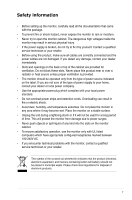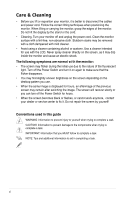Asus VK192T User Manual - Page 10
Monitor introduction
 |
View all Asus VK192T manuals
Add to My Manuals
Save this manual to your list of manuals |
Page 10 highlights
1.3 Monitor introduction 1.3.1 Front view Webcam Base 1 2 3 4 5 1. Button: • Use this hotkey to switch from five video preset modes (Game Mode, Night View Mode, Scenery Mode, Standard Mode, Theater Mode) with SPLENDID™ Video Enhancement Technology. • Exit the OSD menu or go back to the previous menu as the OSD menu is active. • Automatically adjust the image to its optimized position, clock, and phase by pressing this button for 2-4 seconds (for VGA mode only). 2. Button (For those models with speakers): • Press this button to decrease the value of the function selected or move left/down to the next function. • This is also a hotkey for Volume adjustment. B��u�t�to��n��(F��o�r�t�h�o�s��e�m��o��d�e�l�s�w��it�h�o��u�t�s�p�e��a�k�e�r�s�)�: • Press this button to decrease the value of the function selected or move left/down to the next function. • This is also a hotkey for Contrast adjustment. 3. MENU Button: • Press this button to enter/select the icon (function) highlighted while the OSD is activated. 4. Button: • Press this button to increase the value of the function selected or move right/up to the previous function. • This is also a hotkey for Brightness adjustment. 1-2 Chapter 1: Product introduction