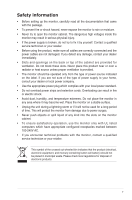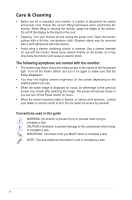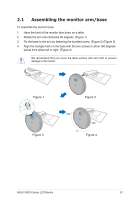Asus VN279QLB VN279QLB Series User Guide for English Edition - Page 10
Monitor introduction, 1.3.1 Front view, Front view - gaming
 |
View all Asus VN279QLB manuals
Add to My Manuals
Save this manual to your list of manuals |
Page 10 highlights
1.3 Monitor introduction 1.3.1 Front view 1 2 3 4 5 6 7 1. QuickFit Button: • Activates the QuickFit function designed for alignment. • The QuickFit function contains 7 pages of common grid patterns, paper sizes, and photo sizes. 2. Button: • Use this hotkey to switch from six video preset modes (Scenery, Standard, Theater, Game, Night View, and sRGB Mode) with SPLENDID™ Video Intelligence Technology • Exits the OSD menu or goes back to the previous menu when the OSD menu is active. • Automatically adjusts the image to its optimized position, clock, and phase by pressing this Button for 2-4 seconds (for VGA mode only). 3. Button: • Decreases values or moves your selection left/down. • Volume hotkey. 4. MENU Button: • Turns on the OSD menu. • Enacts the selected OSD menu item. 1-2 Chapter 1: Product introduction