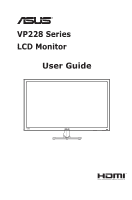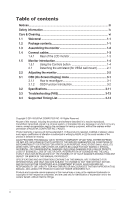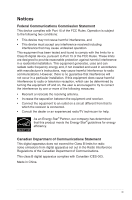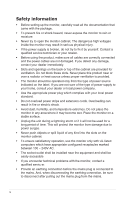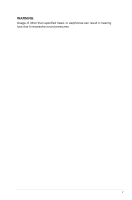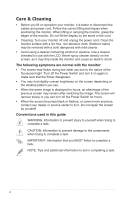Asus VP228H User Guide
Asus VP228H Manual
 |
View all Asus VP228H manuals
Add to My Manuals
Save this manual to your list of manuals |
Asus VP228H manual content summary:
- Asus VP228H | User Guide - Page 1
VP228 Series LCD Monitor User Guide - Asus VP228H | User Guide - Page 2
arm/stand (for VESA wall mount 2-1 2.2 Adjusting the monitor 2-2 3.1 OSD (On-Screen Display) menu 3-1 3.1.1 How to reconfigure 3-1 3.1.2 OSD Function Introduction 3-2 3.2 Specifications 3-11 3.3 Troubleshooting (FAQ 3-13 3.4 Supported Timing List 3-14 Copyright © 2014 ASUSTeK COMPUTER INC - Asus VP228H | User Guide - Page 3
energy and, if not installed and used in accordance with manufacturer's instructions, may cause harmful interference to radio communications. However, there is Class B limits for radio noise emissions from digital apparatus set out in the Radio Interference Regulations of the Canadian Department of - Asus VP228H | User Guide - Page 4
AC. • The socket-outlet shall be installed near the equipment and shall be easily accessible • If you encounter technical problems with the monitor, contact a qualified servic er. • Provide an earthing connection before the mains plug is connected to the mains. And, when disconnecting the earthing - Asus VP228H | User Guide - Page 5
WARNING Usage of other than specified head- or earphones can result in hearing loss due to excessive sound pressures. v - Asus VP228H | User Guide - Page 6
, as it may drip inside the monitor and cause an electric shock. The following symptoms are normal with the monitor: • The screen may flicker during , contact your dealer or service center to fix it. Do not repair the screen by yourself! Conventions used in this guide WARNING: Information to prevent - Asus VP228H | User Guide - Page 7
sources for additional information and for product and software updates. 1. ASUS websites The ASUS websites worldwide provide updated information on ASUS hardware and software products. Refer to http://www.asus.com 2. Optional documentation Your product package may include optional documentation - Asus VP228H | User Guide - Page 8
: LCD Monitor Monitor Base Quick Start Guide Warranty Card 1x Power Cord 1x Audio Cable (option) 1x HDMI Cable (option) 1x VGA Cable 1x DVI-HDMI Cable (option) 1x DVI Cable (option) • If any of the above items is damaged or missing, contact your retailer immediately. ASUS LCD Monitor VP228 Series - Asus VP228H | User Guide - Page 9
1.3 Assembling the monitor To assemble the monitor: 1. Place the display flat on a cloth on the table, Then attach the base to the arm and fix with the screw to join them tightly. You can easily tighten the screw by fingers. 2. Adjust the monitor to the angle that is most comfortable for you. -5 ~ - Asus VP228H | User Guide - Page 10
1.4 Connect cables 1.4.1 Rear of the LCD monitor 6 HDMI DVI VGA 1 2 3 45 DVI VGA 1 3 45 DVI VGA 1 1 1. AC-IN Port 2. HDMI Port 3. DVI Port 4. VGA Port 5. Audio - in Port 6. Kensington Lock 3 4 VGA 4 VP228H VP228T VP228TE VP228N VP228NE VP228DE ASUS LCD Monitor VP228 Series 1-3 - Asus VP228H | User Guide - Page 11
1.5.1 Using the Controls button Use the control button on the back of the monitor to adjust the image settings. VP228H 7 6 5 432 1 VP228T/VP228TE/VP228N/VP228NE /VP228DE Auto 8 1. Power Indicator: • The color definition of the power indicator is as the below table. Status Description - Asus VP228H | User Guide - Page 12
enter the OSD menu. 4. Close Button • Exit the OSD menu. 5. Input Select Button: • Use this hotkey to switch from VGA, DVI, HDMI(Only VP228H) input signal. 6. Shortcut key1 • This is a Shortcut key. The default setting is Brightness. 7. Shortcut key2 • This is a Shortcut key. The default - Asus VP228H | User Guide - Page 13
prevent damage to the monitor. • Hold the stand of the monitor while removing the screws. 2 1 • The VESA wall mount kit ( 100 x 100 mm) is purchased separately. • Use only the UL Listed Wall Mount Bracket with minimum weight/load 12 kg (Screw size: M4 x 10 mm). ASUS LCD Monitor VP228 Series 2-1 - Asus VP228H | User Guide - Page 14
, we recommend that you look at the full face of the monitor, then adjust the monitor to the angle that is most comfortable for you. • Hold the stand to prevent the monitor from falling when you change its angle. • You can adjust the monitor's angle from +20˚ to -5˚ -5 ~ 20 It is normal that the - Asus VP228H | User Guide - Page 15
) menu How to reconfigure Splendid Scenery Mode Standard Mode Theater Mode Game Mode Night View Mode sRGB Mode Reading Mode Darkroom Mode ASUS VP228 Standard Mode VGA 1920x1080@60Hz 1. Press the MENU button to menu or to accept and return to previous menu. ASUS LCD Monitor VP228 Series 3-1 - Asus VP228H | User Guide - Page 16
to maintain your setting or return to the preset mode. Splendid Scenery Mode Standard Mode Theater Mode Game Mode Night View Mode sRGB Mode Reading Mode Darkroom Mode ASUS VP228 Standard Mode VGA , contrast, and Color Temp functions are not user-configurable. 3-2 Chapter 3: General Instruction - Asus VP228H | User Guide - Page 17
default settings of Standard Mode will be automatically imported. • Between Level 1 to Level 3, the Brightness function is user-configurable. • Level 4 is optimized setting. It is compliance with TUV Low Blue Light Certification. The Brightness function is not user-configurable. ASUS LCD Monitor - Asus VP228H | User Guide - Page 18
you like from this function. Color Brightness Contrast Saturation Color Temp. Skin Tone Smart View ASUS VP228 Standard Mode VGA 1920x1080@60Hz • Brightness: The adjusting range is from 0 to 100 (Blue) are userconfigurable; the adjusting range is from 0 ~ 100. 3-4 Chapter 3: General Instruction - Asus VP228H | User Guide - Page 19
the aspect ratio to "Full", "4:3", "Overscan(only VP228H)". • VividPixel: ASUS Exclusive Technology that brings lifelike visuals for crystal-clear and input). • Auto Adjust.: Automatically adjust the image to its optimized position, clock, and phase. (Only available for VGA input.) ASUS LCD Monitor - Asus VP228H | User Guide - Page 20
screen shows vertical stripes and the image is not proportional. 5. Input Select Select the input source from VGA, DVI(only VP228H/VP228T/ VP228TE/VP228N/VP228NE), HDMI(VP228H) input signal. Input Select VGA DVI HDMI ASUS VP228 Standard Mode VGA 1920x1080@60Hz 6. System Setup Adjusts the system - Asus VP228H | User Guide - Page 21
ASUS VP228 Standard Mode VGA 1920x1080@60Hz • Splendid Demo Mode: Activate the demo mode for the Splendid function. • Volume: Adjusts the output volume level.(only VP228H/VP228T/ VP228TE) • GamePlus: The GamePlus Function provides a toolkit and creates a better gaming Shooter (FPS) games. To active - Asus VP228H | User Guide - Page 22
• ECO Mode: Activate the ecology mode for power saving. • OSD Setup: Adjusts the OSD Timeout, DDC/CI, and Transparency of the OSD screen. 3-8 Chapter 3: General Instruction - Asus VP228H | User Guide - Page 23
previous page of System Setting. • Information:Displays the monitor information. • Power Indicator: Turn the power LED indicator on/off. • Power Key Lock: To disable / enable power key • All Reset: Selects "Yes" to revert all settings to the factory default mode. ASUS LCD Monitor VP228 Series 3-9 - Asus VP228H | User Guide - Page 24
. • Shortcut 2: User can select from "Blue Light Filter" "Splendid", "Brightness", "Auto Adjust(only VP228H)", "Contrast", "Color Temp.", "Volume(only VP228H/VP228T/VP228TE)", "GamePlus", and set as shortcut key. The default setting is Blue Light Filter. 3-10 Chapter 3: General Instruction - Asus VP228H | User Guide - Page 25
input DVI input D-Sub input .) Voltage Rating VP228H VP228T VP228N 21.5"W (54 21.1 W* *Based on Energy Star 6.0 standard Black < 0.5W < 0.5W -5° ~ +20° Yes (100mm x 100mm) 513mm x 373mm x 199.4mm 513mm x 309mm x 52.1mm 565x440x123 mm 3.5 kg 5.3 kg AC 100~240V(Built-in) ASUS LCD Monitor - Asus VP228H | User Guide - Page 26
from HDMI HDMI input DVI input D-Sub input Audio Line-in (Esti.) Gross Weight (Esti.) Voltage Rating VP228TE VP228NE VP228DE 21.5"W (54.6 cm) 1920x1080 200cd/m2 600 5ms 1.5W x 2 stereo NO NO NO Yes NO Yes Yes NO < 21.1 W* *Based on Energy Star 6.0 standard Black < 0.5W < 0.5W - Asus VP228H | User Guide - Page 27
3.3 Troubleshooting (FAQ) Problem Possible Solution Power LED is not ON • Press the button to check if the monitor is in the ON mode. • Check if the power cord is properly connected to the monitor and the power outlet. • Check Power Indicator function in main menu OSD. Select "ON" to turn on - Asus VP228H | User Guide - Page 28
PC Supported Primary Timing Resolution 640x480 640x480 640x480 800x600 800x600 800x600 800x600 1024x768 1024x768 1024x768 1152x864 1280x960 1280x1024 1280x1024 1440x900 1440x900 1680x1050 1920x1080 Refresh Rate 60Hz 55.469kHz 70.635kHz 64.674kHz 66.587kHz 3-14 Chapter 3: General Instruction - Asus VP228H | User Guide - Page 29
CEA-861B Formats, SD/HD Supported Optional Timings of (HDMI input only) Resolution Refresh Rate Horizontal Frequency 1440x480P 1440x576P 1920x1080P 1920x1080P supported. For optimal resolution, we recommend that you choose a mode listed in the above tables. ASUS LCD Monitor VP228 Series 3-15
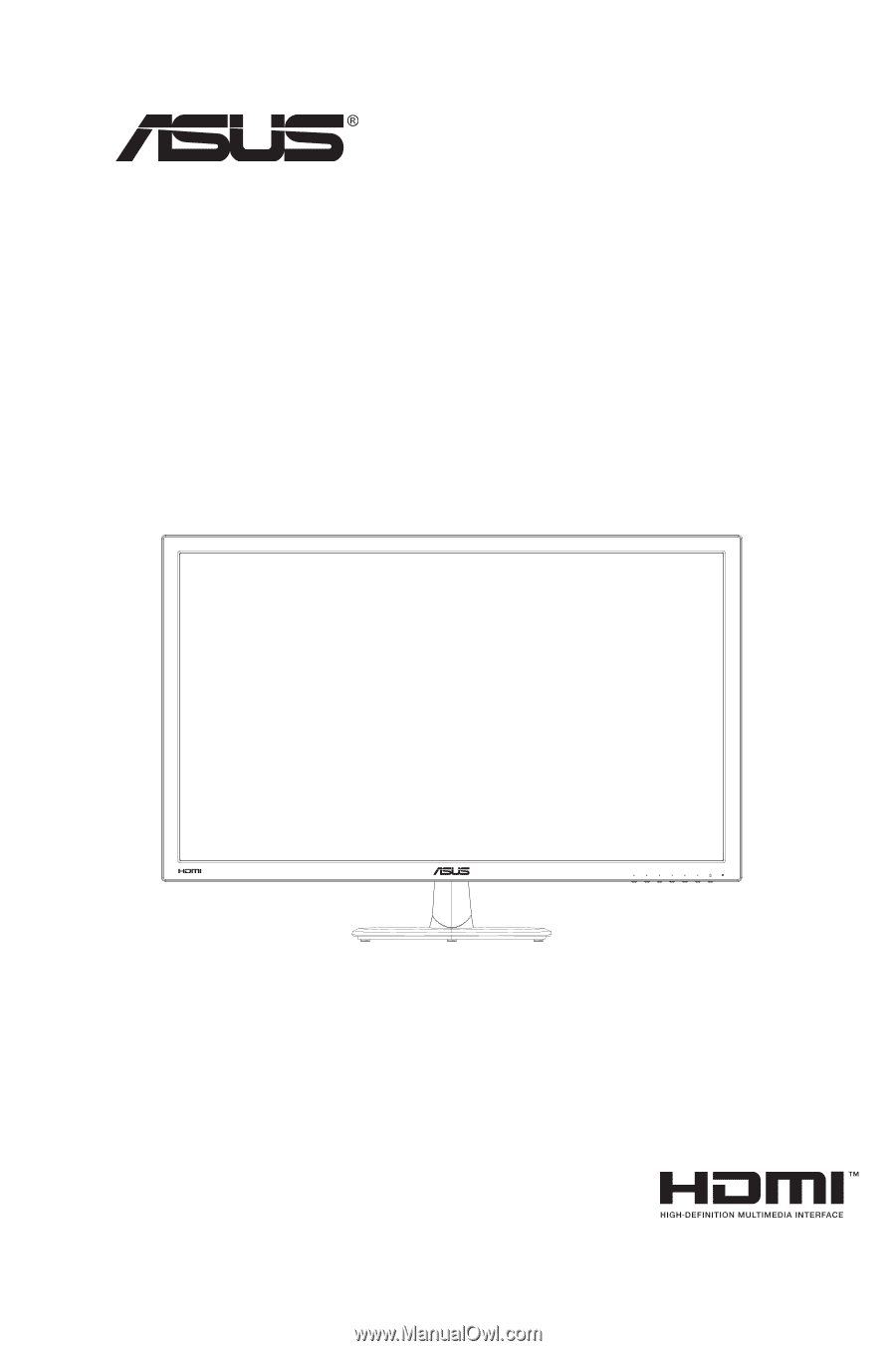
VP228 Series
LCD Monitor
User Guide