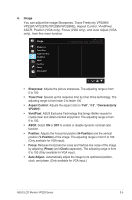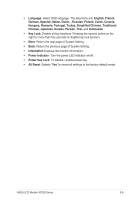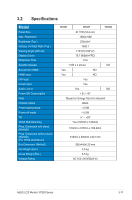Asus VP228H User Guide - Page 24
Shortcut 1, Shortcut 2
 |
View all Asus VP228H manuals
Add to My Manuals
Save this manual to your list of manuals |
Page 24 highlights
7. Shortcut Selecting this option allows you to set two shortcut keys. Shortcut Shortcut 1 Shortcut 2 ASUS VP228 Standard Mode VGA 1920x1080@60Hz Blue Light Filter Splendid Brightness Auto Adjust Contrast Color Temp. Volume GamePlus • Shortcut 1: User can select from "Blue Light Filter" "Splendid", "Brightness", "Auto Adjust(only VP228H)", "Contrast", "Color Temp.", "Volume(only VP228H/VP228T/VP228TE)", "GamePlus", and set as shortcut key. The default setting is Brightness. • Shortcut 2: User can select from "Blue Light Filter" "Splendid", "Brightness", "Auto Adjust(only VP228H)", "Contrast", "Color Temp.", "Volume(only VP228H/VP228T/VP228TE)", "GamePlus", and set as shortcut key. The default setting is Blue Light Filter. 3-10 Chapter 3: General Instruction