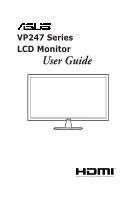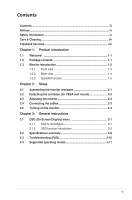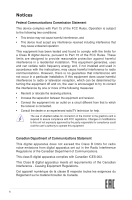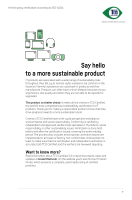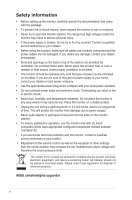Asus VP247NA Users Manual
Asus VP247NA Manual
 |
View all Asus VP247NA manuals
Add to My Manuals
Save this manual to your list of manuals |
Asus VP247NA manual content summary:
- Asus VP247NA | Users Manual - Page 1
VP247 Series LCD Monitor User Guide - Asus VP247NA | Users Manual - Page 2
"). Product warranty or service will not be extended if: (1) the product is repaired, modified or altered, unless such repair, modification of alteration is authorized in writing byASUS; or (2) the serial number of the product is defaced or missing. ASUS PROVIDES THIS MANUAL "AS IS" WITHOUT WARRANTY - Asus VP247NA | Users Manual - Page 3
vi Care & Cleaning vii Takeback Services viii Chapter 1: Product introduction 1.1 Welcome instructions 3.1 OSD (On-Screen Display) menu 3-1 3.1.1 How to reconfigure 3-1 3.1.2 OSD function introduction 3-2 3.2 Specifications summary 3-8 3.3 Troubleshooting (FAQ 3-10 3.4 Supported - Asus VP247NA | Users Manual - Page 4
received including interference that may cause undesired operation. This equipment has been tested and found to comply with the limits for a Class B digital device , if not installed and used in accordance with the instructions, may cause harmful interference to radio communications. However, there - Asus VP247NA | Users Manual - Page 5
A third-party certification according to ISO 14024 Toward sustainable IT products Say hello to a more sustainable product IT products are associated with a wide range of sustainability risks throughout their life cycle. Human rights violations are common in the factories. Harmful substances are - Asus VP247NA | Users Manual - Page 6
only with UL listed computers which have appropriate configured receptacles marked between 100-240V AC. • If you encounter technical problems with the monitor, contact a qualified service technician or your retailer. • Adjustment of the volume control as well as the equalizer to other settings than - Asus VP247NA | Users Manual - Page 7
hours. • When the screen becomes black or flashes, or cannot work anymore, contact your dealer or service center to fix it. Do not repair the screen by yourself! Conventions used in this guide WARNING: Information to prevent injury to yourself when trying to complete a task. CAUTION: Information to - Asus VP247NA | Users Manual - Page 8
may include optional documentation that may have been added by your dealer. These documents are not part of the standard package. Takeback Services ASUS recycling and takeback programs come from our commitment to the highest standards for protecting our environment. We believe in providing solutions - Asus VP247NA | Users Manual - Page 9
! Thank you for purchasing the ASUS® LCD monitor! The latest widescreen LCD monitor from ASUS provides a broader, brighter and crystal Check your package for the following items: LCD monitor Monitor base Quick start guide Warranty card Power cord DVI cable (optional) HDMI cable (optional) VGA cable - Asus VP247NA | Users Manual - Page 10
1.3 Monitor introduction 1.3.1 Front view Auto VP247H/VP247HA 765432 1 VP247T/VP247TA Auto VP247N/VP247NA 8 1. Power button/power indicator • Turns the monitor on/off. • The color definition of the power indicator is as the below table. Status - Asus VP247NA | Users Manual - Page 11
the OSD is off. • Automatically adjusts the image to its optimized position, clock, and phase by pressing this Button for 2-4 seconds (for VGA mode only). ASUS VP247 Series LCD Monitor 1-3 - Asus VP247NA | Users Manual - Page 12
1.3.2 Back view VP247HA 12 3 VP247H 56 12 3 4 VP247T/VP247TA 56 12 4 VP247N/VP247NA 56 12 4 5 1. Kensington lock slot. 2. AC-IN port. This port connects the power cord. 3. HDMI port. This port is for connection - Asus VP247NA | Users Manual - Page 13
provides several commonly used standard paper sizes for users to view their documents in real size on the screen. A4 B5 A4 B5 Letter Letter ASUS VP247 Series LCD Monitor 1-5 - Asus VP247NA | Users Manual - Page 14
3. Photo size The various real photo sizes displayed in the QuickFit function provides photographers and other users to accurately view and edit their photos in real size on the screen. Photo 4x6, 3x5, 2x2 Photo 8x10, 5x7 4x6 3x5 2x2 8x10 5x7 1-6 Chapter 1: Product introduction - Asus VP247NA | Users Manual - Page 15
to the arm by fastening the bundled screw. We recommend that you cover the table surface with soft cloth to prevent damage to the monitor. ASUS VP247 Series LCD Monitor 2-1 - Asus VP247NA | Users Manual - Page 16
2.2 Detaching the arm/base (for VESA wall mount) The detachable arm/base of this monitor is specially designed for VESA wall mount. To detach the arm/base: 1. Have the front of the monitor face down on a table. 2. Remove the rubbers in the four screw holes. (Figure 1) 3. Remove the base (Figure 2). - Asus VP247NA | Users Manual - Page 17
adjusting angle is +22 to -5˚. -5° ~ +22° 2.4 Connecting the cables Connect the cables as the following instructions: • To connect the power cord: Connect one end of the power cord securely to the monitor's AC , the other end to the computer's audio-out port. ASUS VP247 Series LCD Monitor 2-3 - Asus VP247NA | Users Manual - Page 18
When these cables are connected, you can choose the desired signal from the Input Select item in the OSD menu. 2.5 Turning on the monitor Press the power button . See page 1-2 for the location of the power button. The power indicator lights up in white to show that the monitor is ON. 2-4 Chapter - Asus VP247NA | Users Manual - Page 19
3.1.1 How to reconfigure Splendid Scenery Mode Standard Mode Theater Mode Game Mode Night View Mode sRGB Mode Reading Mode Darkroom Mode Standard Mode ASUS VP247 VGA 1920 x 1080 @ 60Hz 1. Press any button (except the Power button) to display the OSD menu. 2. Press the Menu button to activate - Asus VP247NA | Users Manual - Page 20
can select for your preference. Each mode has the Reset selection, allowing you to maintain your setting or return to the preset mode. Splendid ASUS VP247 Standard Mode VGA 1920 x 1080 @ 60Hz Scenery Mode Standard Mode Theater Mode Game Mode Night View Mode sRGB Mode Reading Mode Darkroom Mode - Asus VP247NA | Users Manual - Page 21
2. Blue Light Filter In this function, you can adjust the blue light filter level. Blue Light Filter Standard Mode ASUS VP247 VGA 1920 x 1080 @ 60Hz Level 0 Level 1 Level 2 Level 3 Level 4 • Level 0: No change. • Level 1~4: The higher the level, the less blue light is scattered. When - Asus VP247NA | Users Manual - Page 22
3. Color Set a desired color setting from this menu. Color ASUS VP247 Standard Mode VGA 1920 x 1080 @ 60Hz Brightness Contrast viewing angle. 4. Image Set the image related setting from this menu. Image ASUS VP247 Standard Mode VGA 1920 x 1080 @ 60Hz Sharpness Trace Free Aspect Control - Asus VP247NA | Users Manual - Page 23
, clock, and phase (for VGA mode only). 5. Input Select In this function, you can select your desired input source. Input Select Standard Mode ASUS VP247 VGA 1920 x 1080 @ 60Hz VGA DVI HDMI 6. System Setup Allows you to adjust the system. System Setup Splendid Demo Mode Volume GamePlus ECO - Asus VP247NA | Users Manual - Page 24
• Volume: the adjusting range is from 0 to 100. • GamePlus: The GamePlus Function provides a toolkit and creates a better gaming environment for users when playing different types of games. In addition, Crosshair function is specially designed for new gamers or beginners interested in First Person - Asus VP247NA | Users Manual - Page 25
Shortcut 1 and 2 buttons. Shortcut ASUS VP247 Standard Mode VGA 1920 x 1080 @ 60Hz Shortcut 1 Shortcut 2 • Shortcut 1/Shortcut 2: selects a function for Shortcut 1 and 2 buttons. When a certain function is selected or activated, your shortcut key may not support. Available function choices for - Asus VP247NA | Users Manual - Page 26
on) 178˚/178˚ 16.7 M < 5 ms Yes 8 video preset modes Yes 4 color temperatures D-sub DVI-D with HDCP (VP247H/VP247T/VP247TA/ VP247N/VP247NA) HDMI v1.4 (VP247H/VP247HA) No Yes (VP247H/VP247HA/VP247T/VP247TA) 1.5 W x 2 Stereo, RMS No Black White (On)/Amber (Standby) +22˚~ -5˚ No No No Yes AC: 100~240V - Asus VP247NA | Users Manual - Page 27
Power cord, DVI cable (optional), HDMI cable (optional), VGA cable (optional), Audio cable (optional), Quick start guide, Warranty card UL/cUL, CB, CE, ErP, FCC, CCC, CU, RCM, BSMI, VCCI, PSB, RoHS brightness of 200 nits without audio/USB/Card reader connection. ASUS VP247 Series LCD Monitor 3-9 - Asus VP247NA | Users Manual - Page 28
3.3 Troubleshooting (FAQ) Problem Possible Solution Power LED is not ON The power LED lights amber and there is no screen image Screen image is too light or dark - Asus VP247NA | Users Manual - Page 29
operating modes PC Supported Primary Timing Resolution 640x480 640x480 640x480 800x600 800x600 800x600 800x600 1024x768 1024x768 1024x768 1152x864 Factory Preset Timing Resolution 640x480 Refresh Rate 67Hz 832x624 75Hz Horizontal Frequency 35kHz 49.725kHz ASUS VP247 Series LCD Monitor 3-11 - Asus VP247NA | Users Manual - Page 30
.702kHz 62.795kHz 47.712kHz 55.469kHz 70.635kHz 64.674kHz 66.587kHz SD/HD Timings (HDMI input only) HDMI 1.3,CEA-861B Formats, SD/HD Supported Primary Timings of (HDMI input only) Resolution 640x480P Refresh Rate 59.94 / 60Hz Horizontal Frequency 31.469 / 31.5kHz 720x480P 59.94 / 60Hz 31.469
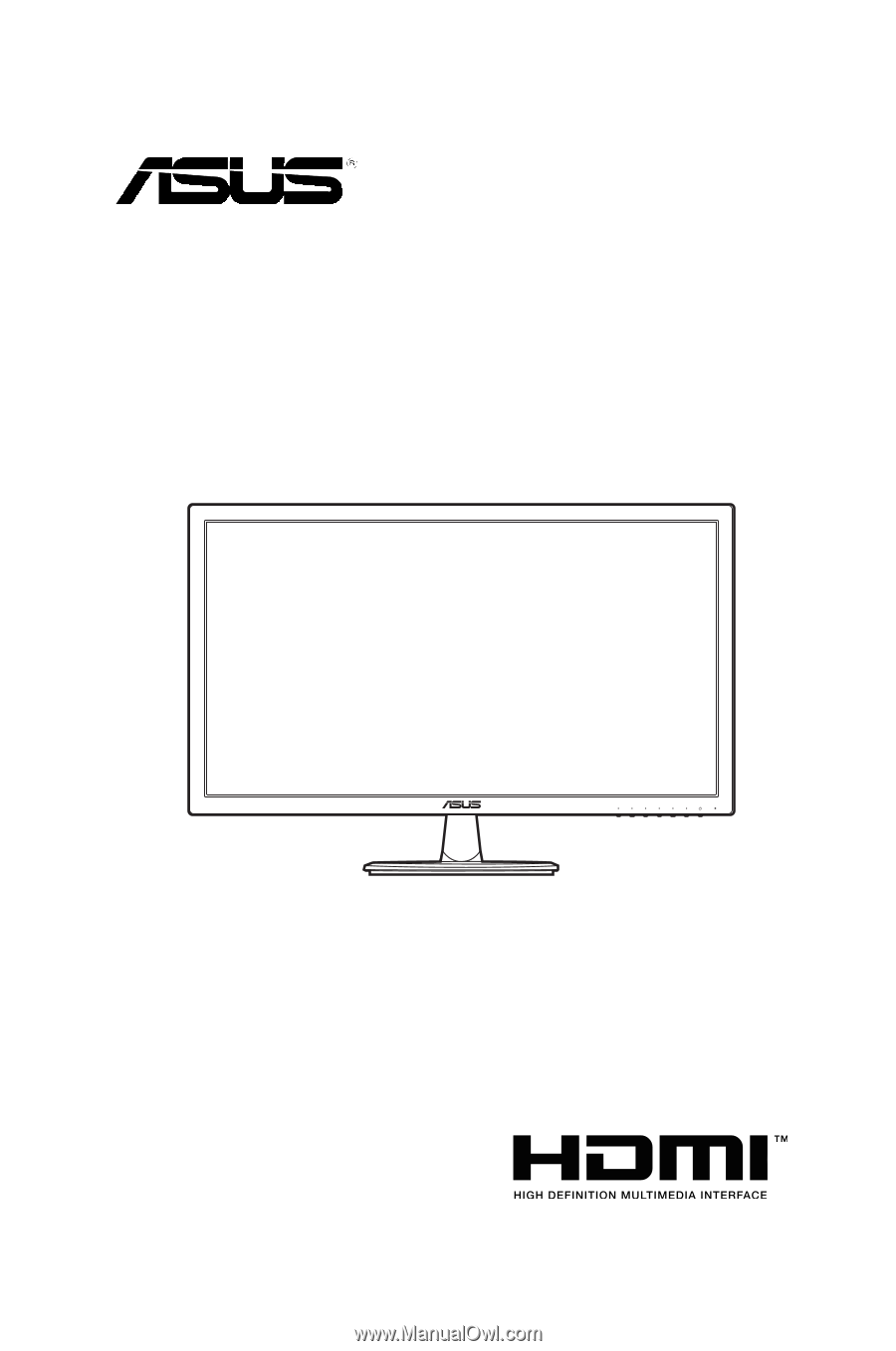
VP247 Series
LCD Monitor
User Guide