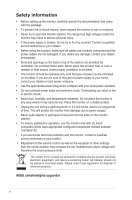Asus VP247NA Users Manual - Page 11
Default: Brightness hotkey, To change the hotkey function, go to the Shortcut > Shortcut 1 menu.
 |
View all Asus VP247NA manuals
Add to My Manuals
Save this manual to your list of manuals |
Page 11 highlights
• Toggles the Key Lock function between on and off with a long press for 5 seconds. 4. Input select button: • Press this button to display the OSD menu when the OSD is off. • Selects an available input source. 5. QuickFit button: • Press this button to display the OSD menu when the OSD is off. • This is a hotkey to activate the QuickFit function designed for alignment. • The QuickFit function contains pages of common grid patterns, paper sizes, and photo sizes. (Please refer to 1.3.3 QuickFit Function). 6. Shortcut • Press this button to display the OSD menu when the OSD is off. • Default: Brightness hotkey • To change the hotkey function, go to the Shortcut > Shortcut 1 menu. 7. Shortcut • Press this button to display the OSD menu when the OSD is off. • Default: Blue light filter hotkey • To change the hotkey function, go to the Shortcut > Shortcut 2 menu. 8. Auto Button: • Press this button to display the OSD menu when the OSD is off. • Automatically adjusts the image to its optimized position, clock, and phase by pressing this Button for 2-4 seconds (for VGA mode only). ASUS VP247 Series LCD Monitor 1-3