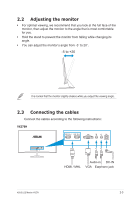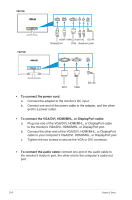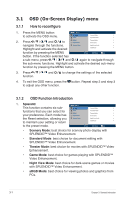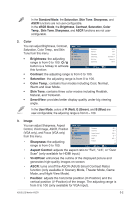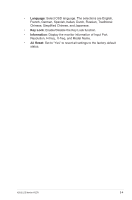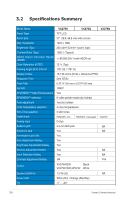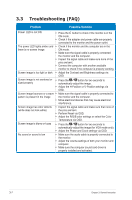Asus VX279N VX279 Series User Guide for English Edition - Page 21
Splendid Demo Mode, Input Select - vx279q for gaming
 |
View all Asus VX279N manuals
Add to My Manuals
Save this manual to your list of manuals |
Page 21 highlights
• Focus: reduces the Horizonal-line noise and Vertical-line noise of the image by adjusting (Phase) and (Clock) separately. The adjusting range is from 0 to 100. • Phase adjusts the phase of the pixel clock signal. With a wrong phase adjustment, the screen shows horizontal distrubances. • Clock (pixel frequency) controls the number of pixels scanned by one horizontal sweep. If the frequency is not correct, the screen shows vertical stripes and the image i not proportional. 4. Input Select VX279 Splendid Color Image Input Select System Setup VGA HDMI/MHL-1 HDMI/MHL-2 VX279 Splendid Color Image Input Select System Setup VGA HDMI/MHL DISPLAYPORT VX279 Splendid VGA Color DVI Image Input Select System Setup Move Menu Exit VX279H Move Menu Exit VX279Q Move Menu Exit VX279N In this menu, you can select your desired input source: - VX279H: VGA, HDMI/MHL-1 or HDMI/MHL-2 . - VX279Q: VGA, HDMI/MHL or DISPLAYPORT. - VX279N: VGA, or DVI. 5. System Setup Allows you to adjust the system. • Splendid Demo Mode: splits the screen into two for Splendid mode comparison (only available in Scenery Mode, Theater Mode, Game Mode, and Night View Mode). VX279 Splendid Color Image Input Select System Setup Splendid Demo Mode Volume GamePlus ECO Mode OSD Setup Language Move Menu Exit OFF 50 OFF English 1/2 • Volume: Adjust the earphone output volume level. The adjusting range is from 0 to 100. • GamePlus: Activate the GamePlus function. • ECO Mode: Activate the ecology mode for power saving. (Some gray levels may not be distinguished if ECO is ON. Its brightness is lower than that when setting the Contrast Ratio to 100.) • OSD Setup: Adjust the horizontal postition (H-Position), vertical position (V-Position), OSD Timeout, DDD/CI, and Transparency of the OSD screen. 3-3 Chapter 3: General Instruction