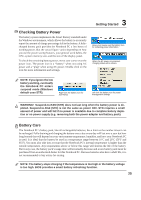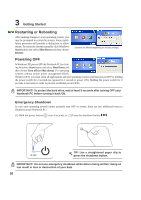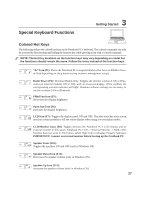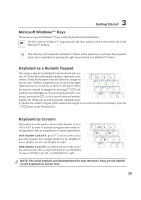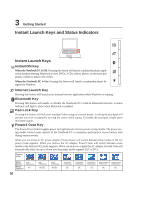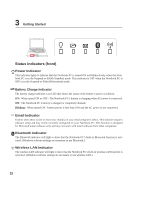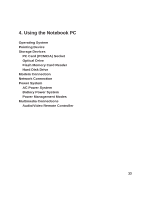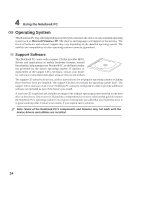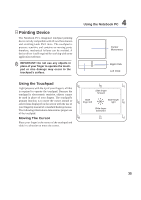Asus W1V W1 Hardware User's Manual for English Edition (E2083) - Page 30
Instant Launch Keys and Status Indicators
 |
View all Asus W1V manuals
Add to My Manuals
Save this manual to your list of manuals |
Page 30 highlights
3 Getting Started Instant Launch Keys and Status Indicators Instant Launch Keys InstantON Key When the Notebook PC is Off: Pressing this button will launch a multimedia player application (without entering Windows) to view DVDs, VCDs, videos, photos, or television programs; or listen to music CDs or files. When the Notebook PC is On: Pressing this button will launch a multimedia player designed for Windows. Internet Launch Key Pressing this button will launch your Internet browser application while Windows is running. Bluetooth Key Pressing this button will enable or disable the Notebook PC's built-in Bluetooth function. A status indicator will light to show when Bluetooth is enabled. Pad-Lock Key Pressing this button will lock your touchpad when using an external mouse. Locking the touchpad will prevent you from accidentally moving the cursor while typing. To enable the touchpad, simply press this button again. Power4 Gear Key The Power4 Gear button toggles power savings between various power saving modes. The power saving modes control many aspects of the Notebook PC to maximize performance versus battery time during various events. When you are using an AC power adapter, Power4 Gear will switch between three modes in the AC power mode segment. When you remove the AC adapter, Power4 Gear will switch between seven modes in the battery (DC) mode segment. When you remove or apply the AC adapter, Power4 Gear will automatically shift you up or down into the proper mode segment (AC or DC). Taskbar Icons Mode Names Power Segment Super Performance AC 30 High Performance AC/DC Game Performance AC/DC DVD Movie Performance DC Email/Office Performance DC Presentation Performance DC Audio Listening Performance DC Battery-Saving Performance DC