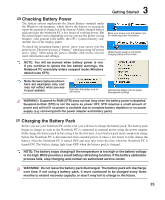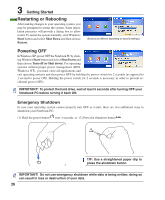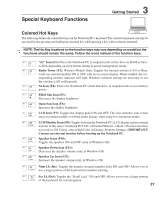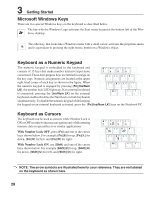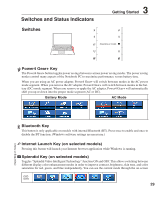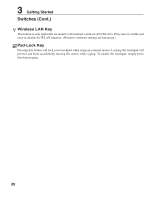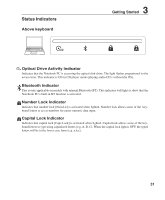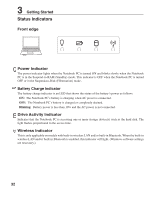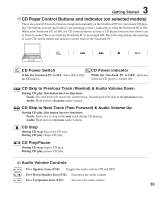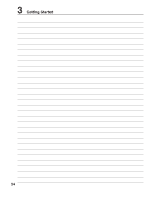Asus W3V W3 English Edition User''s Manual(E2414) - Page 30
Switches Cont.
 |
View all Asus W3V manuals
Add to My Manuals
Save this manual to your list of manuals |
Page 30 highlights
3 Getting Started Switches (Cont.) Wireless LAN Key This button is only applicable on models with internal wireless LAN (WLAN). Press once to enable and once to disable the WLAN function. (Windows software settings are necessary.) Pad-Lock Key Pressing this button will lock your touchpad when using an external mouse. Locking the touchpad will prevent you from accidentally moving the cursor while typing. To enable the touchpad, simply press this button again. 30

30
3
Getting Started
Wireless LAN Key
This button is only applicable on models with internal wireless LAN (WLAN). Press once to enable and
once to disable the WLAN function. (Windows software settings are necessary.)
Pad-Lock Key
Pressing this button will lock your touchpad when using an external mouse. Locking the touchpad will
prevent you from accidentally moving the cursor while typing. To enable the touchpad, simply press
this button again.
Switches (Cont.)