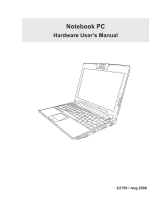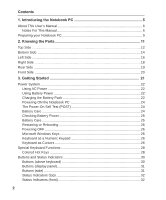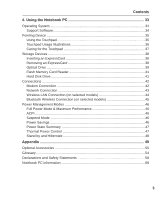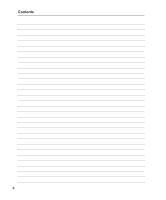Asus W5Fm W5Fm English Edition User's Manual(E2759)
Asus W5Fm Manual
 |
View all Asus W5Fm manuals
Add to My Manuals
Save this manual to your list of manuals |
Asus W5Fm manual content summary:
- Asus W5Fm | W5Fm English Edition User's Manual(E2759) - Page 1
Notebook PC Hardware User's Manual E2759 / Aug 2006 - Asus W5Fm | W5Fm English Edition User's Manual(E2759) - Page 2
Using AC Power 22 Using Battery Power 22 Charging the Battery Pack 22 Powering ON the Notebook PC 24 The Power-On Self Test (POST 24 Battery Care ...24 Checking Battery Power 25 Battery Care ...25 Restarting or Rebooting 26 Powering OFF ...26 Microsoft Windows Keys 26 Keyboard as a Numeric - Asus W5Fm | W5Fm English Edition User's Manual(E2759) - Page 3
Using the Notebook PC 33 Operating System ...34 Support Software 34 Pointing Device ...35 Using the Touchpad 35 Touchpad Usage Illustrations 36 Caring for the Touchpad 37 Storage Devices ...38 Inserting an ExpressCard 38 Removing an ExpressCard 38 Optical Drive ...39 Flash Memory Card Reader - Asus W5Fm | W5Fm English Edition User's Manual(E2759) - Page 4
Contents 4 - Asus W5Fm | W5Fm English Edition User's Manual(E2759) - Page 5
1. Introducing the Notebook PC About This User's Manual Notes For This Manual Safety Precautions Preparing your Notebook PC 5 - Asus W5Fm | W5Fm English Edition User's Manual(E2759) - Page 6
PC Gives you information on using the Notebook PC's components. 5. Appendix Introduces you to optional accessories and gives additional information. Notes For This Manual A few notes and warnings in bold are used throughout this guide that you should be aware of in order to complete certain - Asus W5Fm | W5Fm English Edition User's Manual(E2759) - Page 7
life of the Notebook PC. Follow all precautions and instructions. Except as described in this manual, refer all servicing to qualified throw the Notebook PC in municipal waste. Check local regulations for disposal of electronic products. Battery safety warning DO NOT throw the battery in fire - Asus W5Fm | W5Fm English Edition User's Manual(E2759) - Page 8
and an AC power source. Be aware that it takes much longer to charge the battery pack when the Notebook PC is in use. Airplane Precautions Contact your airline if you want to use the Notebook PC on the airplane. Most airlines will have restrictions for using electronic devices. Most airlines - Asus W5Fm | W5Fm English Edition User's Manual(E2759) - Page 9
3. Open the Display Panel 4. Turn ON the Notebook PC IMPORTANT! When opening, do not force the display panel down to the table or else the hinges may break! Never lift the Notebook PC by the display panel! Press the power button and release. (In Windows XP, this button can also be used to safely - Asus W5Fm | W5Fm English Edition User's Manual(E2759) - Page 10
1 Introducing the Notebook PC 10 - Asus W5Fm | W5Fm English Edition User's Manual(E2759) - Page 11
2. Knowing the Parts Basic sides of the Notebook PC 11 - Asus W5Fm | W5Fm English Edition User's Manual(E2759) - Page 12
2 Knowing the Parts Top Side Refer to the diagram below to identify the components on this side of the Notebook PC. 12 Flip the camera through the bottom to reverse sides. DO NOT flip the camera through the top. The camera must not be rotated - Asus W5Fm | W5Fm English Edition User's Manual(E2759) - Page 13
palm rest for both hands. Two Windows function keys are provided to help ease naviga- tion in the Windows operating system. 8 Touchpad and Buttons The Notebook PC uses an active matrix TFT LCD, which provides excellent viewing like that of desktop monitors. Unlike desktop monitors, the LCD panel - Asus W5Fm | W5Fm English Edition User's Manual(E2759) - Page 14
sofas which may block the vents. DO NOT PUT THE NOTEBOOK PC ON YOUR LAP OR OTHER PARTS OF THE BODY TO AVOID INJURY FROM THE HEAT. 1 Battery Lock - Spring The spring battery lock is used to keep the battery pack secured. When the battery pack is inserted, it will automatically lock. To remove the - Asus W5Fm | W5Fm English Edition User's Manual(E2759) - Page 15
time varies by usage and by the specifications for this Notebook PC. The battery pack cannot be disassembled and must be purchased as a single unit. 3 Battery Lock - Manual The manual battery lock is used to keep the battery pack secured. Move the manual lock to the unlocked position to insert - Asus W5Fm | W5Fm English Edition User's Manual(E2759) - Page 16
connected in a series up to 12Mbits/sec Notebook PC comes in various models with different optical drives. The Notebook PC's optical drive may support compact discs (CD) and/or digital video discs (DVD) and may have recordable (R) or re-writable (RW) capabilities. See the marketing specifications - Asus W5Fm | W5Fm English Edition User's Manual(E2759) - Page 17
from devices such as digital cameras, MP3 players, mobile phones, and PDAs. This Notebook PC has a built-in memory card reader that can read many flash memory cards as specified later in this manual. The built-in memory card reader is not only conve- nient, but also faster than most other forms - Asus W5Fm | W5Fm English Edition User's Manual(E2759) - Page 18
audio output. Use this feature to turn the Notebook PC into a hi-fi home entertainment system. hard disk drives, printers, and scanners connected in a series up to 12Mbits/sec (USB 1.1) and 480Mbits/sec additional plug-in sites or hubs. USB supports hot-swapping of devices so that most peripherals - Asus W5Fm | W5Fm English Edition User's Manual(E2759) - Page 19
PC when AC power is not connected. This allows use when moving temporarily between locations. Battery time varies by usage and by the specifications for this Notebook PC. The battery pack cannot be disassembled and must be purchased as a single unit. 4 2.0 USB Port (2.0/1.1) The Universal Serial - Asus W5Fm | W5Fm English Edition User's Manual(E2759) - Page 20
2 Knowing the Parts Front Side Refer to the diagram below to identify the components on the front side of the Notebook PC. 1 1 Camera (on selected models) The built-in camera allows picture taking or video recording. Can be used with video conferencing and other interactive applications. 20 - Asus W5Fm | W5Fm English Edition User's Manual(E2759) - Page 21
3. Getting Started Using AC Power Using Battery Power Powering ON the Notebook PC Checking Battery Power Restarting or Rebooting Powering OFF the Notebook PC Special Keyboard Functions Instant Keys and Status Indicators 21 - Asus W5Fm | W5Fm English Edition User's Manual(E2759) - Page 22
universal outlets to support different power cords compatibility problems before connecting the DC power to the Notebook PC servicing. Seek servicing if you suspect a faulty AC-DC adapter. You may damage both your battery pack(s) and the Notebook PC with a faulty AC-DC adapter. NOTE: This Notebook - Asus W5Fm | W5Fm English Edition User's Manual(E2759) - Page 23
as this may result in the loss of working data. To install the battery pack: To remove the battery pack: 3 1 2 1 3 IMPORTANT! Only use battery packs and power adapters supplied with this Notebook PC or specifically approved by the manufacturer or retailer for use with this model or else damage - Asus W5Fm | W5Fm English Edition User's Manual(E2759) - Page 24
screen prompting you to correct the conflict by running BIOS Setup. In most cases the record should be correct when you receive the Notebook servicing. If any critical hard disk drive warning is given during bootup, backup your data immediately and run Windows disk checking program. To run Window - Asus W5Fm | W5Fm English Edition User's Manual(E2759) - Page 25
, charging status will be shown. NOTE: You will be warned when battery power is low. If you continue to ignore the low battery warnings, the Notebook PC eventually enters suspend mode (Windows default uses STR). Note: Screen captures shown here are examples only and may not reflect what you see - Asus W5Fm | W5Fm English Edition User's Manual(E2759) - Page 26
to allow restart. To restart the system manually, click Windows Start button and select Shut Down and then choose Restart. (Screens are different depending on security settings.) Powering OFF In Windows XP, power OFF the Notebook PC by clicking Windows Start button and select Shut Down and then - Asus W5Fm | W5Fm English Edition User's Manual(E2759) - Page 27
menu and is equivalent to pressing the right mouse button on a Windows object. Keyboard as a Numeric Keypad The numeric keypad is embedded in an external keyboard activated, press the [Fn][Ins/Num LK] keys on the Notebook PC. Keyboard as Cursors The keyboard can be used as cursors while Number Lock - Asus W5Fm | W5Fm English Edition User's Manual(E2759) - Page 28
and OFF. This also stretches your screen area (on certain models) to fill the entire display when using low resolution modes. F8 LCD/Monitor Icons (F8): Toggles between the Notebook PC's LCD display and an external monitor in this series: Notebook PC LCD -> External Monitor -> Both. (This function - Asus W5Fm | W5Fm English Edition User's Manual(E2759) - Page 29
F10 Speaker Icons (F10): Toggles the speakers ON and OFF (only in Windows OS) F11 Speaker Down Icon (F11): Decreases the speaker volume (only in Windows OS) F12 Speaker Up Icon (F12): Increases the speaker volume (only in Windows OS) Num Lk (Ins): Toggles the numeric keypad (number lock) ON and - Asus W5Fm | W5Fm English Edition User's Manual(E2759) - Page 30
status indicator will light. Windows software settings are necessary before use. Power4 Gear+ Key The Power4 Gear+ button toggles power savings between various power saving modes. The power saving modes control many aspects of the Notebook PC to maximize performance versus battery time. When you - Asus W5Fm | W5Fm English Edition User's Manual(E2759) - Page 31
with the Notebook PC's built-in camera. Windows software settings are necessary before use. Buttons (side) Audio Volume Controls The audio volume is controlled by a spring-loaded wheel. It only turns a few degrees in each direction. An on-screen display will appear to guide - Asus W5Fm | W5Fm English Edition User's Manual(E2759) - Page 32
battery's power as follows: ON: The Notebook PC's battery is charging when AC power is connected. OFF: The Notebook PC's battery is charged or completely drained. Blinking: Battery wireless LAN is enabled, this indicator will light. (Windows software settings are necessary to use the wireless LAN.) - Asus W5Fm | W5Fm English Edition User's Manual(E2759) - Page 33
4. Using the Notebook PC Operating System Pointing Device Storage Devices ExpressCard Optical Drive Hard Disk Drive Connections Modem Connection Network Connection Wireless LAN Connection Bluetooth Wireless Connection Power Management Modes 33 - Asus W5Fm | W5Fm English Edition User's Manual(E2759) - Page 34
as Microsoft Windows XP. The choices and languages will depend on the territory. The levels of hardware and software support may vary depending on the installed operating system. The stability and compatibility of other operating systems cannot be guaranteed. Support Software This Notebook PC comes - Asus W5Fm | W5Fm English Edition User's Manual(E2759) - Page 35
driver is still required for working with some application software. IMPORTANT! Do not use any objects in place of your finger to operate the touchpad or else damage may occur to the touchpad's surface. 4 Using the Notebook or select items displayed on the screen with the use of your fingertip - Asus W5Fm | W5Fm English Edition User's Manual(E2759) - Page 36
4 Using the Notebook PC Touchpad Usage Illustrations Clicking/Tapping - With the cursor over too long, the operation will not be executed. You can set the double-click speed using the Windows Control Panel "Mouse." The following 2 examples produce the same results. Double-Clicking (press the left - Asus W5Fm | W5Fm English Edition User's Manual(E2759) - Page 37
4 Using the Notebook PC Dragging - Dragging means to pick up an item and place it anywhere on the screen you wish. You can move the the included touchpad utility to allow easy Windows or web navigation. Basic functions can be adjusted at the Windows control panel to allow comfortable clicking and - Asus W5Fm | W5Fm English Edition User's Manual(E2759) - Page 38
ExpressCard socket protector, remove it using the "Removing an ExpressCard" instructions below. 2. Insert the ExpressCard with the connector side first and label side up. Standard ExpressCards will be flush with the Notebook PC when fully inserted. 3. Carefully connect any cables or adapters needed - Asus W5Fm | W5Fm English Edition User's Manual(E2759) - Page 39
Optical Drive Inserting an optical disc 4 Using the Notebook PC 1. While the Notebook PC's power is ON, press the drive's eject button and the tray will eject out partially. 2. Gently pull on the drive's front panel and slide - Asus W5Fm | W5Fm English Edition User's Manual(E2759) - Page 40
involved. Keep in mind the important safety instructions from your CD suppliers. Unlike desktop optical drives, the Notebook PC uses a hub to hold the the DVD-ROM drive can play DVD audio. Insert the audio CD and Windows™ automatically opens an audio player and begins playing. Depending on the DVD - Asus W5Fm | W5Fm English Edition User's Manual(E2759) - Page 41
. This Notebook PC has a single built-in memory card reader that can read flash memory cards as shown below. The built-in memory card reader is not only convenient, but also faster than most other forms of memory card readers because it utilizes the high-bandwidth PCI bus. Supported Memory Types - Asus W5Fm | W5Fm English Edition User's Manual(E2759) - Page 42
end to an analog telephone wall socket (the ones found in residential buildings). Once the driver is setup, the modem is ready to use. NOTE: When you are connected to an online service, do not place the Notebook PC in suspend (or sleep mode) or else you will disconnect the modem connection. WARNING - Asus W5Fm | W5Fm English Edition User's Manual(E2759) - Page 43
BASE-TX / 1000 BASE-T hub (not a BASET4 hub). For 10Base-T, use category 3, 4, or 5 twisted-pair wiring. 10/100 Mbps Full-Duplex is supported on this Notebook PC but requires connection to a network switching hub with "duplex" enabled. The software default is to use the fastest setting so no user - Asus W5Fm | W5Fm English Edition User's Manual(E2759) - Page 44
optional built-in wireless LAN is a client adapter that supports Infrastructure and Ad-hoc modes giving you flexibility on your existing -Fi Protected Access (WPA) features. Ad-hoc mode The Ad-hoc mode allows the Notebook PC to connect to another wireless device. No access point (AP) is required in - Asus W5Fm | W5Fm English Edition User's Manual(E2759) - Page 45
devices You first need to pair your Notebook PC with a Bluetooth-enabled device before you can connect to it. Make sure the Bluetooth-enabled device is turned ON and ready to accept a pair. Launch Bluetooth Settings from Windows Start | Programs | Bluetooth or select Add New Connection from the - Asus W5Fm | W5Fm English Edition User's Manual(E2759) - Page 46
PCs. NOTE: APM was used in older operating systems like Windows NT4 and Windows 98. Because newer operating systems like Windows XP, Windows 2000, and Windows ME utilize ACPI, APM is no longer fully supported on this Notebook PC. Suspend Mode In "Stand by" (STR) and "Hibernation" (STD), the CPU - Asus W5Fm | W5Fm English Edition User's Manual(E2759) - Page 47
button • Any key • Power button • Battery Extremely Low Soft OFF • Power button (can be defined as STR or STD) • Power button • "Shut down" through Windows Start button Thermal Power Control There are three power control methods for controlling the Notebook PC's thermal state. These power control - Asus W5Fm | W5Fm English Edition User's Manual(E2759) - Page 48
control panel. The following shows the power options properties in Windows. You can define "Stand By" or "Shut down" for closing the display panel, pressing the power button, or activating sleep mode. "Stand by" and "Hibernate" saves power when your Notebook PC is not in use by turning OFF certain - Asus W5Fm | W5Fm English Edition User's Manual(E2759) - Page 49
Appendix Optional Accessories Optional Connections Glossary Declarations and Safety Statements Notebook PC Information 49 - Asus W5Fm | W5Fm English Edition User's Manual(E2759) - Page 50
. Attaching an external USB mouse will allow Windows navigation to be more comfortable. Both the external USB keyboard and mouse will work simultaneously with the Notebook PC's built-in keyboard and touchpad. USB Flash Memory Disk A USB flash memory disk is an optional item that can replace - Asus W5Fm | W5Fm English Edition User's Manual(E2759) - Page 51
Optional Connections These items, if desired, may be purchased from third-parties. A Appendix Printer Connection One or more USB printers can be simultaneously used on any USB port or USB hub. 51 - Asus W5Fm | W5Fm English Edition User's Manual(E2759) - Page 52
. Select "Logitech Travel Mouse" and click Next. 6. The software will register the Bluetooth mouse. Click Finish when complete. 7. A mouse icon with a pair of green and yellow hands will show in this window. Note: "RESET" may be necessary after changing batteries. Repeat steps if necessary. 52 - Asus W5Fm | W5Fm English Edition User's Manual(E2759) - Page 53
Troubleshooting Question: How do I check if my Bluetooth is ready? In "Device Manager", check if "Bluetooth Personal Area Network" is available as shown here. Question: I cannot see my Bluetooth mouse in the list. What do I do? Click Refresh in the software and "RESET" on the mouse. Repeat if - Asus W5Fm | W5Fm English Edition User's Manual(E2759) - Page 54
memory. When the manual instructs you to "boot" your system (or computer), it means to turn ON your computer. "Reboot" means to restart your computer. When using Windows 95 or later, selecting "Restart" from "Start | Shut Down..." will reboot your computer. Bluetooth (on selected models) Bluetooth - Asus W5Fm | W5Fm English Edition User's Manual(E2759) - Page 55
data stored in memory. Device Driver A device driver is a special set of instructions that allows the The newer 1394b interface can support twice the speed and will appear in future models when peripherals support higher speeds. It is very Notebook PCs and even send files to each other without a - Asus W5Fm | W5Fm English Edition User's Manual(E2759) - Page 56
secured usually using a metal cable and lock that prevent the Notebook PC to be removed from a fixed object. Some security proper eye protection. PCI Bus (Peripheral Component Interconnect Local Bus) PCI bus is a specification that defines a 32-bit data bus interface. PCI is a standard widely used - Asus W5Fm | W5Fm English Edition User's Manual(E2759) - Page 57
series of software-controlled diagnostic tests. The POST checks system memory, the motherboard manually using the function keys. The time-out setting of both Hard Disk and Video can be set by the BIOS Setup. The Power LED blinks when the Notebook PC is in STR mode. In STD mode, the Notebook - Asus W5Fm | W5Fm English Edition User's Manual(E2759) - Page 58
your own DVD viewer software. Optional DVD viewer software may be purchased with this Notebook PC. The DVD-ROM drive allows the use of both CD and DVD discs. staggered movie releases, DVD video titles are released for specific geographic regions as defined in "Region Definitions" below. Copyright - Asus W5Fm | W5Fm English Edition User's Manual(E2759) - Page 59
Internal Modem Compliancy The Notebook PC with internal modem on every PSTN network termination point. In the event of problems you should contact your equipment supplier in the first instance. (excluding terminal equipment supporting the voice telephony justified case service) in which network - Asus W5Fm | W5Fm English Edition User's Manual(E2759) - Page 60
.html 1 National requirements will apply only if the equipment may use pulse dialling (manufacturers may state in the user guide that the equipment is only intended to support DTMF signalling, which would make any additional testing superfluous). In The Netherlands additional testing is required for - Asus W5Fm | W5Fm English Edition User's Manual(E2759) - Page 61
. This equipment generates, uses, and can radiate radio frequency energy and, if not installed and used in accordance with the instructions, may cause harmful interference to radio communications. However, there is no guarantee that interference will not occur in a particular installation - Asus W5Fm | W5Fm English Edition User's Manual(E2759) - Page 62
. FCC Radio Frequency Exposure Caution Statement Installation and use of this wireless LAN device must be in strict accordance with the instructions included in the documentation provided with the product. Use only with the supplied antenna. Unauthorized antenna, modification, or attachments could - Asus W5Fm | W5Fm English Edition User's Manual(E2759) - Page 63
A Appendix Wireless Operation Channel for Different Domains N. America Japan Europe ETSI 2.412-2.462 GHz 2.412-2.484 GHz 2.412-2.472 GHz Ch01 through CH11 Ch01 through Ch14 Ch01 through Ch13 France Restricted Wireless Frequency Bands Some areas of France have a restricted frequency - Asus W5Fm | W5Fm English Edition User's Manual(E2759) - Page 64
connected in series, parallel, or both, that convert chemical energy into electrical energy by an irreversible or reversible chemical reaction. • Do not dispose the Notebook PC battery pack in a fire, as they may explode. Check with local codes for possible special disposal instructions to reduce - Asus W5Fm | W5Fm English Edition User's Manual(E2759) - Page 65
Nordic Cautions (for Notebook PC with Lithium-Ion Battery) CAUTION! Danger of explosion if battery is incorrectly replaced. Replace only with the same or equivalent type recommended by the manufacturer. Dispose of used batteries according to the manufacturer's instructions. (English) ATTENZIONE - Asus W5Fm | W5Fm English Edition User's Manual(E2759) - Page 66
this Notebook PC contains a CLASS 1 LASER PRODUCT. Laser classifications can be found in the glossary at the end of this user's manual. WARNING than those specified herein or in the laser product installation guide may result in hazardous radiation exposure. Macrovision Corporation Product Notice - Asus W5Fm | W5Fm English Edition User's Manual(E2759) - Page 67
A Appendix CTR 21 Approval (for Notebook PC with built-in Modem) Danish Dutch English Finnish French German Greek Italian Portuguese Spanish Swedish 67 - Asus W5Fm | W5Fm English Edition User's Manual(E2759) - Page 68
recording information concerning your Notebook PC for future reference or for technical support. Keep this User's Manual in a secured location if passwords are filled out. Owner's Name Owner's Telephone Manufacturer Model Serial Number Display Size Resolution Memory Size Retailer Location - Asus W5Fm | W5Fm English Edition User's Manual(E2759) - Page 69
without intent to infringe. SPECIFICATIONS AND INFORMATION CONTAINED IN THIS MANUAL ARE FURNISHED FOR INFORMATIONAL up to the listed contract price of each product. ASUS will only be responsible for IF ASUS, ITS SUPPLIERS OR YOUR RESELLER IS INFORMED OF THEIR POSSIBILITY. Service and Support Visit
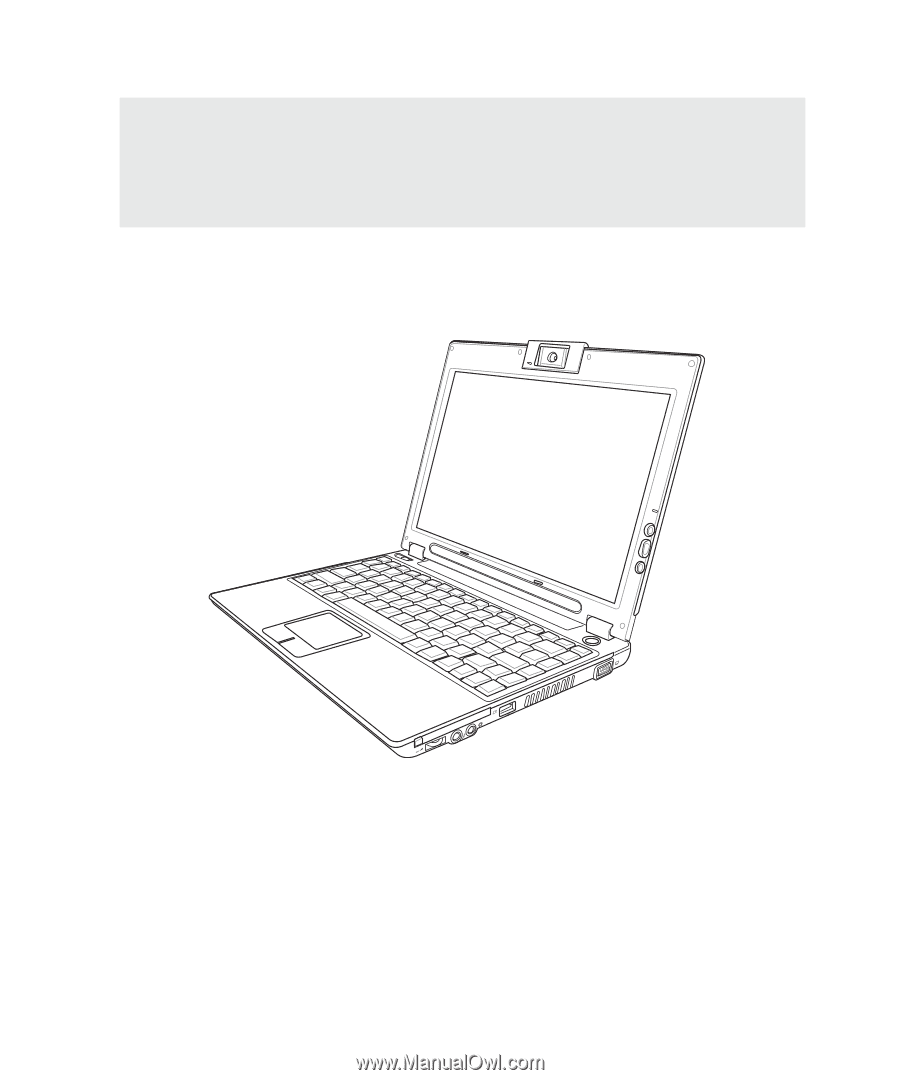
E2
759
/
Aug
2006
Notebook PC
Hardware User’s Manual