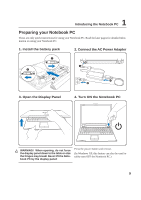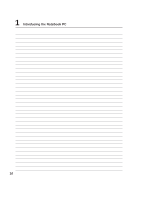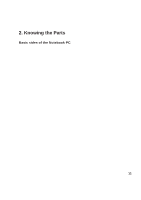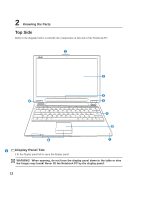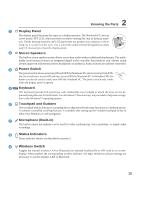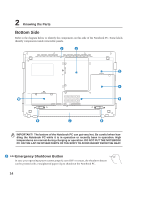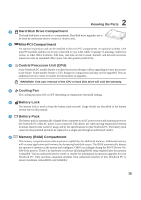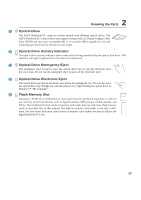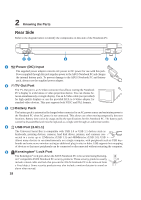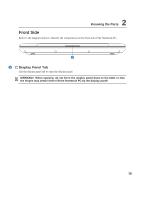Asus W6A W6 User's Manual for English Edition (E2177d) - Page 14
Bottom Side
 |
View all Asus W6A manuals
Add to My Manuals
Save this manual to your list of manuals |
Page 14 highlights
2 Knowing the Parts Bottom Side Refer to the diagram below to identify the components on this side of the Notebook PC. Some labels identify components inside removable panels. 1 2 3 4 8 5 6 7 6 IMPORTANT! The bottom of the Notebook PC can get very hot. Be careful when handling the Notebook PC while it is in operation or recently been in operation. High temperatures are normal during charging or operation. DO NOT PUT THE NOTEBOOK PC ON THE LAP OR OTHER PARTS OF THE BODY TO AVOID INJURY FROM THE HEAT. 1 Emergency Shutdown Button In case your operating system cannot properly turn OFF or restart, the shutdown button can be pressed with a straightened paper clip to shutdown the Notebook PC. 14
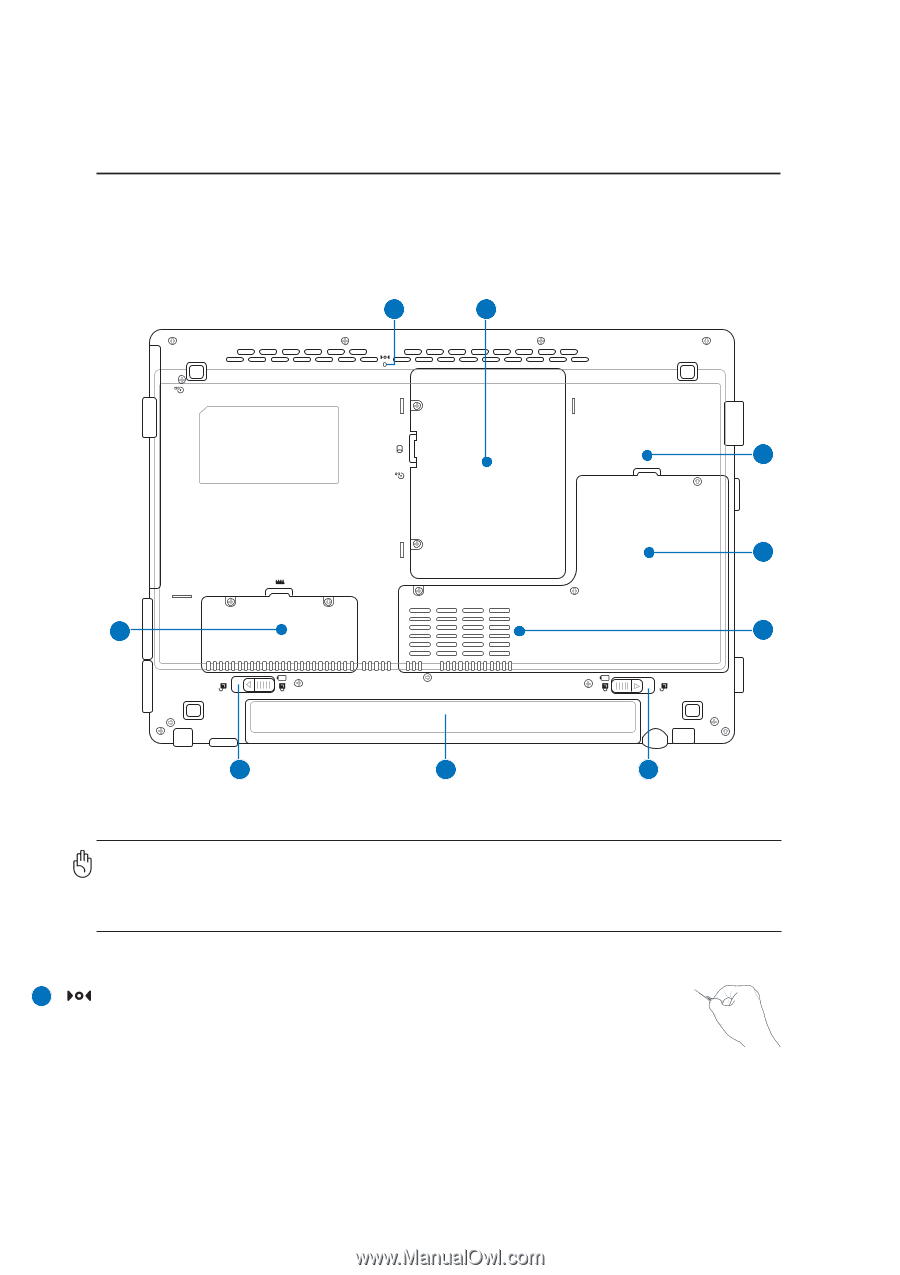
14
2
Knowing the Parts
Bottom Side
Refer to the diagram below to identify the components on this side of the Notebook PC. Some labels
identify components inside removable panels.
IMPORTANT!
The bottom of the Notebook PC can get very hot. Be careful when han-
dling the Notebook PC while it is in operation or recently been in operation. High
temperatures are normal during charging or operation. DO NOT PUT THE NOTEBOOK
PC ON THE LAP OR OTHER PARTS OF THE BODY TO AVOID INJURY FROM THE HEAT.
1
2
6
5
7
8
6
3
4
Emergency Shutdown Button
In case your operating system cannot properly turn OFF or restart, the shutdown button
can be pressed with a straightened paper clip to shutdown the Notebook PC.
1