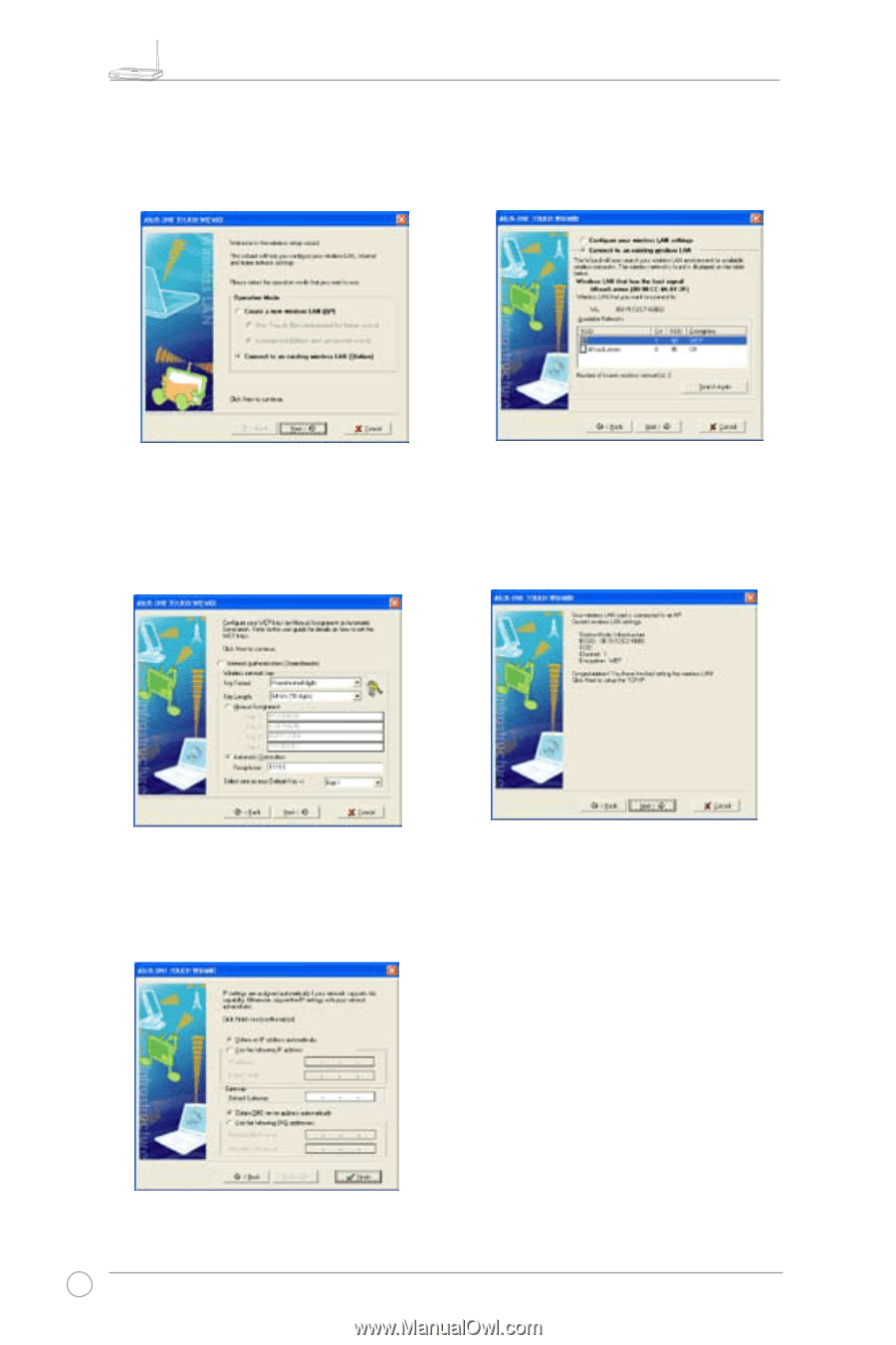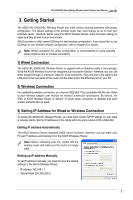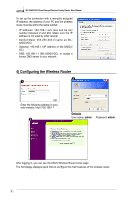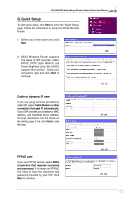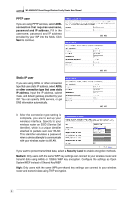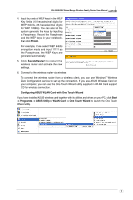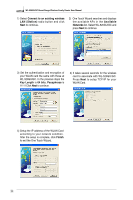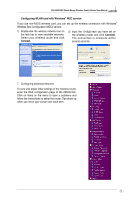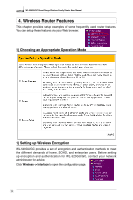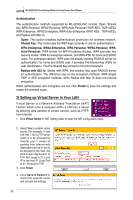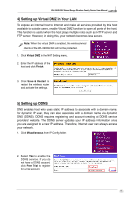Asus WL 520GU User Manual - Page 12
Key Length, Passphrase, Connect to an existing wireless, Available, Networks, Finish - setup
 |
UPC - 610839681013
View all Asus WL 520GU manuals
Add to My Manuals
Save this manual to your list of manuals |
Page 12 highlights
R WL-520GU/GC Broad Range Wireless Family Router User Manual 1) Select Connect to an existing wireless LAN (Station) radio button and click Next to continue. 2) One Touch Wizard searches and displays the available APs in the Available Networks list. Select WL-520GU/GC and press Next to continue. 3) Set the authentication and encryption of your WLAN card the same with those at WL-520GU/GC. In the previous steps the Key Length is 64 bits, Passphrase is 11111 Click Next to continue. 4) It takes several seconds for the wireless card to associate with WL-520GU/GC. Press Next to setup TCP/IP for your WLAN Card. 5) Setup the IP address of the WLAN Card according to your network condition. After the setup is complete, click Finish to exit the One Touch Wizard. 10