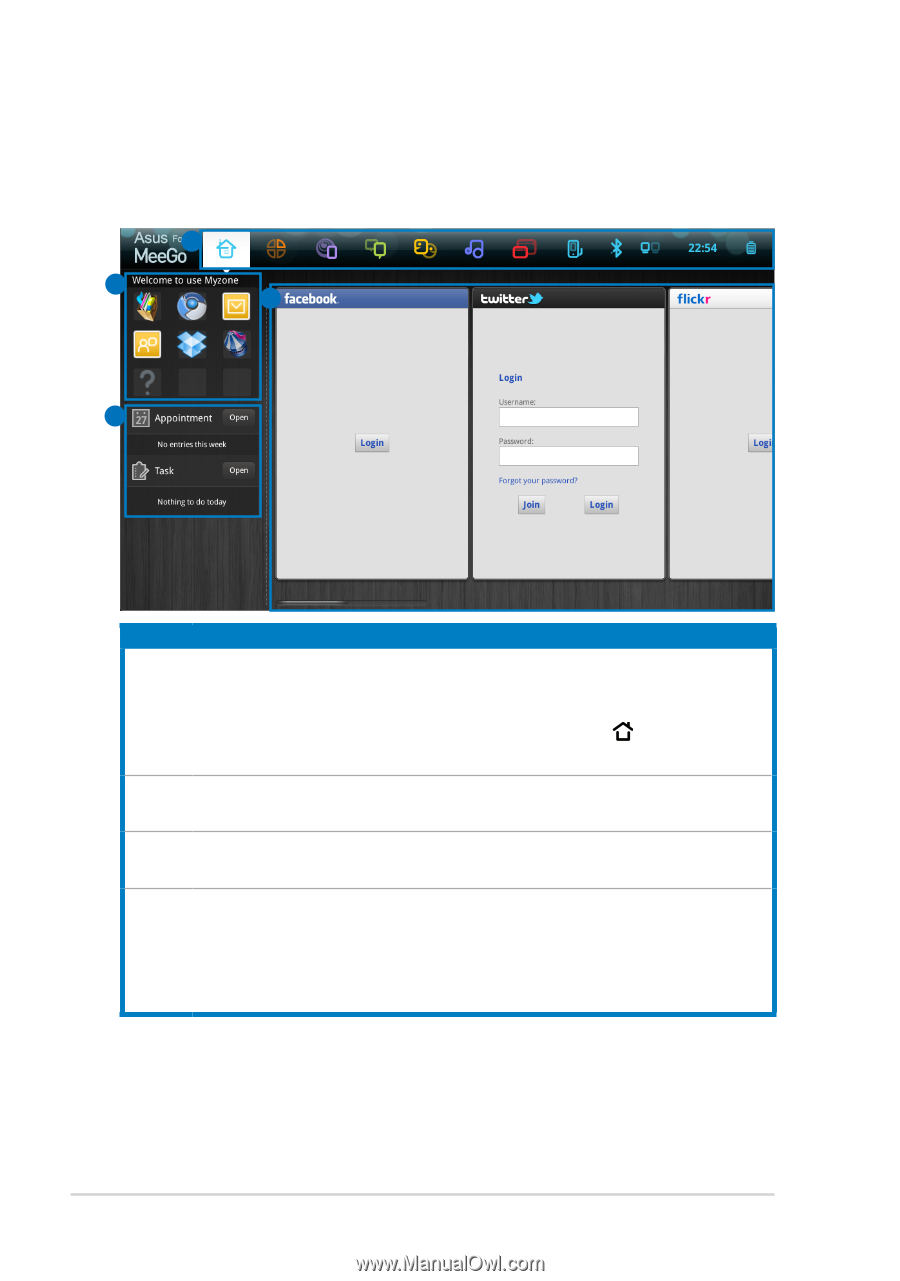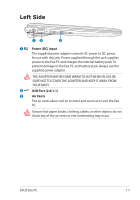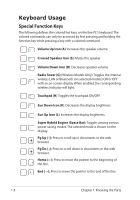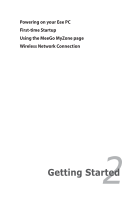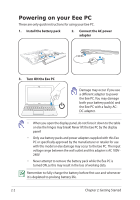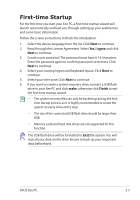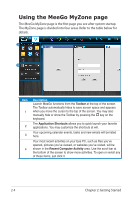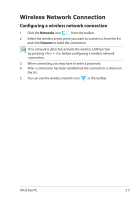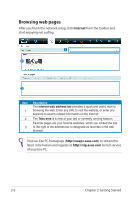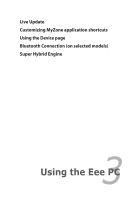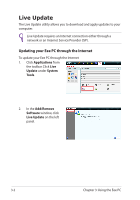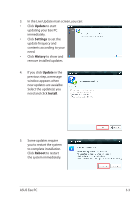Asus X101-EU27-BK User Manual - Page 20
Using the MeeGo MyZone - list
 |
View all Asus X101-EU27-BK manuals
Add to My Manuals
Save this manual to your list of manuals |
Page 20 highlights
Using the MeeGo MyZone page The MeeGo MyZone page is the first page you see after system startup. The MyZone page is divided into four areas. Refer to the table below for details. 1 2 4 3 Item Description Launch MeeGo functions from the Toolbar at the top of the screen. The Toolbar automatically hides to save screen space and appears 1 when you move the cursor to the top of the screen. You may also manually hide or show the Toolbar by pressing the key on the keyboard. 2 The Application Shortcuts allows you to quick launch your favorite applications. You may customize the shortcuts at will. Your upcoming calendar events, tasks and new emails will be listed 3 here. Your most recent activities on your Eee PC, such as files you've opened, pictures you've viewed, or websites you've visited, will be 4 shown in the Recent Computer Activity area. Use the scroll bar at the bottom of the screen to show more activities. To open or revisit any of these items, just click it. 2-4 Chapter 2: Getting Started