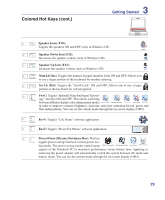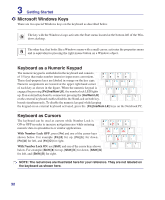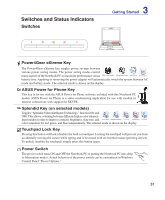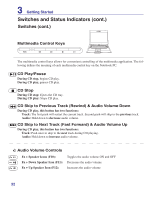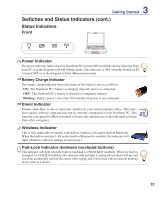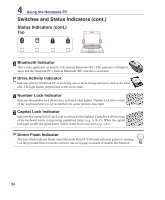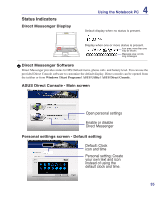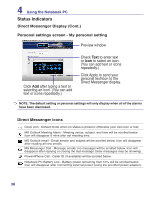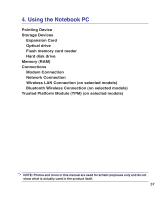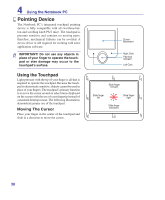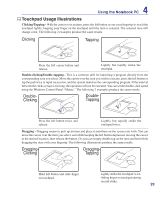Asus X71Vn User Manual - Page 34
Status Indicators cont., Bluetooth Indicator, Capital Lock Indicator, Drive Activity Indicator
 |
UPC - 884840364474
View all Asus X71Vn manuals
Add to My Manuals
Save this manual to your list of manuals |
Page 34 highlights
4 Using the Notebook PC Switches and Status Indicators (cont.) Status Indicators (cont.) Top
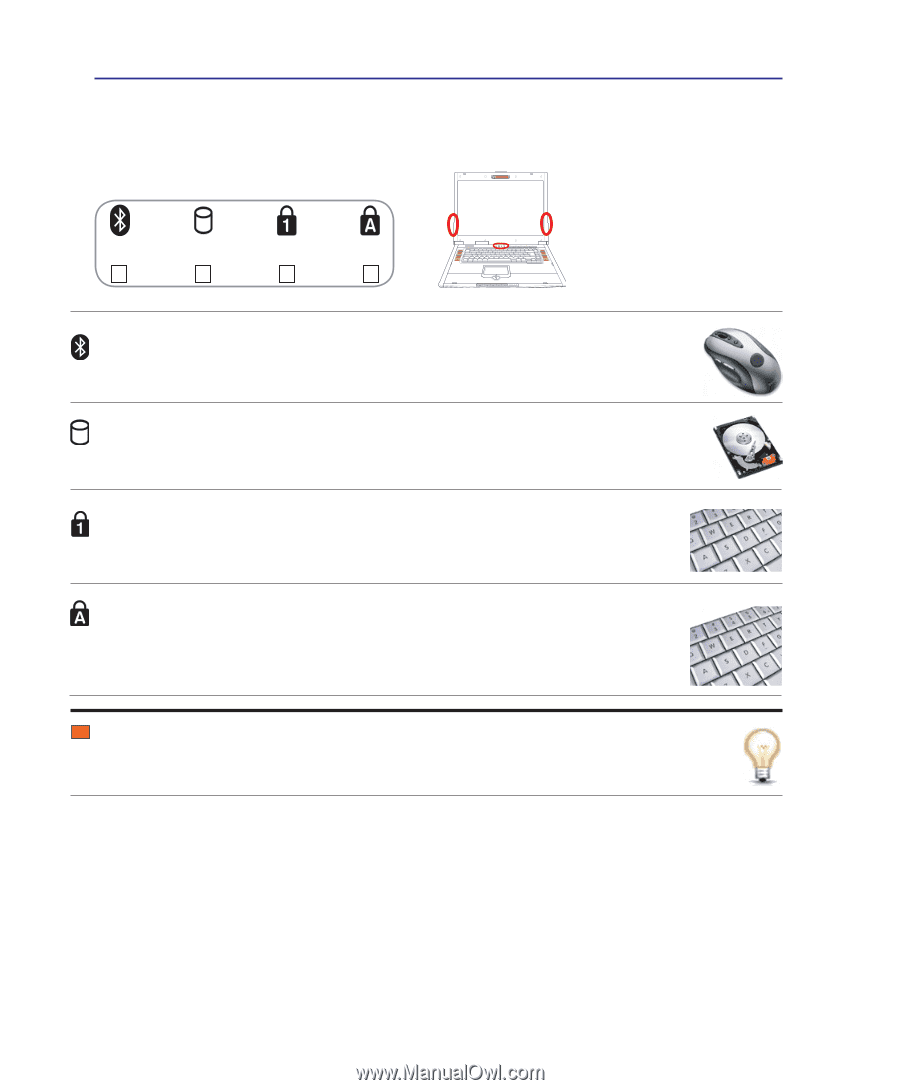
34
4
Using the Notebook PC
Bluetooth Indicator
This is only applicable on models with internal Bluetooth (BT). This indicator will light to
show that the Notebook PC’s built-in Bluetooth (BT) function is activated.
Capital Lock Indicator
Indicates that capital lock [Caps Lock] is activated when lighted. Capital lock allows some
of the keyboard letters to type using capitalized letters (e.g. A, B, C). When the capital
lock light is OFF, the typed letters will be in the lower case form (e.g. a,b,c).
Drive Activity Indicator
Indicates that the Notebook PC is accessing one or more storage device(s) such as the hard
disk. The light flashes proportional to the access time.
Number Lock Indicator
Indicates that number lock [Num Lk] is activated when lighted. Number lock allows some
of the
keyboard letters to act as numbers for easier numeric data input.
Status Indicators (cont.)
Top
Direct Flash Indicator
The direct flash indicator blinks when Microsoft DirectX 9/10 (used with most games) is running.
Use the provided Direct Console software (see next page) to enable or disable this function.
Switches and Status Indicators (cont.)