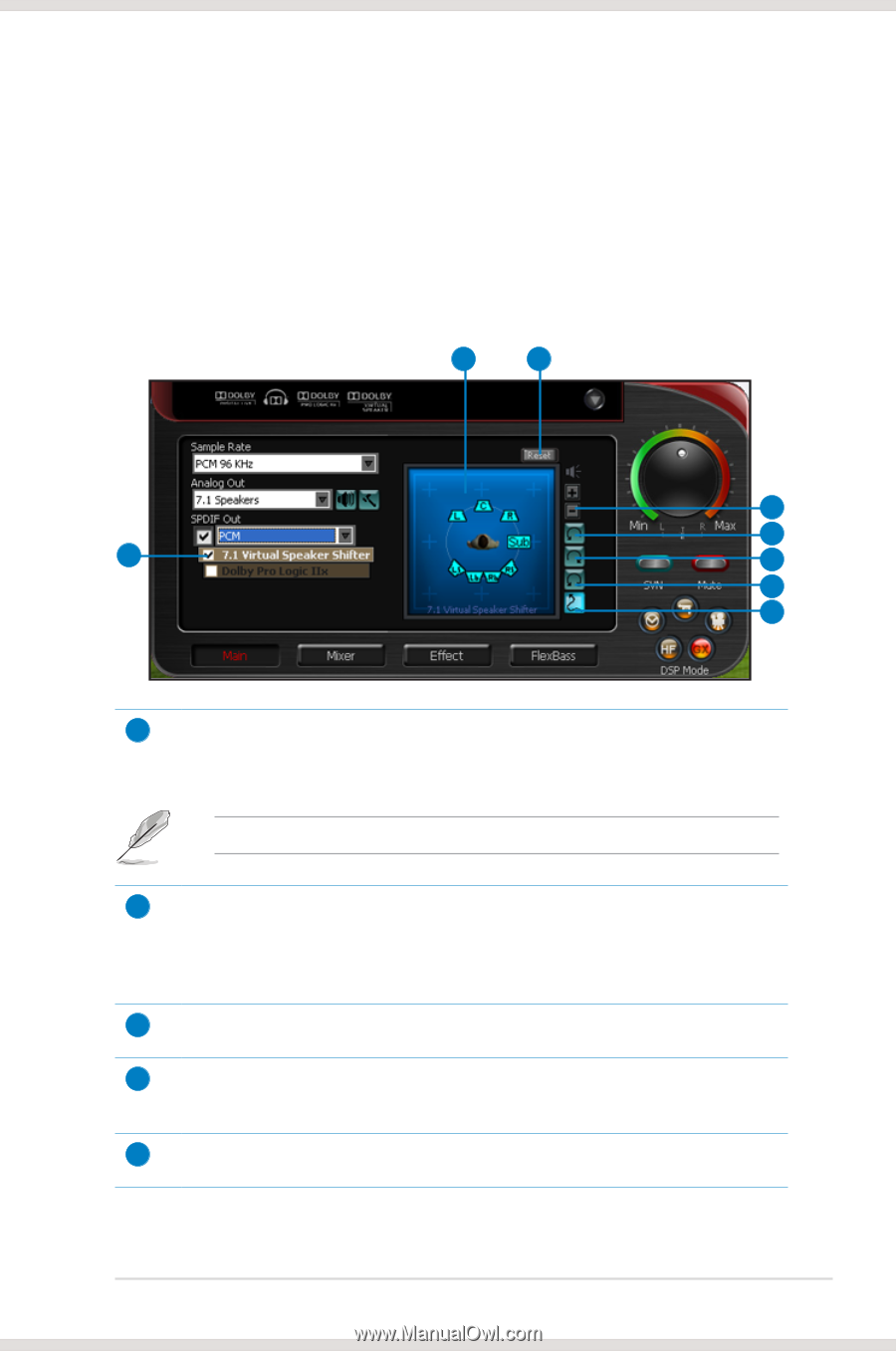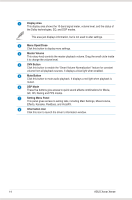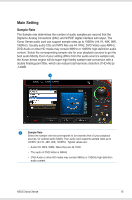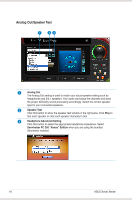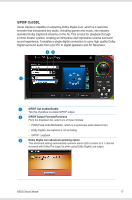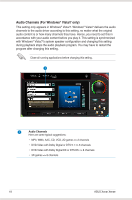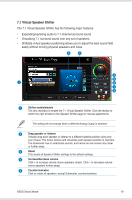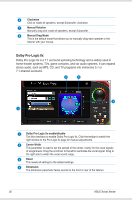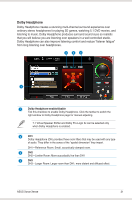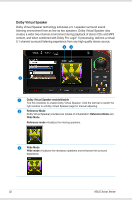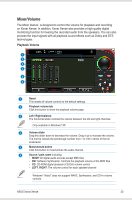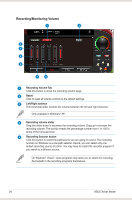Asus Xonar Xense User Manual - Page 27
Virtual Speaker Shifter, The 7.1 Virtual Speaker Shifter has the following major features
 |
View all Asus Xonar Xense manuals
Add to My Manuals
Save this manual to your list of manuals |
Page 27 highlights
7.1 Virtual Speaker Shifter The 7.1 Virtual Speaker Shifter has the following major features: • Expanding/upmixing audio to 7.1-channel surround sound • Virtualizing 7.1 surround sound over any set of speakers • Shiftable virtual speaker positioning allows you to adjust the best sound field easily without moving physical speakers and wires 2 3 4 5 1 6 7 8 1 Shifter enable/disable Tick this checkbox to enable the 7.1 Virtual Speaker Shifter. Click the textbar to switch the right window to the Speaker Shifter page for manual adjustments. The setting will not change when a different Analog Output is selected. 2 Drag speaker or listener Virtually drag each speaker or listener to a different relative position using only your mouse. The Xonar Xense card virtualizes each speaker position in real-time. The Subwoofer has no directional sounds, and hence can be moved only closer or further away. 3 Reset This resets all Speaker Shifter settings to the default settings. 4 Increase/decrease volume Click + to increase volume (move speakers closer). Click - to decrease volume (move speakers further away) 5 Counterclockwise Click to rotate all speakers, except Subwoofer, counterclockwise. ASUS Xonar Xense 19