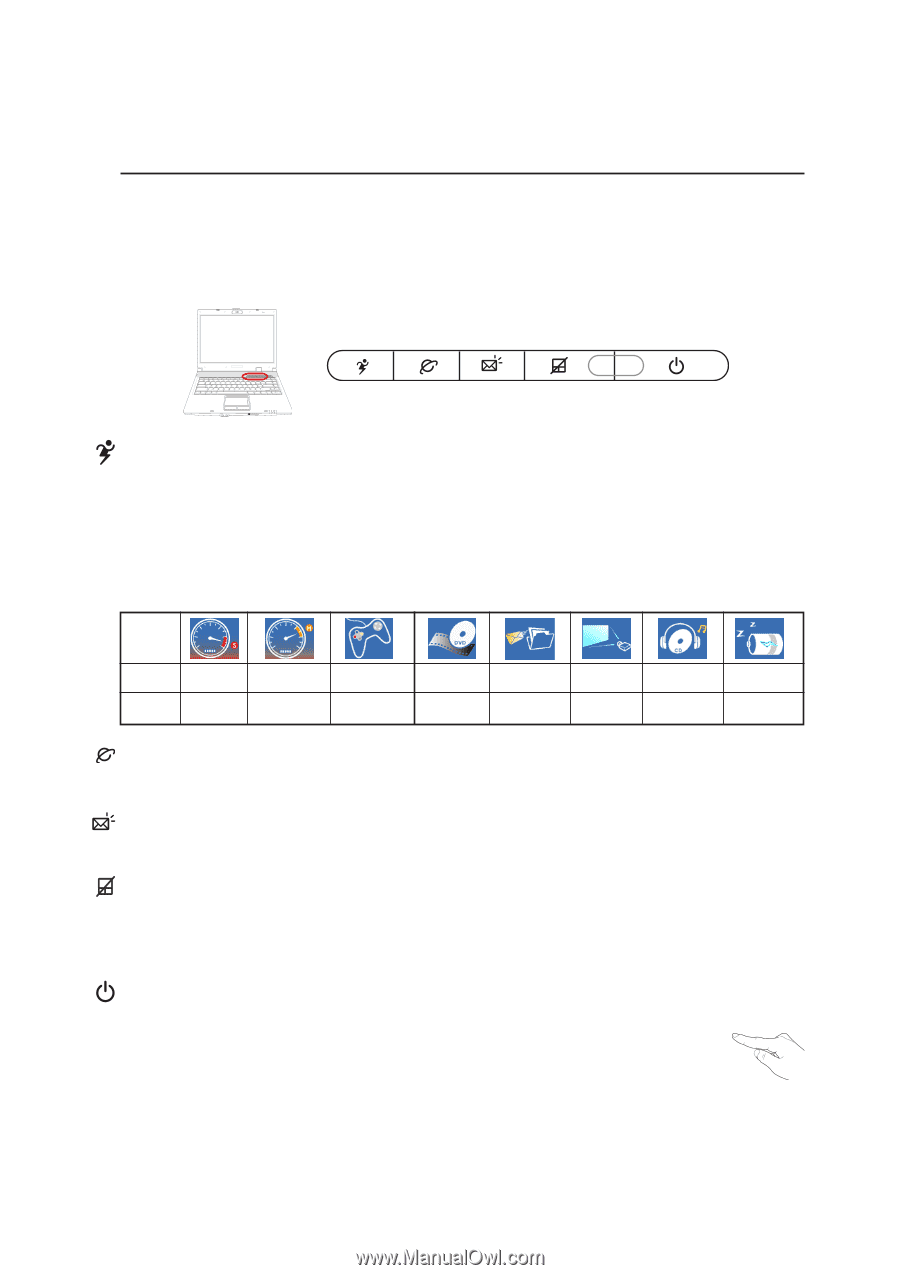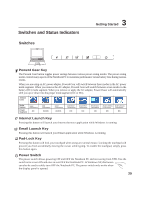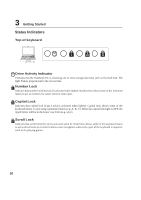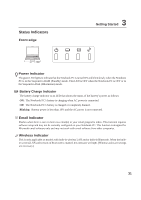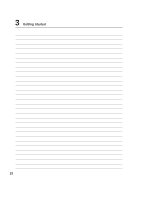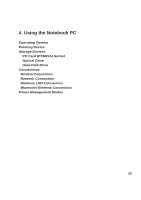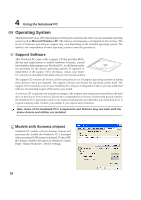Asus Z62J Z62 User''s Manual for English Edition (E2359) - Page 29
Switches and Status Indicators
 |
View all Asus Z62J manuals
Add to My Manuals
Save this manual to your list of manuals |
Page 29 highlights
Switches and Status Indicators Switches 3 Getting Started Power4 Gear Key The Power4 Gear button toggles power savings between various power saving modes. The power saving modes control many aspects of the Notebook PC to maximize performance versus battery time during various events. When you are using an AC power adapter, Power4 Gear will switch between three modes in the AC power mode segment. When you remove the AC adapter, Power4 Gear will switch between seven modes in the battery (DC) mode segment. When you remove or apply the AC adapter, Power4 Gear will automatically shift you up or down into the proper mode segment (AC or DC). Taskbar Icons Mode Names Power Segment Super Performance AC High Performance AC/DC Game Performance AC/DC DVD Movie Performance DC Email/Office Performance DC Presentation Performance DC Audio Listening Performance DC Battery-Saving Performance DC Internet Launch Key Pressing this button will launch your Internet browser application while Windows is running. Email Launch Key Pressing this button will launch your Email application while Windows is running. Pad-Lock Key Pressing this button will lock your touchpad when using an external mouse. Locking the touchpad will prevent you from accidentally moving the cursor while typing. To enable the touchpad, simply press this button again. Power Switch The power switch allows powering ON and OFF the Notebook PC and recovering from STD. Use the switch once to turn ON and once to turn OFF the Notebook PC. In Windows XP, this button can also be used to safely turn OFF the Notebook PC. The power switch only works when the display panel is opened. 29