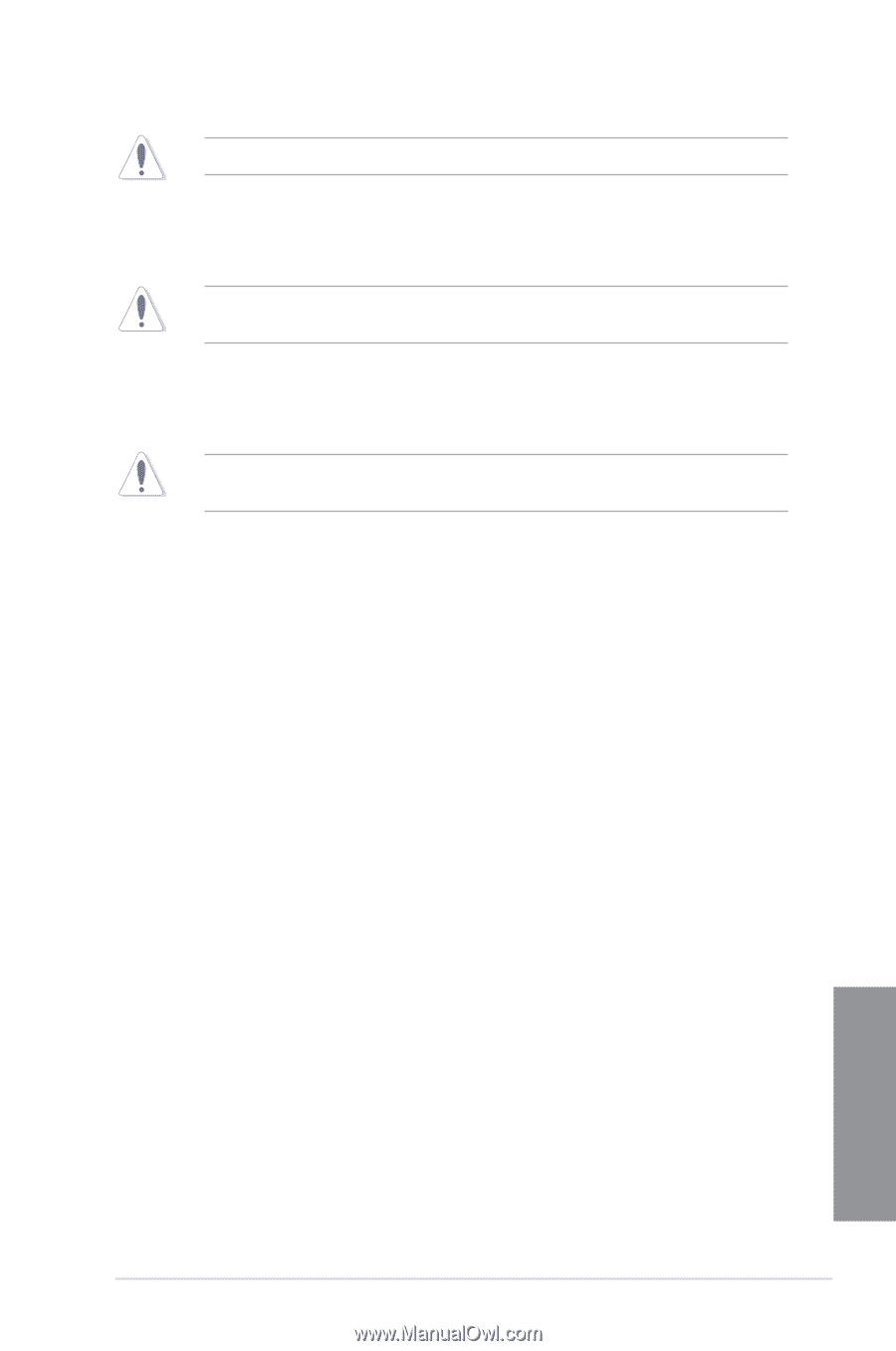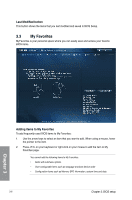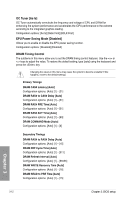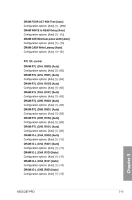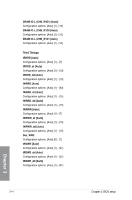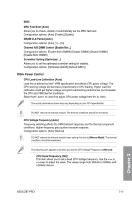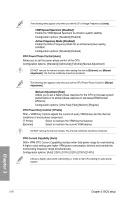Asus Z87-PRO Z87-PRO User's Manual - Page 93
Min CPU Cache Ratio [Auto]
 |
View all Asus Z87-PRO manuals
Add to My Manuals
Save this manual to your list of manuals |
Page 93 highlights
If you assign a value for 2-Core Ratio Limit, do not set the 1-Core Ratio Limit to [Auto]. 3-Core Ratio Limit [Auto] Select [Auto] to apply the CPU default Turbo Ratio setting or manually assign a 3-Core Limit value that must be higher than or equal to the 4-Core Ratio Limit. If you assign a value for 3-Core Ratio Limit, do not set the 1-Core Ratio Limit and 2-Core Ratio Limit to [Auto]. 4-Core Ratio Limit [Auto] Select [Auto] to apply the CPU default Turbo Ratio setting or manually assign a 4-Core Limit value that must be higher than or equal to the 3-Core Ratio Limit. If you assign a value for 4-Core Ratio Limit, do not set the 1-Core Ratio Limit, 2-Core Ratio Limit, and 3-Core Ratio to [Auto]. Min CPU Cache Ratio [Auto] Allows you to set the minimum possible ratio on the Uncore part of the processor. Use the or keys to adjust the value. The values depend on the CPU installed. Max CPU Cache Ratio [Auto] Allows you to set the maximum possible ratio on the Uncore part of the processor. Use the or keys to adjust the value. The values depend on the CPU installed. Internal PLL Overvoltage [Auto] Allows you to enable the internal PLL Overvoltage for K-SKU CPUs to get the extreme overclocking capability. Configuration options: [Auto] [Enabled] [Disabled] CPU bus speed : DRAM speed ratio mode [Auto] Allows you to set the CPU bus speed to DRAM speed ratio mode. [Auto] DRAM speed is set to the optimized settings. [100:133] The CPU bus speed to DRAM speed ratio is set to 100:133. [100:100] The CPU bus speed to DRAM speed ratio is set to 100:100. Memory Frequency [Auto] Allows you to set the memory operating frequency. The configuration options vary with the BCLK/PCIE Frequency item settings. CPU Graphics Max. Ratio [Auto] [Auto] Allows you to automatically optimize the CPU Graphics Ratio depending on the system loading. [Manual] Allows you to set a value for an optimal CPU Grapics Ratio. Use the or keys to adjust the CPU graphics ratio. The minimum value depends on the installed CPU. Chapter 3 ASUS Z87-PRO 3-11