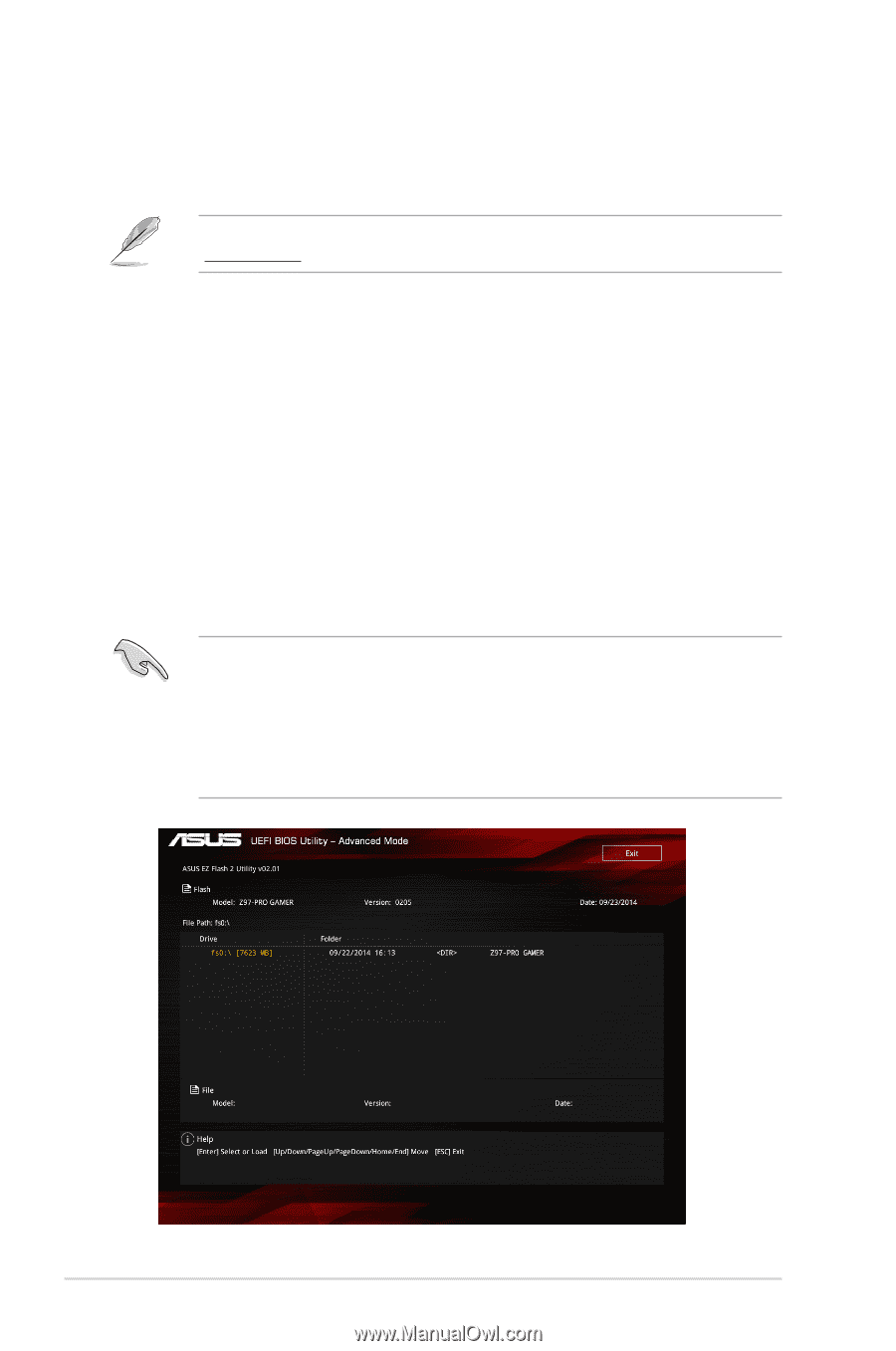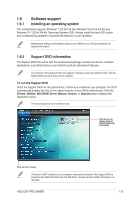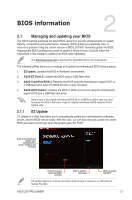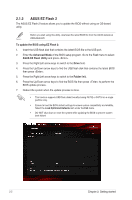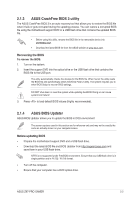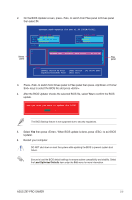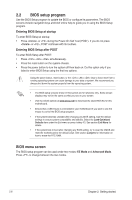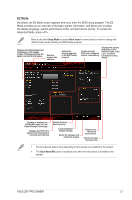Asus Z97-PRO GAMER User Guide - Page 46
ASUS EZ Flash 2, To update the BIOS using EZ Flash 2, Advanced Mode, ASUS EZ Flash Utility, Drive
 |
View all Asus Z97-PRO GAMER manuals
Add to My Manuals
Save this manual to your list of manuals |
Page 46 highlights
2.1.2 ASUS EZ Flash 2 The ASUS EZ Flash 2 feature allows you to update the BIOS without using an OS‑based utility. Before you start using this utility, download the latest BIOS file from the ASUS website at www.asus.com. To update the BIOS using EZ Flash 2: 1. Insert the USB flash disk that contains the latest BIOS file to the USB port. 2. Enter the Advanced Mode of the BIOS setup program. Go to the Tool menu to select ASUS EZ Flash Utility and press . 3. Press the Right/Left arrow keys to switch to the Drive field. 4. Press the Up/Down arrow keys to find the USB flash disk that contains the latest BIOS then press . 5. Press the Right/Left arrow keys to switch to the Folder field. 6. Press the Up/Down arrow keys to find the BIOS file then press to perform the BIOS update process. 7. Reboot the system when the update process is done. • This function supports USB flash disks formatted using FAT32 or FAT16 on a single partition only. • Ensure to load the BIOS default settings to ensure system compatibility and stability. Select the Load Optimized Defaults item under the Exit menu. • DO NOT shut down or reset the system while updating the BIOS to prevent system boot failure! 2-2 Chapter 2: Getting started